Overview
This section provides an overview of the following topics related to the Annual Plan Application Submission process:
- Viewing Application Status
- RDS Dashboard: In Progress View
- RDS Dashboard: Needs Attention View
- Application Overview
To learn about the information and user roles required for the Application Submission Process, refer to the Apply for the RDS Program section. The Account Manager, the Authorized Representative, and the Actuary are required user roles in order to submit an RDS application. Designees are optional – the Plan Sponsor does not need to assign Designees to applications nor are Designees required to submit applications. If the Plan Sponsor chooses to assign Designees to their applications, Designees can be assigned and registered to an RDS application before or after Application Submission.
Once the submitted application information has been reviewed and processed, a determination email will be sent to the Account Manager and Authorized Representative.
IMPORTANT: When a user account becomes locked after multiple failed login attempts for any reason—invalid Login ID, Password, or MFA code, or any combination of these—
- CMS’ RDS Center is prohibited by Federal Security Regulations to identify which login requirements were entered incorrectly.
- The user is now required to change their password.
- Passwords can be changed five (5) times in a 24-hour period.
- If a user changes their password the maximum five (5) times and then locks their account again on the same day, the user cannot change their password to unlock their account until 24 hours have passed.
Due to security reasons, the RDS Center does not have the authority to unlock accounts for Secure Website users. As a result, the 24 hours IMMEDIATELY PRECEDING a deadline can be very difficult to obtain remediation regarding account login issues, potentially resulting in a missed deadline and possible loss of subsidy.
Viewing Application Status
Plan Sponsors monitor the status of RDS applications using the Dashboard page and the Application Overview page. The Dashboard page is the first page users see when they log into the RDS Secure Website. The Dashboard page provides views of all RDS applications to which the user is assigned, with dedicated views for In Progress, Completed, and Archived applications, and a Needs Attention view that displays when one or more applications are within 30 days of a program deadline or require action by the Plan Sponsor.
Selecting an Application ID on the Dashboard will display the Application Overview page for that application. The Application Overview page provides detailed information Plan Sponsors use to manage all aspects of the RDS application lifecycle, from creation and submission of an application through Reconciliation.
To access the RDS Secure Website, and navigate to the Dashboard page, review instructions to access the RDS Secure Website.
RDS Dashboard: In Progress View
The In Progress view of the RDS Dashboard page lists all RDS applications to which you are currently assigned that have neither completed Reconciliation nor are past the Reconciliation Deadline Date. Each application is represented by a row in the Applications In Progress table displaying the following information:
- Application ID – This is a hyperlink to view the Application Overview page for the selected application.
- Plan Name
- Plan Sponsor
- Application Status
- Payment Setup Status*
- Plan Year
- Total Paid
- Application Deadline
- Reconciliation Deadline
*Because Payment Setup is not a required step in the Annual Plan Application submission process and does not become available until after an application is approved, the status of Payment Setup displays as ‘N/A’ prior to application approval.
Each row also contains an Actions column that can be used to copy an existing application in order to create a new application. For information, refer to Application Submission: Create Application.
All columns in the Applications In Progress table, with the exception of the Actions column, may be sorted by selecting the up or down ![]() symbol. Select the up or down
symbol. Select the up or down ![]() symbol again to sort in reverse order.
symbol again to sort in reverse order.
All columns except for the Actions column contain a Search field. Enter your search criteria—that is, the string of text you wish to find—in the Search field for a particular column. The table will refresh to display only rows containing text that matches the search criteria in the selected column.
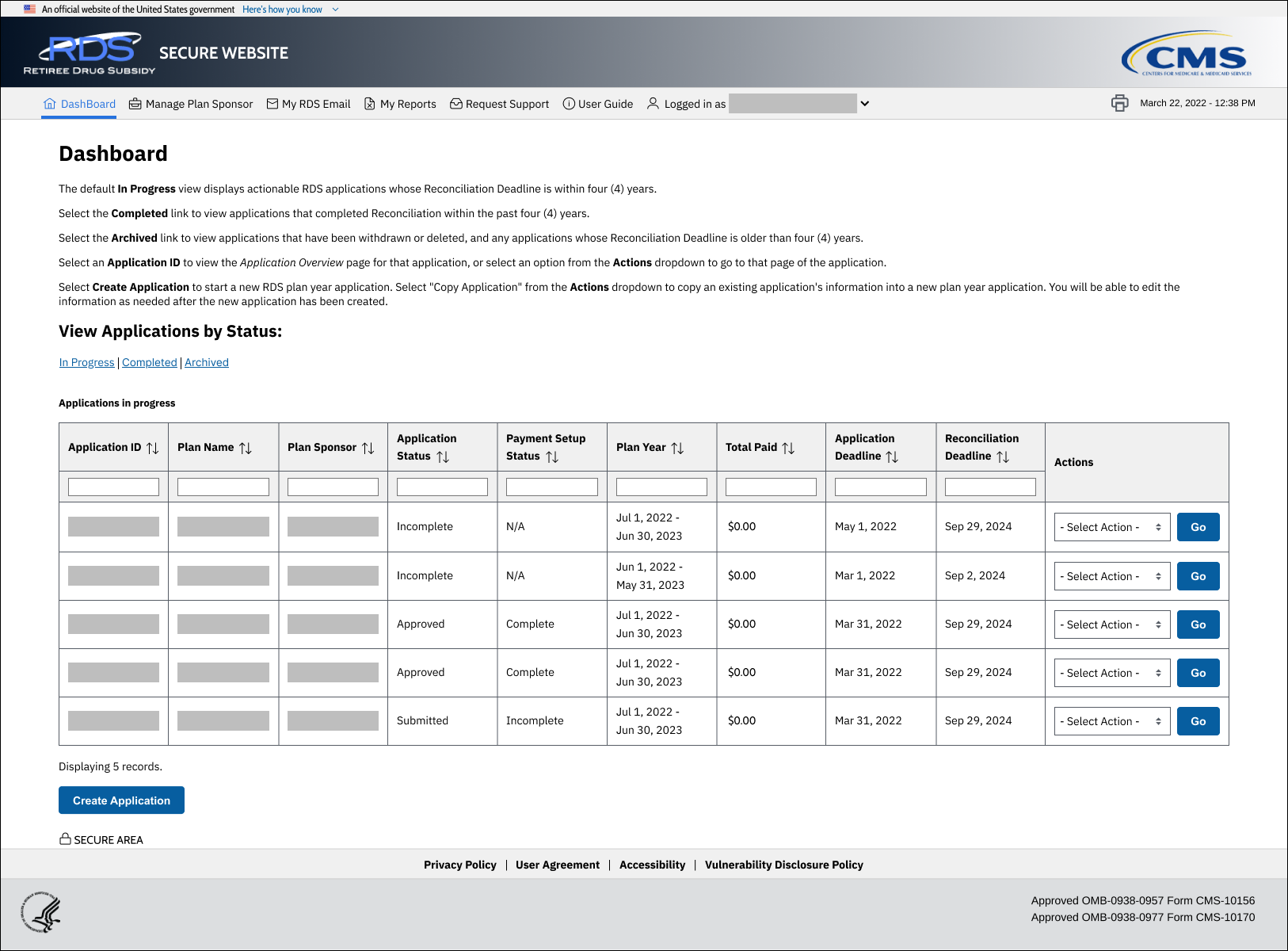
RDS Dashboard: Needs Attention View
The Needs Attention view of the Dashboard page displays by default for the Account Manager, Authorized Representative, and Designees when one or more of the Plan Sponsor’s RDS applications are within 30 days of a program deadline or require action by the Plan Sponsor. Each application is represented by a row in the Applications that Need Attention table displaying the following information:
- Attention – Message text indicating the reason(s) why the application needs attention or action by the Plan Sponsor. For example, ‘Application Deadline is approaching.’ Multiple messages may display for each application.
- Application ID – This is a hyperlink to view the Application Overview page for the selected application.
- Plan Name
- Plan Sponsor
- Application Status
- IRL Received Date – The date on which the Initial Retiree List was submitted for the application. ‘Not Received’ displays if the Initial Retiree List has not been successfully submitted.
- Plan Year
- Application Deadline
- Reconciliation Deadline
All columns in the Applications that Need Attention table may be sorted by selecting the up or down ![]() symbol. Select the up or down
symbol. Select the up or down ![]() symbol again to sort in reverse order.
symbol again to sort in reverse order.
All columns contain a Search field. Enter your search criteria—that is, the string of text you wish to find—in the Search field for a particular column. The table will refresh to display only rows containing text that matches the search criteria in the selected column.
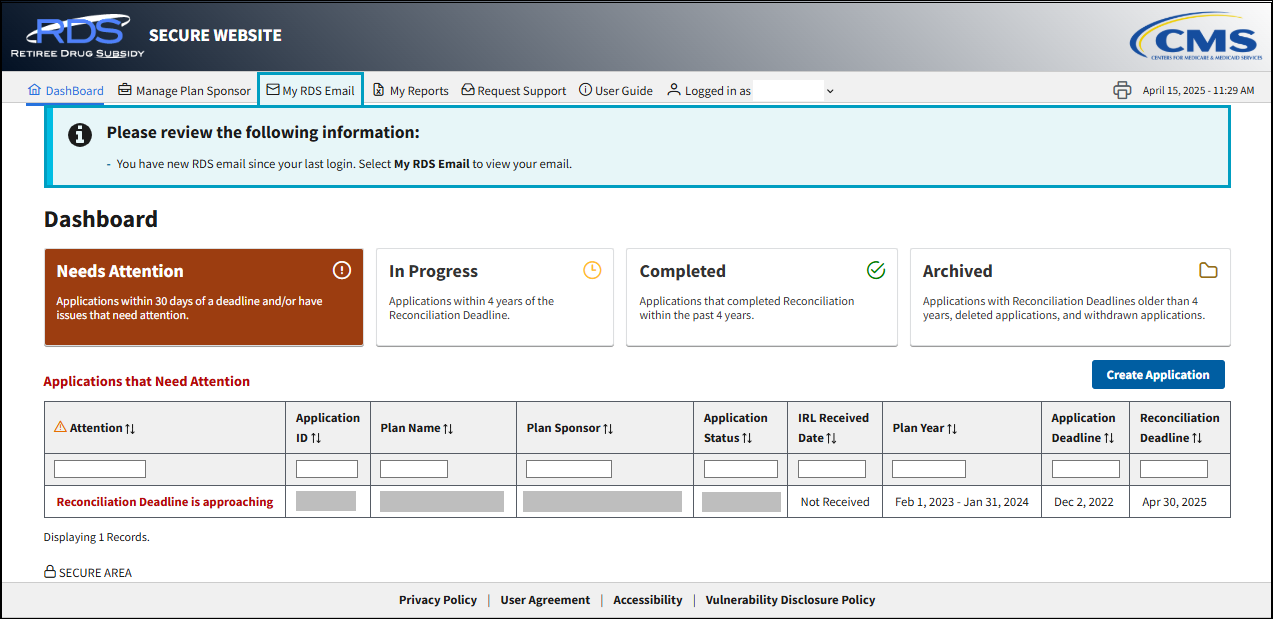
Application Overview
The Application Overview page provides detailed information about a single RDS application. Information on the page is organized by the following sections: Plan Sponsor, Team, and Left Navigation.
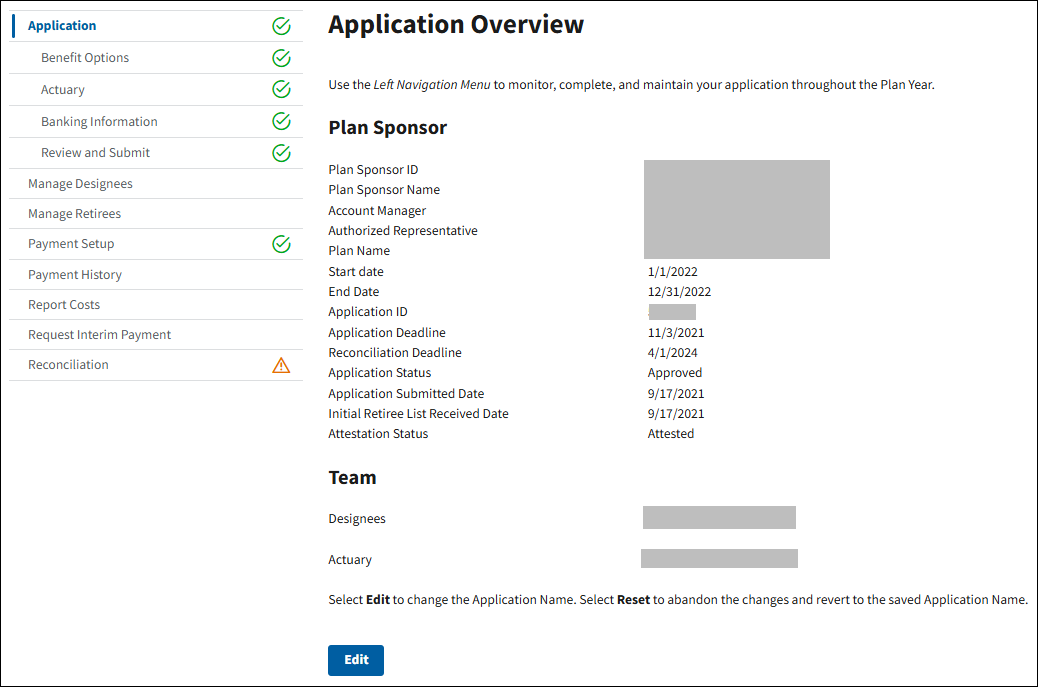
Plan Sponsor Section
This section provides the following detail information defined for the application:
- Plan Sponsor ID
- Plan Sponsor Name
- Account Manager - Name and user account status
- Authorized Representative - Name and user account status
- Application Name
- Start Date
- End Date
- Application ID
- Application Deadline - For information about the Application Deadline, refer to Important Application Deadline Information. For information on Application Deadline Extensions, refer to Request an Application Deadline Extension.
- Reconciliation Deadline - For information about the Reconciliation Deadline, refer to Important Reconciliation Deadline Information.
- Application Status
- Application Submitted Date
- Initial Retiree List Received Date
- Attestation Status
Team Section
This section lists the Actuary and each Designee (optional) currently assigned to the application, along with their contact email address.
Left Navigation
This section serves two purposes. It provides navigation to each component of an RDS application, and a checklist for monitoring the progress of the Application Submission process. Selecting Application expands the left Navigation Menu to display all steps of the Application Submission process. Each step includes a visual status indicator:
| Blank | No indicator | Section not started - no system feedback on this step |
 |
Green check mark | Section complete - no errors or warnings identified |
 |
Red exclamation point | Section incomplete - errors or warnings identified |
IMPORTANT: The left Navigation Menu contains links to all components of the RDS application for the entire plan year, including those that do not need to be completed during the Application Submission process. For example:
- Payment Setup and Payment History are available in the left Navigation Menu after the application has been submitted and approved.
- Report Costs and Request Interim Payment are available in the left Navigation Menu after the application has been submitted and approved AND the Plan Sponsor completes Payment Setup.
- Reconciliation is available in the left Navigation Menu as "View Only" after application approval and any time before Reconciliation is initiated. Reconciliation cannot be initiated until after the application has been submitted and approved AND the application plan year ends.
User Account Status
In addition to displaying the names of individuals assigned to the application, the Application Overview page provides the current user account status for the Account Manager and Authorized Representative. User account status displays in parentheses next to the individual’s name.
| Status | Description |
|---|---|
| Active | The user account is active and in good standing; this user can access the RDS Secure Website. |
| Disabled | The user account has been disabled due to inactivity (no successful RDS Secure Website login for the last 180 days); this user cannot access the RDS Secure Website until completing the Enable Your User Account process. |
| Expired | The user account has been terminated by the plan sponsor or CMS’ RDS Center; this user cannot access the RDS Secure Website. If the user needs access to the RDS Secure Website, they must be invited by the Plan Sponsor, then complete Registration and First Time MFA Activation. |
| Inactive | The user account has been flagged for email address verification; this user cannot access the RDS Secure Website until completing the Verify Email Address process. |
| Inactive/Disabled | The user account has been flagged for email address verification AND has been disabled due to inactivity (no successful RDS Secure Website login for the last 180 days); this user cannot access the RDS Secure Website until completing the Verify Email Address and Enable Your User Account processes. |
| Locked | The user account has been locked due to three consecutive failed login attempts; this user cannot access the RDS Secure Website until completing the Change Password If Account Is Locked process. To ensure that Multi-Factor Authentication is working properly, it is strongly recommended that this user complete the MFA Reset Instructions before attempting to log in. |
| Locked/Disabled | The user account has been locked due to three consecutive failed login attempts AND has been disabled due to inactivity (no successful RDS Secure Website login for the last 180 days); this user cannot access the RDS Secure Website until completing the Enable Your User Account process, and then the Change Password If Account Is Locked process. To ensure that Multi-Factor Authentication is working properly, it is strongly recommended that this user complete the MFA Reset Instructions before attempting to log in. |
| Pending | The user account has not completed Registration or First Time MFA Activation; this user cannot access the RDS Secure Website. |
Step-by-Step Instructions: Valid Initial Online Application
Select one of the links to see the step-by-step instructions to complete the task.
- Application Submission: Create Application
- Application Submission: Benefit Options
- Application Submission: Actuary
- Application Submission: Attest Actuarial Equivalence
- Application Submission: Banking Information
- Application Submission: Review & Submit Application


