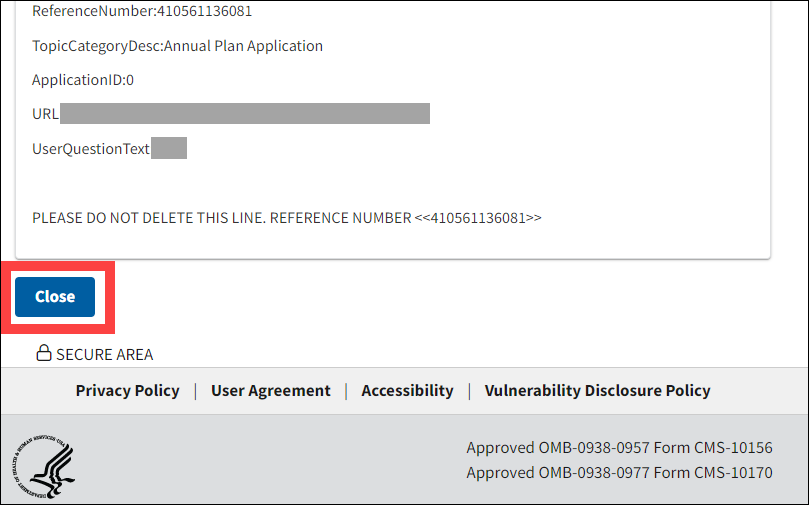This section provides step-by-step instructions to:
The My RDS Email page displays the history of email sent to you by CMS’ RDS Center. This history includes any correspondence generated from January 2015 through the present day. Email history is account-specific; if you have had multiple user accounts throughout your experience with the RDS Program, the My RDS Email page only displays emails associated to your current active account.
Note: The My RDS Email and Email Content pages are read-only. You cannot respond to email from these pages. If you need further assistance with a resolved support request, reopen the request and submit additional detailed information to help CMS' RDS Center process your request. If you need assistance with an unrelated topic or issue, submit a new support request or email rds@cms.hhs.gov.
The My Email table displays the ten most recent emails sorted from newest to oldest. Each email is represented by a table row. All columns may be sorted by selecting the up or down ![]() symbol. Select the up or down
symbol. Select the up or down ![]() symbol again to sort in reverse order. All columns contain a Search field located in the empty box directly below each column heading. Enter search criteria in a Search field for a particular column. Data within the column matching the criteria displays.
symbol again to sort in reverse order. All columns contain a Search field located in the empty box directly below each column heading. Enter search criteria in a Search field for a particular column. Data within the column matching the criteria displays.
If you have received email from CMS’ RDS Center since your last login, an information message will display on the Dashboard indicating that you have new email available to view.
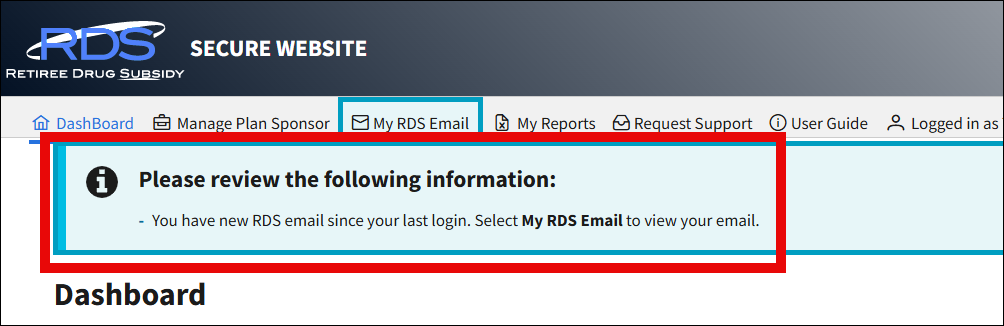
The option to view the My RDS Email page is available from the navigation bar on all RDS Secure Website pages. To log in, review instructions to access the RDS Secure Website.
View My RDS Email
Once logged into the RDS Secure Website:
-
Select My RDS Email in the Top Navigation menu.
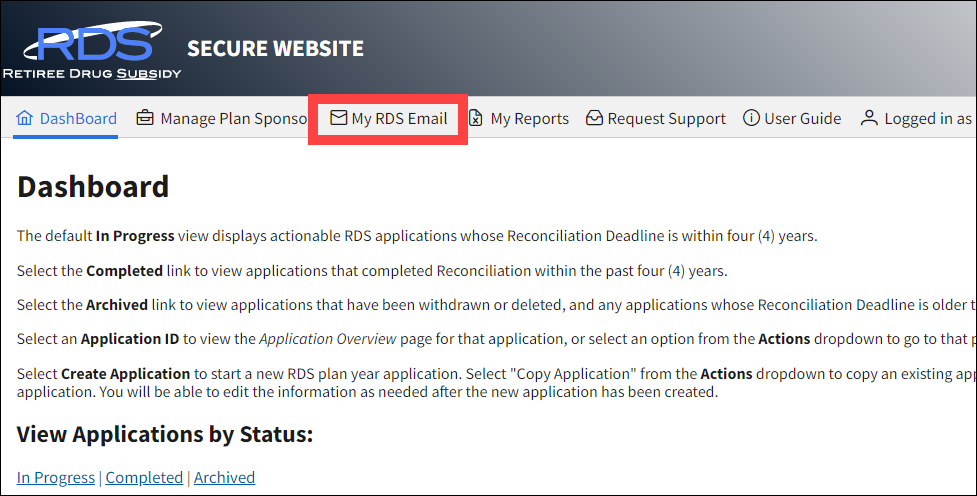
On the My RDS Email page:
-
To navigate through multiple pages of entries when more than ten emails are present, select the appropriate link: first page (<<), previous page (<), page number, next page (>), or last page (>>).
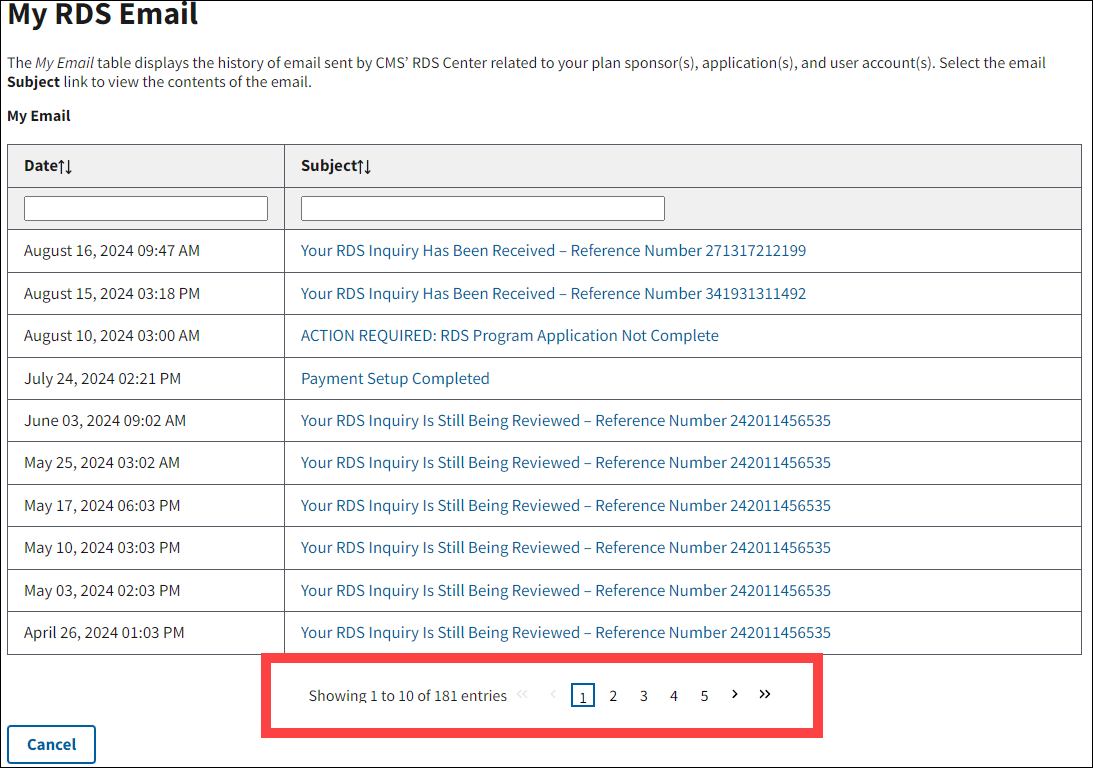
-
Select Cancel to be taken to the Dashboard page.
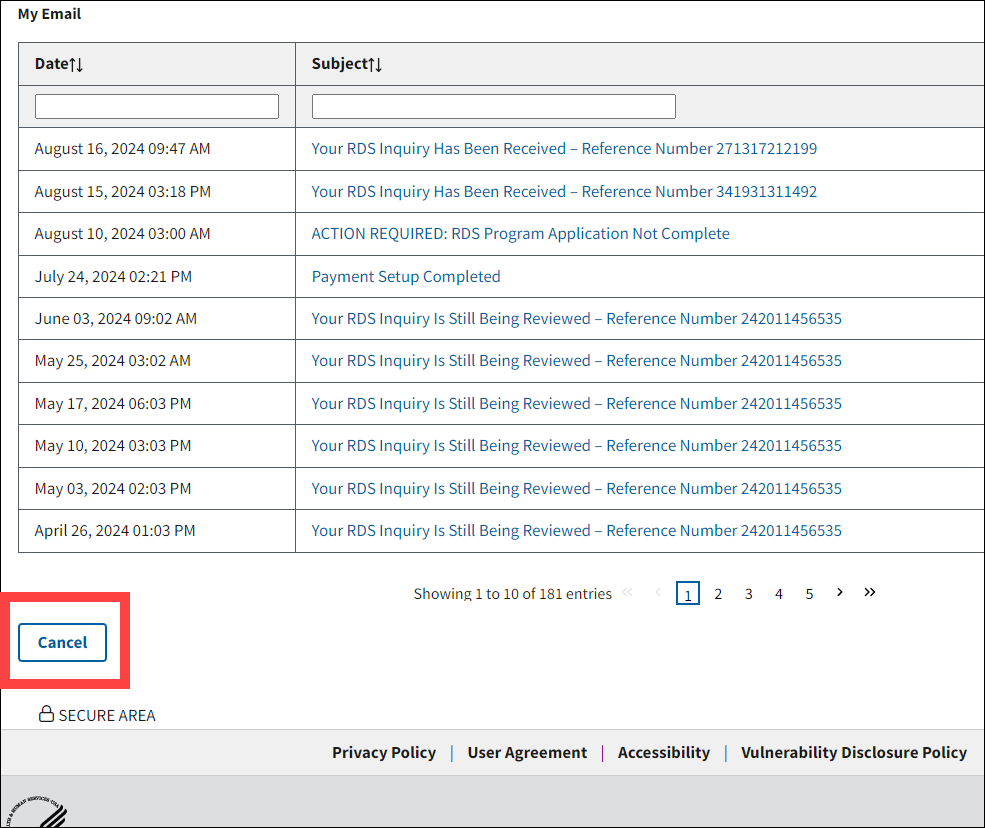
-
To access an email, locate it in the My Email table and select the Subject hyperlink.
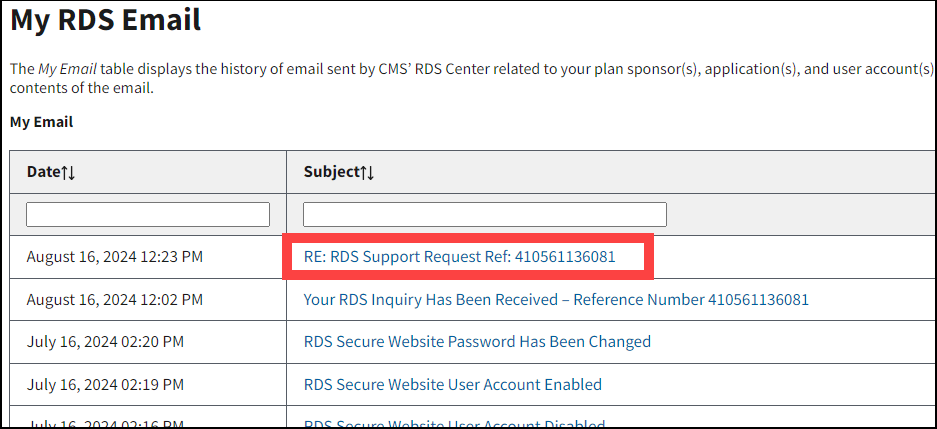
On the Email Content page:
Detail information displayed at the top of the page includes the following fields:
- From – Sender email address
- To – Recipient email address(es)
- Subject – Email subject line or support request reference number
- Date – Date and time that the correspondence was created
- File attachment hyperlink(s), if applicable
- Email body text
-
To print the email, select the Print icon.
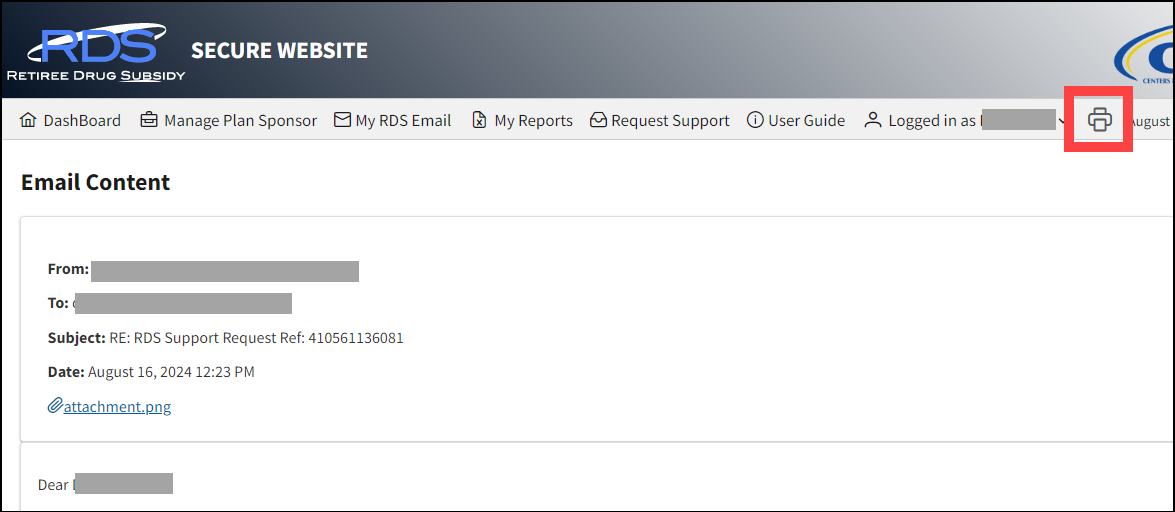
-
To download and view an attachment, select its corresponding hyperlink.
After it has finished downloading, open the file from where it was saved on your device.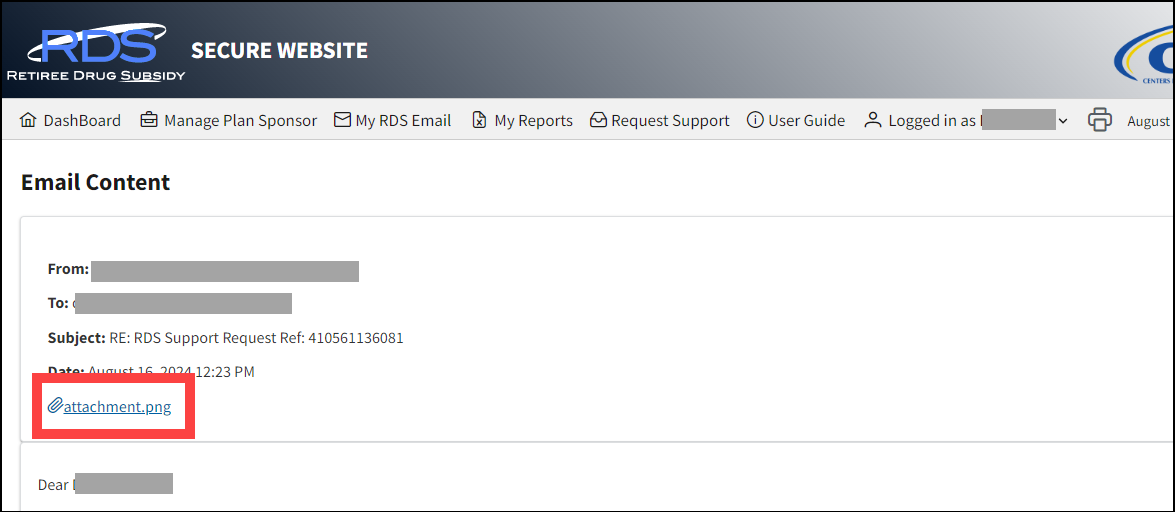
-
Select Close to return to the My RDS Email page.