Overview
This section provides an overview of the following topics:
- Introduction to Reconciliation: Review Final Costs
- Timing & Dependencies
- User Roles
- Reviewing Costs in Reconciliation
- Status of Benefit Option Costs
- Viewing Benefit Option Costs and Individual Cost Reports
- Error Conditions
- Application Level Errors
- Benefit Option Level Errors
- Resolving Error Conditions
- Warning Conditions
- Multiple Cost Reporting Sources
- Rejecting a Cost Report
- Undo the Rejection of a Cost Report
- Reopening Cost Reporting
- Completing the Review of Costs for a Benefit Option
- Completing Reconciliation: Review Final Costs
- What Happens After This Step Is Complete?
Introduction to Reconciliation: Review Final Costs
The purpose of Reconciliation: Review Final Costs is for the Account Manager or Designee with the Request Payment privilege to review and confirm all final cost reports for the application after final cost reporting is closed in Reconciliation: Manage Final Costs. System edits examine the Allowable Retiree Costs and Threshold Reductions for the entire application and each Benefit Option. Edits are applied to all final cost reports submitted in Reconciliation: Manage Final Costs that have not been rejected by CMS' RDS Center or the Plan Sponsor. The Plan Sponsor must resolve any errors detected in Reconciliation: Review Final Costs by either rejecting specific cost reports until errors are resolved or reopening Reconciliation: Manage Final Costs to allow Cost Reporters to resubmit costs.
The Plan Sponsor may review costs reported for a Benefit Option by Cost Reporter and plan month by selecting the Review Costs Action on the Review Final Costs page. Unlike an interim payment request, the Plan Sponsor may exclude individual cost reports from the final Reconciliation payment request by "Rejecting" the report. The Plan Sponsor may save the current status of their cost review and return to Reconciliation: Review Final Costs at a later time to complete.
When the Plan Sponsor is satisfied with the accepted costs for a Benefit Option and the resulting Current Subsidy Amount, they must indicate acceptance of the Benefit Option costs by completing the Benefit Option review. When the review is complete for all Benefit Options, the Review Complete button becomes enabled allowing the Plan Sponsor to complete Reconciliation: Review Final Costs.
Timing & Dependencies
Reconciliation: Review Final Costs cannot be started until all previous Reconciliation steps have been completed. Reconciliation: Review Final Costs must be marked "Complete" on the Left Navigation menu to proceed to the remaining steps. Prior to the completion of Reconciliation: Review and Submit, the Plan Sponsor may return to Reconciliation: Review Final Costs to reopen their cost review. A Plan Sponsor may also revisit Reconciliation: Review Final Costs as often as necessary to view costs included in the final Reconciliation payment request.
User Roles
Reconciliation: Review Final Costs can only be completed by Designees with the Request Payment privilege or the Account Manager. The Authorized Representative has "View Only" access to this step.
Reviewing Costs in Reconciliation
To ensure a successful review of final cost reports, Plan Sponsors should consider the following:
Status of Benefit Option Costs
- "No Reports" or "As Reported" - Initially all Benefit Options in Reconciliation: Review Final Costs display one of these statuses
- "No Reports" - No final cost reports for the Benefit Option were accepted by CMS' RDS Center
- "As Reported" - All final cost data reported for the Benefit Option during final cost reporting are included in the Benefit Option Current Subsidy calculation and are included in the final Reconciliation payment request
- "All Reports Rejected" or "Some Reports Rejected" - Cost reports are rejected by the Plan Sponsor
Viewing Benefit Option Costs and Individual Cost Reports
The Plan Sponsor can view costs currently included in the Reconciliation payment request any time after Reconciliation: Manage Final Costs is complete. The Plan Sponsor can select the "Review Costs" action for a Benefit Option to view both accepted and rejected cost reports, a Plan Year Benefit Option Summary, and a Monthly Plan Year Benefit Option Summary.
Error Conditions
After cost reporting is closed, the system applies edits to the total costs accepted for the application by examining the Allowable Retiree Costs, Threshold Reduction, and unique count of Qualifying Covered Retirees (QCRs) for the entire application. These edits assure that the maximum Allowable Retiree Cost and Threshold Reduction have not been exceeded per individual QCR as a result of insufficient coordination of individual retiree costs.
Similar to Reconciliation: Manage Final Costs, the system once again examines the accepted costs for each Benefit Option. In Reconciliation: Manage Final Costs, warnings are given if the maximum Allowable Retiree Costs and Threshold Reduction are exceeded as a result of multiple cost reporting sources submitting duplicate costs or not properly coordinating individual retiree costs. In Reconciliation: Review Final Costs, this condition results in an error.
Note: A Plan Sponsor cannot complete Reconciliation: Review Final Costs until all error conditions are resolved.
Application Level Errors
For each error detected in the combined application costs, a detailed error message appears at the top of the Review Final Costs page. The Complete Review button is also disabled. The Plan Sponsor may view the accepted costs for each Benefit Option in detail by selecting the Review Costs Action in Reconciliation: Review Final Costs.
Benefit Option Level Errors
Should one or more errors be detected in Benefit Option costs, an error message appears in red at the top of the Review Final Costs page and an "!" icon appears in the Warnings/Errors column for the appropriate Benefit Options. The Review Complete checkbox for the Benefit Option appears unchecked and disabled. The Complete Review button is also disabled.
The Plan Sponsor must select the Review Costs Action for the Benefit Option to view detailed error messages on the Benefit Option Cost Review page. An error message displays for each error detected in Benefit Option costs.
Resolving Error Conditions
All cost reports rejected in Reconciliation: Review Final Costs are excluded from further cost editing. If an error condition was caused by duplicate reporting, the Plan Sponsor may choose to reject one or more individual cost reports to resolve the error condition. If the error was caused by the reporting of inaccurate final costs, the Plan Sponsor must reopen final cost reporting and re-submit accurate final costs.
Warning Conditions
The warnings that appear in Reconciliation: Review Final Costs inform the Plan Sponsor of new or unusual conditions that could affect their cost review. When a warning is detected, a warning message appears at the top of the page and an "!" icon appears in the Warnings/Errors column for the appropriate Benefit Option. Warnings alert the Plan Sponsor to such conditions as the potential for duplicating costs and newly submitted cost reports. Possible resolutions are suggested in the warning. Warnings do not prevent the Plan Sponsor from continuing their review of costs in Reconciliation: Review Final Costs.
Multiple Cost Reporting Sources
If multiple sources successfully reported final costs during final cost reporting, the cost reports are initially summed in Reconciliation: Review Final Costs to calculate the final costs for the Benefit Option. A warning appears at the top of the page informing the Plan Sponsor that final costs have been accepted from multiple reporting sources, and the Unique Benefit Option Identifier (UBOI) is listed in the warning text. In Reconciliation: Review Final Costs, the Plan Sponsor has the ability to reject a cost report from a specific source. When the cost report is rejected, it is excluded from the Benefit Option figures and the final Reconciliation payment request.
Note: The number of Reporting Sources listed for the Benefit Option indicates how many reporting sources are set up to report final costs in Payment Setup, not how many sources actually reported final costs.
Rejecting a Cost Report
If only one source successfully reported costs for the Benefit Option, the Plan Sponsor may reject the final cost report by first selecting the Review Costs Action on the Review Final Costs page and then selecting Reject on the Benefit Option Cost Review page. The Plan Sponsor is returned to Reconciliation: Review Final Costs. The status of the Benefit Option appears as "All Reports Rejected" and the Current Subsidy Amount indicates zero final costs. The rejected costs are excluded from the Current Costs reflected in Reconciliation: Review Final Costs.
If more than one source successfully reported costs for the Benefit Option, the Plan Sponsor may reject a final cost report by first selecting the Review/Reject Costs Action on the Benefit Option Cost Review page and then selecting Reject on the Benefit Option Final Cost Report page. The Plan Sponsor is returned to Reconciliation: Review Final Costs. The status of the Benefit Option appears as "Some Reports Rejected" and the Current Subsidy Amount is recalculated to exclude the rejected costs. If the Old Subsidy Amount now exceeds the Current Subsidy Amount, the Net Subsidy Amount appears as a negative number. The rejected costs are excluded from the Current Costs reflected in Reconciliation: Review Final Costs.
Upon returning to the Benefit Option Cost Review page, "Rejected" appears as the status for the Cost Reporting Source.
Note: If an interim subsidy was received for the Benefit Option, the Plan Sponsor is not permitted to complete Reconciliation: Review Final Costs if all costs are rejected for the Benefit Option. The Plan Sponsor receives an error message after selecting Complete Review.
The Plan Sponsor is not permitted to complete Reconciliation: Review Final Costs if all cost reports are rejected for the application.
Undo the Rejection of a Cost Report
If necessary, the Plan Sponsor may choose to "Undo" the previous rejection of a cost report. The Plan Sponsor may select Undo Reject on the Benefit Option Review page if only one source reported final costs and on the Benefit Option Final Cost Report page if multiple sources reported final costs. The Plan Sponsor is returned to Reconciliation: Review Final Costs where the previously rejected costs are reflected in the Current Subsidy Amount figures for the Benefit Option, and the Current Costs in Reconciliation: Review Final Costs.
Upon returning to the Benefit Option Cost Review page, "As Reported" appears as the status for the Cost Reporting Source.
Reopening Cost Reporting
If inaccurate or incomplete final costs are detected during the review of costs, the Plan Sponsor reopens final cost reporting by returning to Reconciliation: Manage Final Costs and selecting the Allow Reporting button. Reopening Reconciliation: Manage Final Costs causes Reconciliation: Review Final Costs to return to an "Incomplete" status, but any completed Benefit Option Reviews remain checked until final costs are re-submitted for the Benefit Option.
Completing the Review of Costs for a Benefit Option
The Review Complete checkbox becomes enabled for a Benefit Option that has reported final costs when no errors are detected for the Benefit Option, or all error conditions relating to the Benefit Option are resolved. The Review Complete checkbox must be checked for all Benefit Options to enable the Complete Review button
Completing Reconciliation: Review Final Costs
The Plan Sponsor must select Complete Review to finalize Reconciliation: Review Final Costs. At this time, the system edits for inconsistencies in the final review and may return an error message. The Plan Sponsor is not permitted to complete Reconciliation: Review Final Costs if all costs for the application have been rejected, or all costs are rejected for a Benefit Option included in an interim payment.
If no errors are detected during the final review, a Success message will display and Reconciliation: Review Final Costs will be marked with a green check in the Left Navigation menu.
What Happens After This Step Is Complete?
After Reconciliation: Review Final Costs is complete the status changes to "Complete" and the Last Updated Date and Last Updated By fields are updated accordingly. Reconciliation: Review Final Costs is marked with a green check in the Left Navigation menu to indicate that the step is complete. The status of the application remains "Reconciliation Cost Reporting Closed."
After Reconciliation: Review Final Costs is complete, the status of individual cost reports in Reconciliation: Manage Final Costs changes to reflect the result of the review: “Review Complete: Accepted” or “Review Complete: Rejected.”.
Reconciliation: Review Final Costs can be reopened as many times as required up to and until Reconciliation: Review and Submit is completed. Subsequent steps are marked "Incomplete" as a result of opening the review in Reconciliation: Review Final Costs, even if they were previously marked "Complete."
Step-by-Step Instructions
This section provides step-by-step instructions to complete the following tasks in Reconciliation: Review Final Costs:
- Complete Reconciliation: Review Final Costs - Detailed Review
- Complete Reconciliation: Review Final Costs - Without Detailed Review
- Reject a Final Cost Report
- Undo Rejection of Final Cost Report
Complete Reconciliation: Review Final Costs - Detailed Review
To access the RDS Secure Website and navigate to the Dashboard page, review instructions to access the RDS Secure Website.
On the Dashboard page:
- Select In Progress to view a list of all Applications in progress.
-
Select the Application ID for which you want to view Reconciliation.
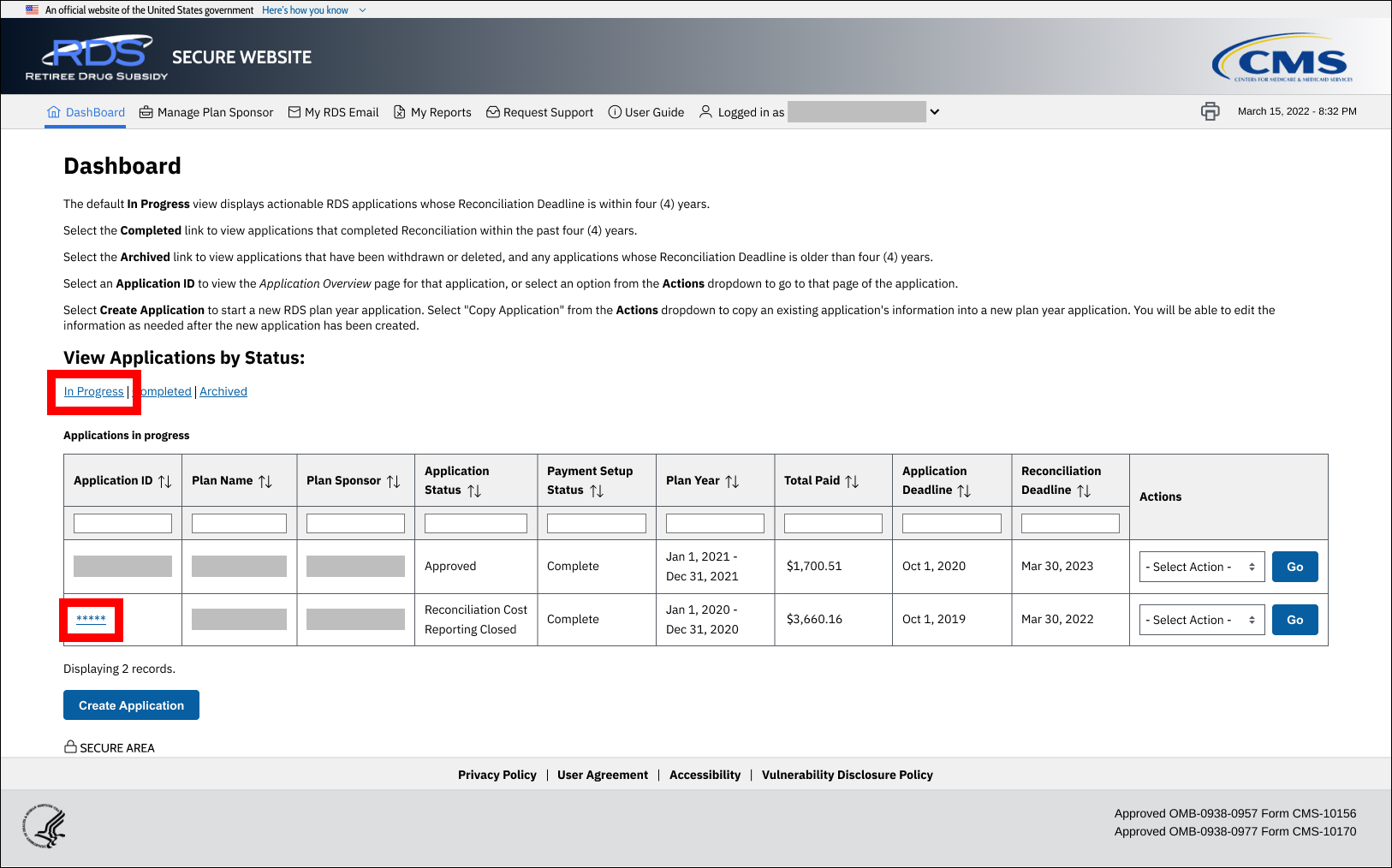
On the Application Overview page:
-
Select Reconciliation.
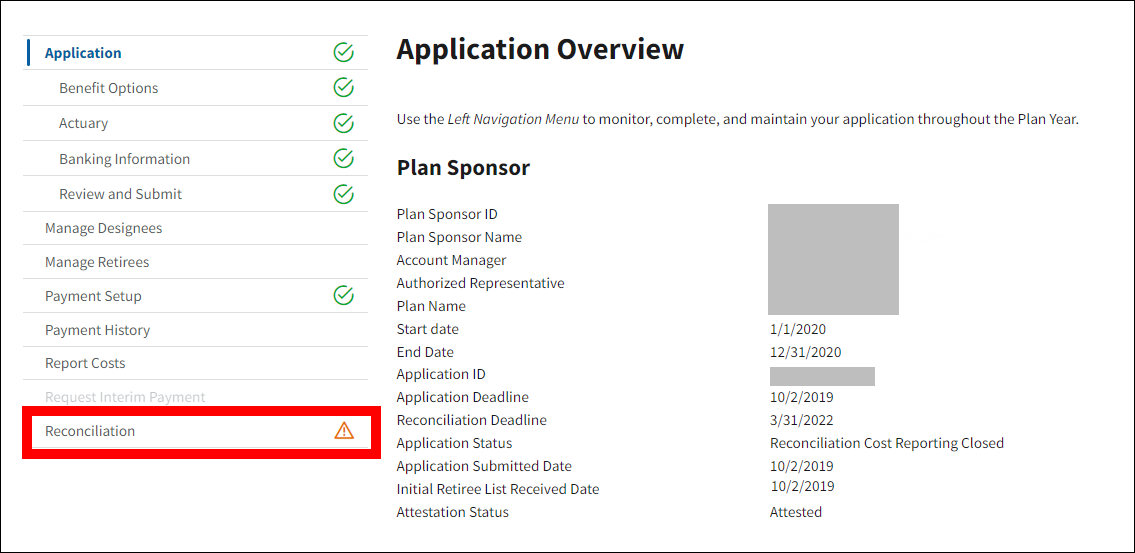
On the Reconciliation page:
-
Select Review Final Costs.
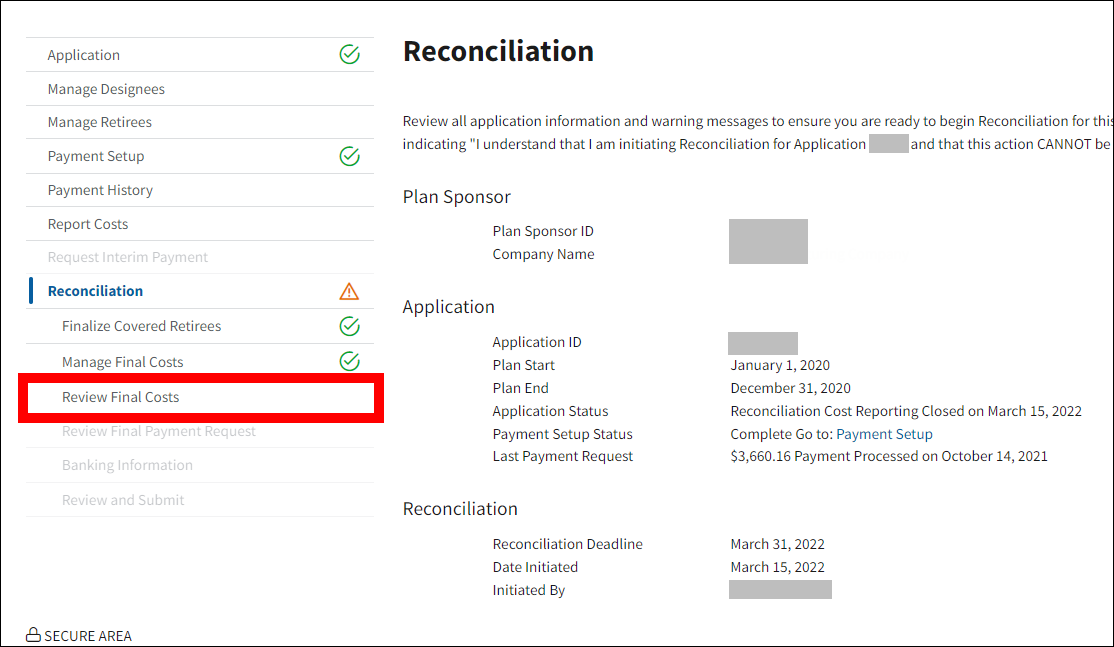
On the Review Final Costs page:
-
Two tables display:
- The Review Final Costs table displays the Total Current, Old, and Net costs for the entire application. Negative amounts display in red font in parentheses.
- The Benefit Option Summary table displays the Current, Old, and Net Subsidy amounts for each Benefit Option. Negative amounts display in red font in parentheses.
Select Review Costs from the Actions column of the Benefit Option Summary table to view more detailed cost data for each Benefit Option.
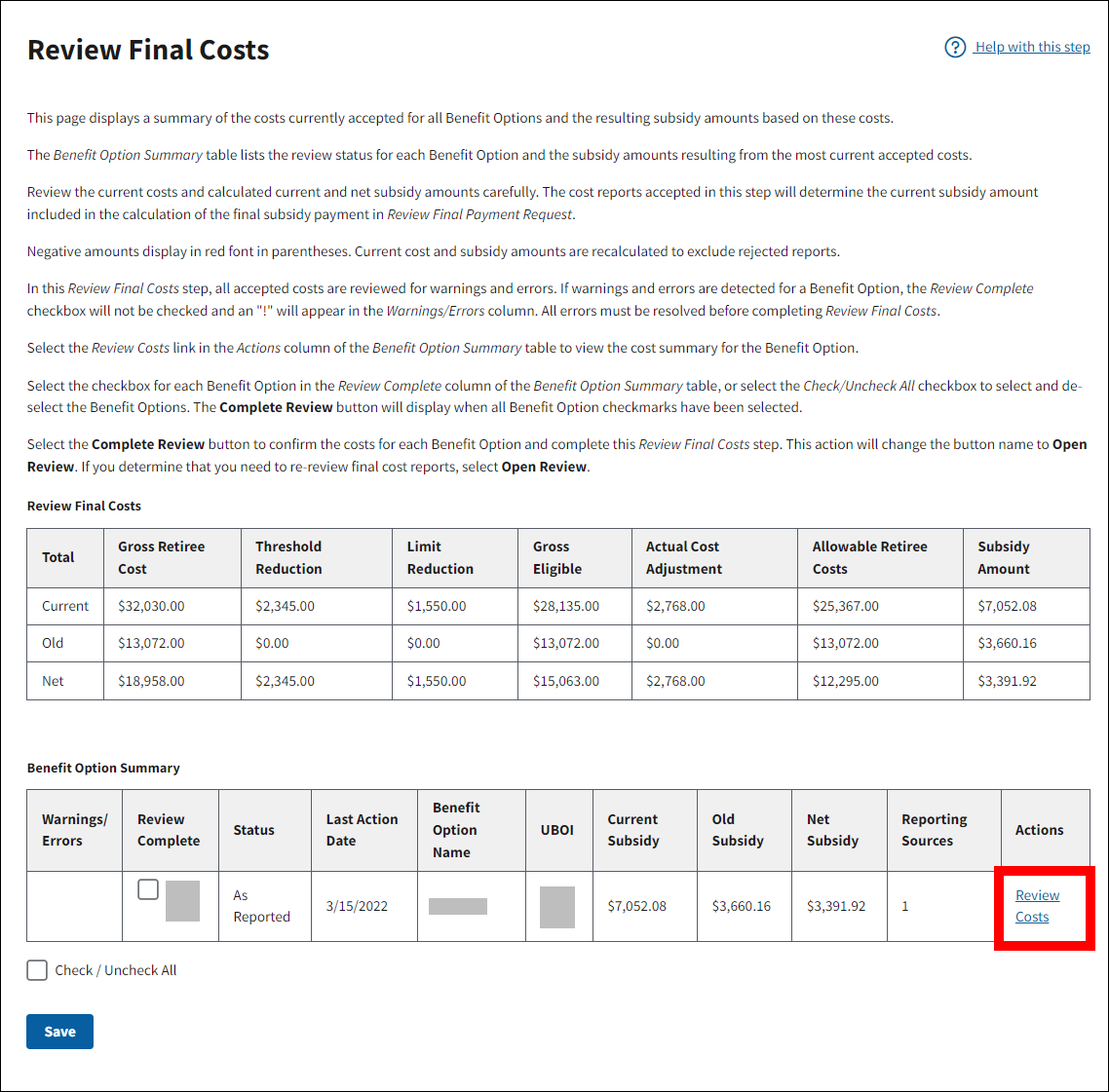
On the Benefit Option Cost Review page:
-
Three tables display:
- The Benefit Option Cost Reporting Sources List table shows Status, Last Action Date, Cost Report Last Submitted, and Current Allowable Retiree Cost for each source reporting final costs for the selected Benefit Option. If there are multiple reporting sources for the Benefit Option, there will be multiple rows in the table available for review. Negative amounts display in red font in parentheses.
- The Plan Year Benefit Option Summary table displays the Current, Old, and Net final cost data and Subsidy Amount for the selected Benefit Option for the entire plan year. Negative amounts display in red font in parentheses.
- The Monthly Benefit Option Summary table displays the Current, Old, and Net final cost data and Subsidy Amount for each Benefit Option by month. Negative amounts display in red font in parentheses.
Select Review/Reject Costs in the Actions column of the Benefit Option Cost Reporting Sources List table to review cost report details, reject a cost report, or undo rejection of a cost report.
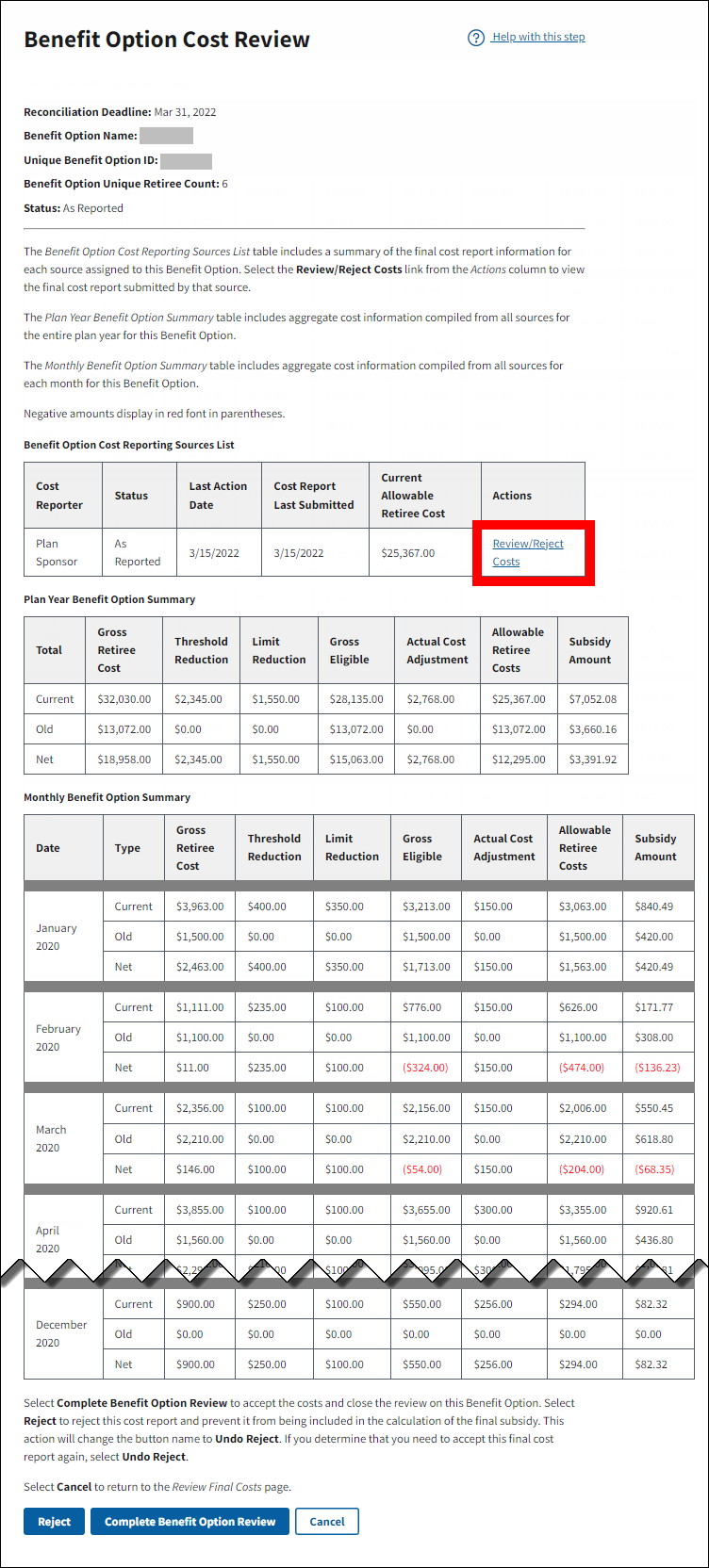
On the Benefit Option Final Cost Report page:
-
Review the cost report details for accuracy. Select Cancel to return to the Benefit Option Cost Review page or select Reject to reject the cost report if the cost report submitted by this reporting source is not accurate.
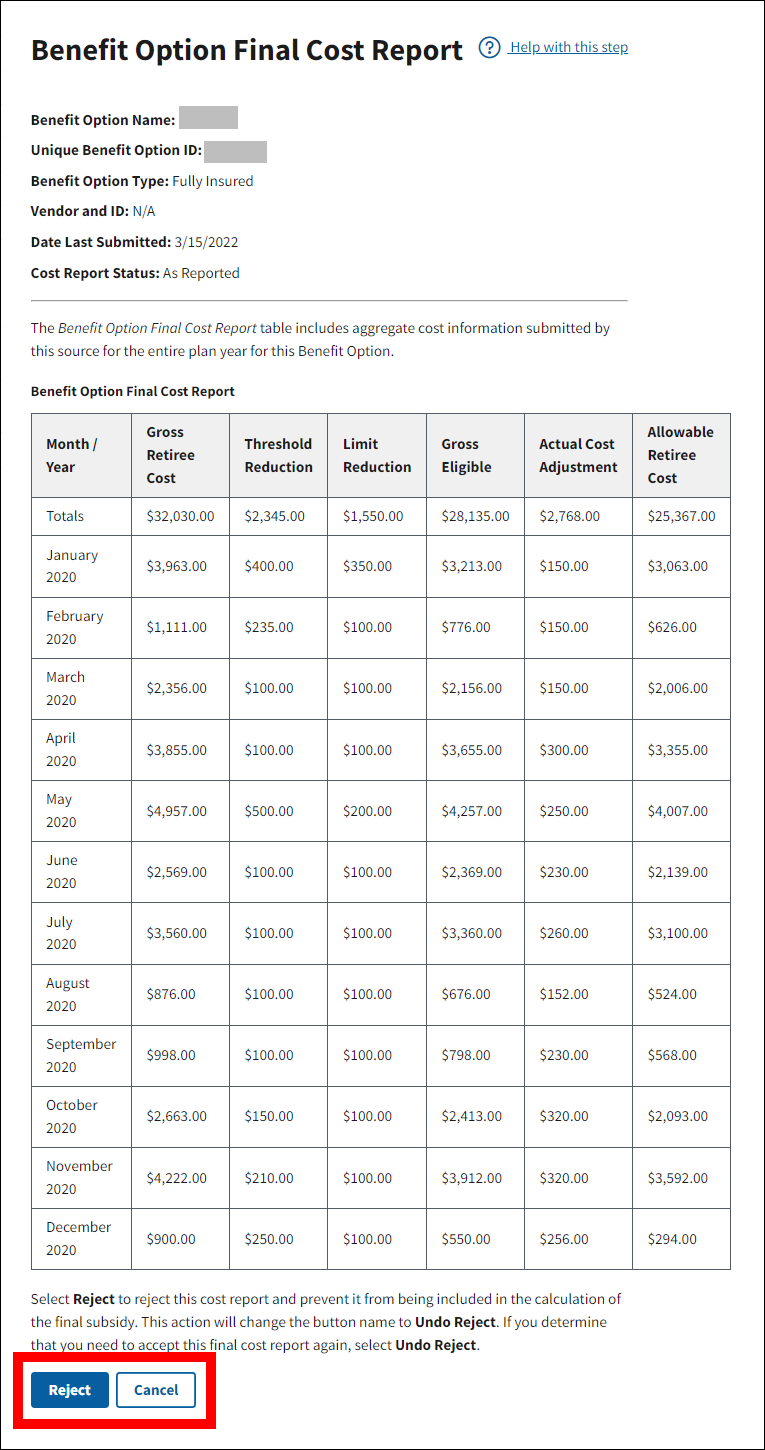
On the Benefit Option Cost Review page:
- If you have multiple reporting sources for the Benefit Option, repeat steps 6 & 7 for each reporting source.
-
After reviewing all reporting sources select Complete Benefit Option Review to certify that final costs for this Benefit Option have been reviewed and found to be accurate, or select Cancel to return to the Review Final Costs page without completing this step.
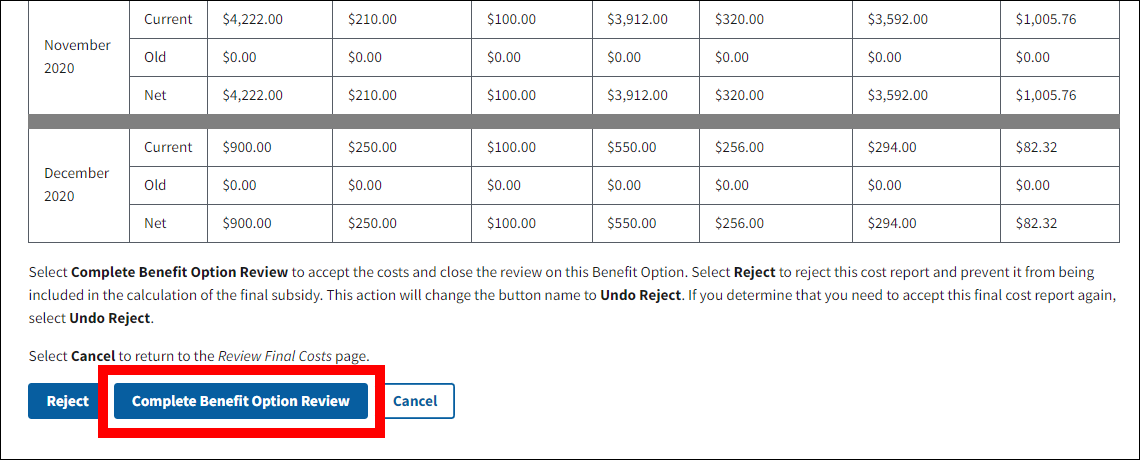
On the Review Final Costs page:
-
Select individual checkboxes in the Review Complete column of the Benefit Option Summary table, select Check/Uncheck All to indicate the final cost review is complete for all Benefit Options, or select Save to save your review without completing.

-
Select Complete Review to complete your review or select Save to save your review without completing.
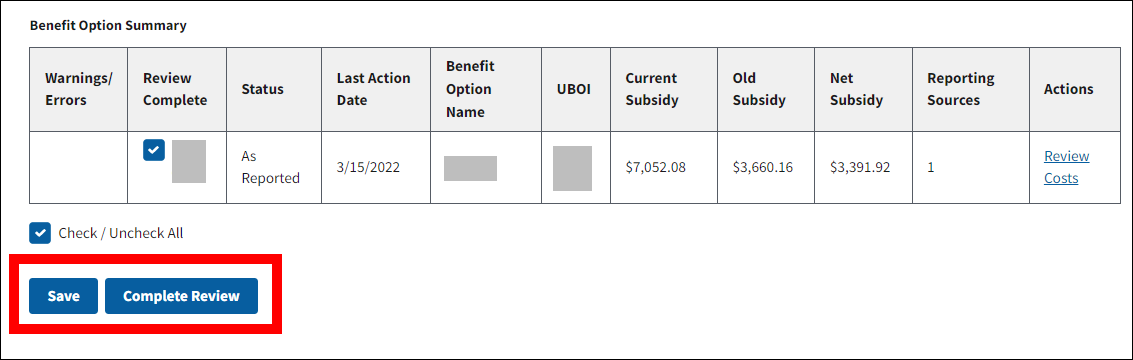
-
The Review Final Costs page refreshes to display a Success message stating that Review of Final Costs is complete. The Complete Review button is replaced by the Open Review button, the checkboxes are disabled, and the Save button is disabled. Review Final Costs is marked with a green check mark in the Left Navigation menu.
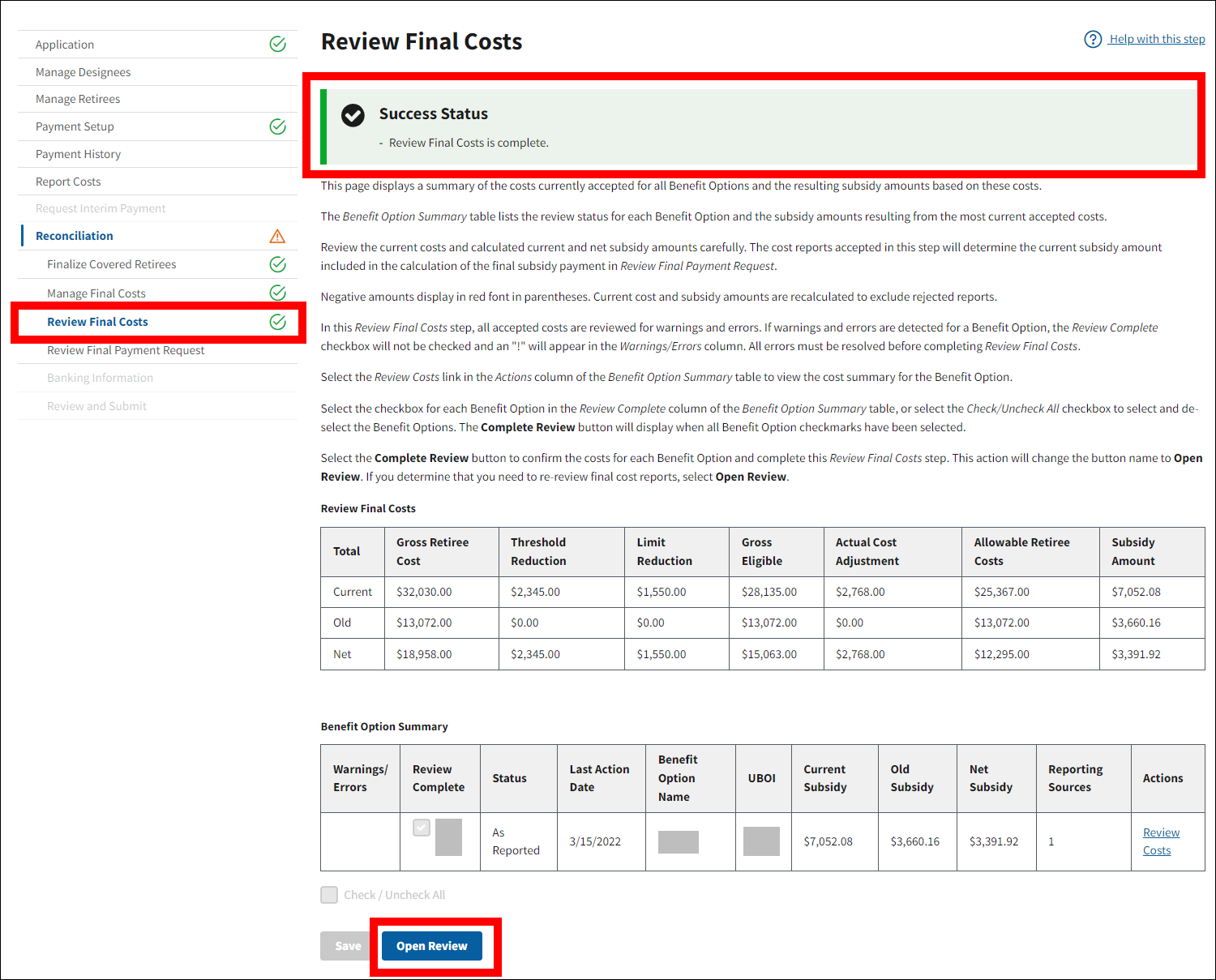
Complete Reconciliation: Review Final Costs - Without Detailed Review
To access the RDS Secure Website and navigate to the Dashboard page, review instructions to access the RDS Secure Website.
On the Dashboard page:
- Select In Progress to view a list of all Applications in progress.
-
Select the Application ID for which you want to view Reconciliation.
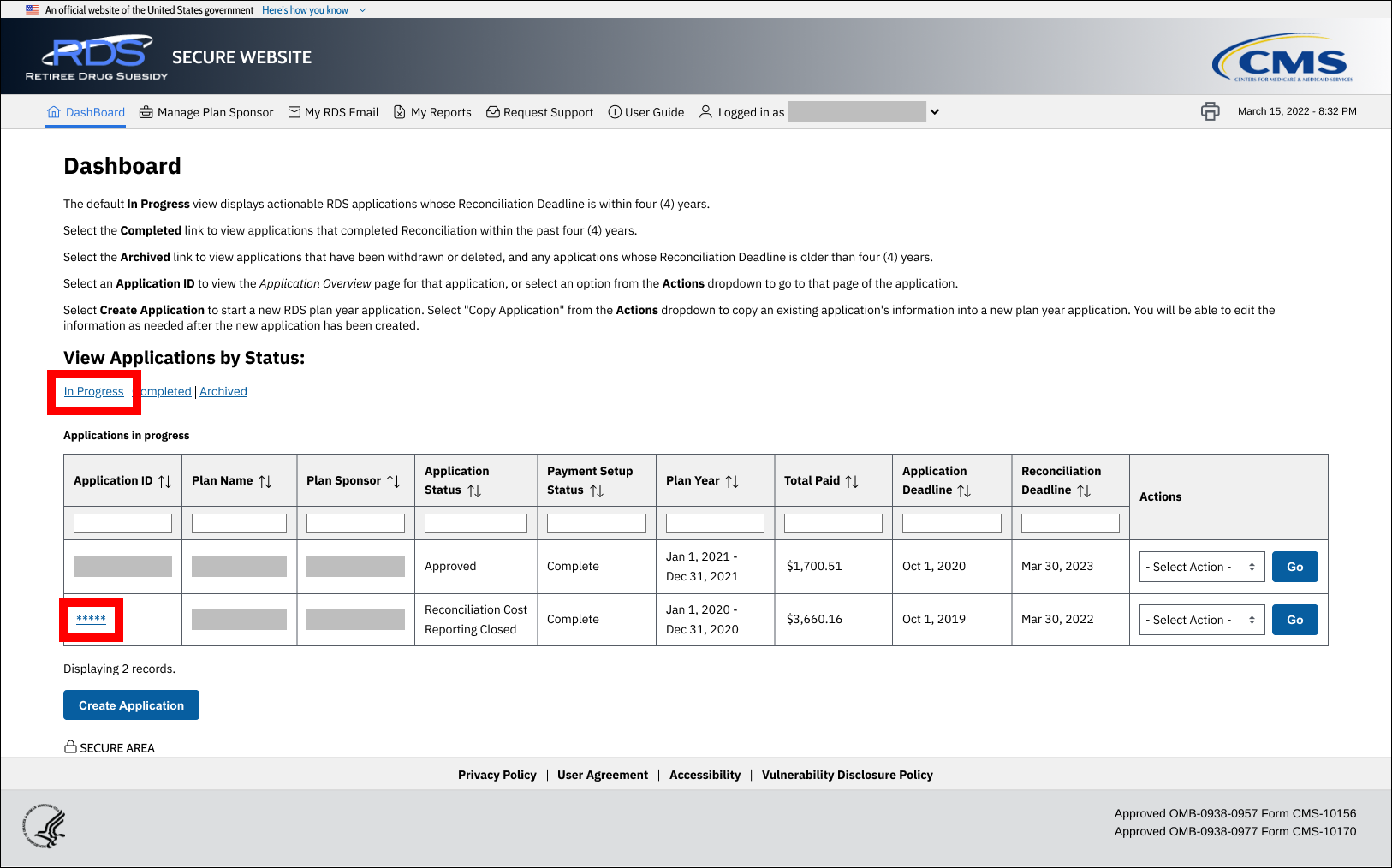
On the Application Overview page:
-
Select Reconciliation.
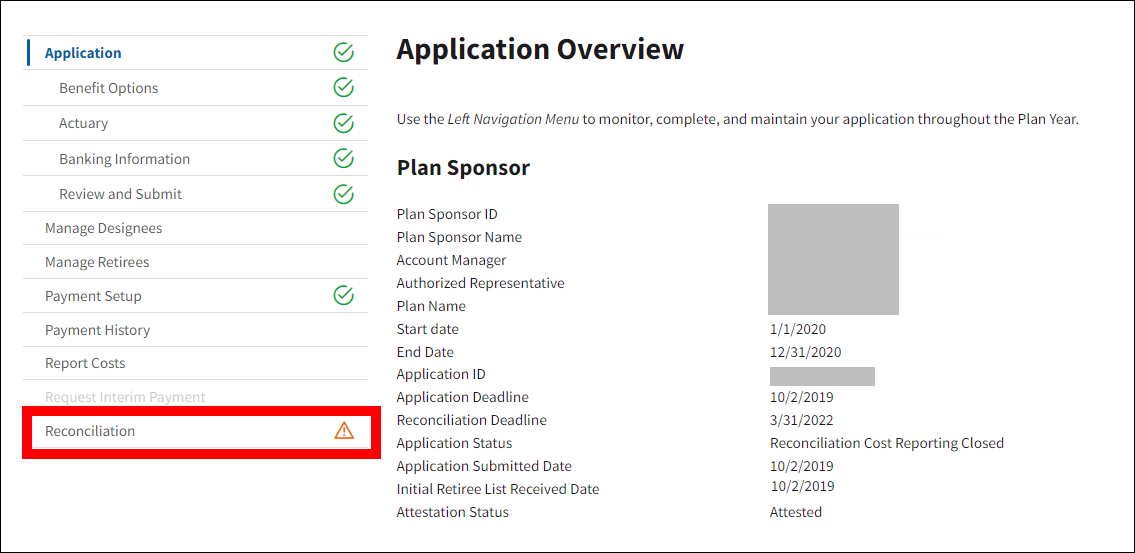
On the Reconciliation page:
-
Select Review Final Costs.
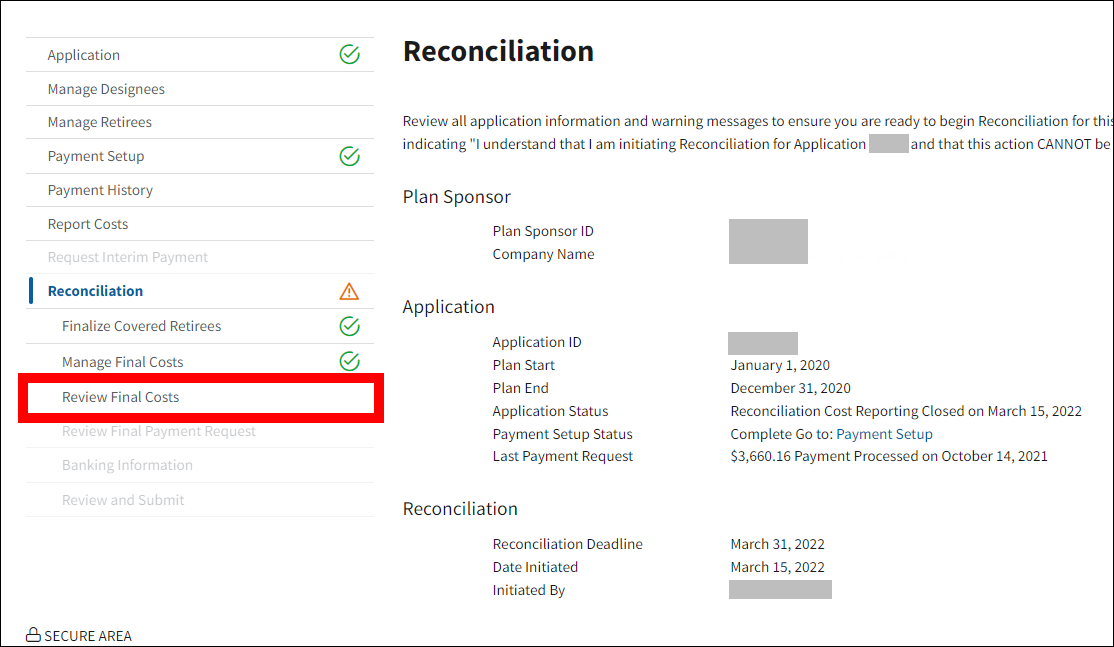
On the Review Final Costs page:
-
Two tables display:
- The Review Final Costs table displays the Total Current, Old, and Net costs for the entire application. Negative amounts display in red font in parentheses.
- The Benefit Option Summary table displays the Current, Old, and Net Subsidy amounts for each Benefit Option. Negative amounts display in red font in parentheses.
Select individual checkboxes in the Review Complete column of the Benefit Option Summary table, select Check/Uncheck All to indicate the final cost review is complete for all Benefit Options, or select Save to save your review without completing.
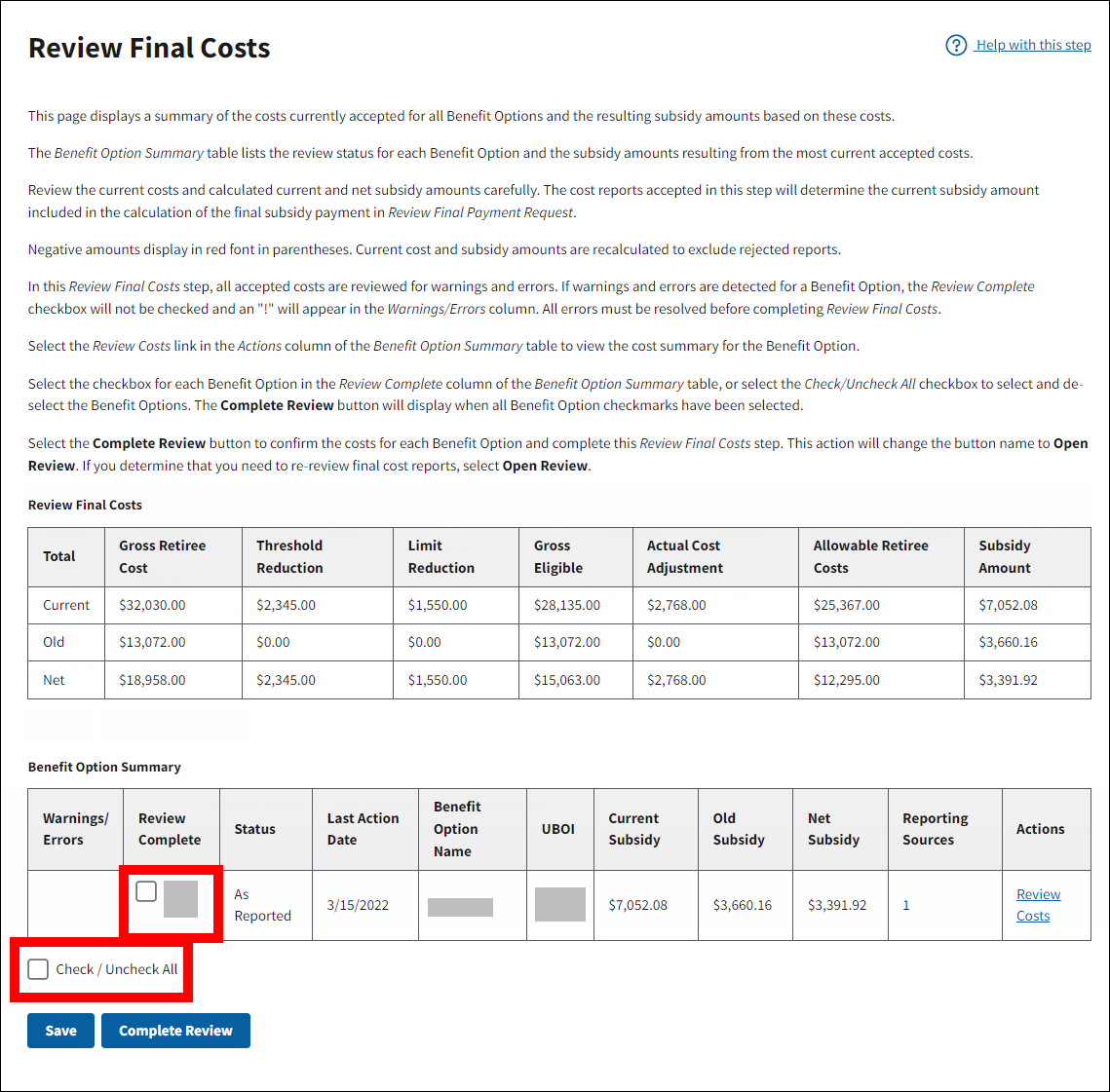
-
Select Complete Review to complete your review or select Save to save your review without completing.
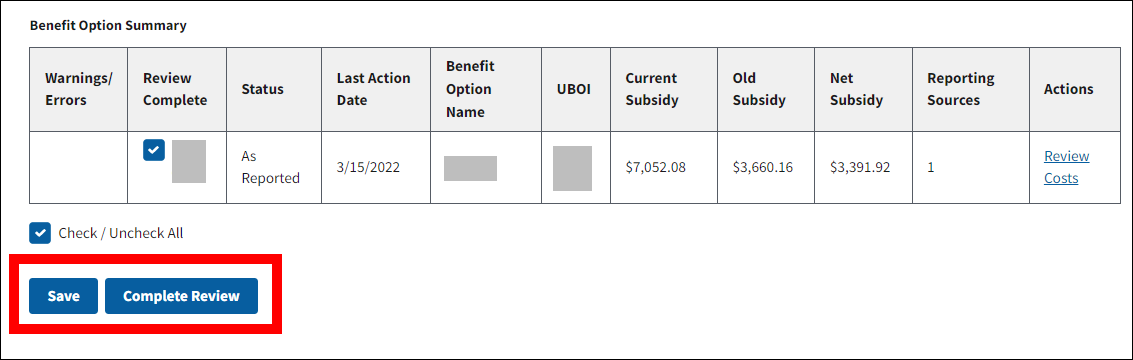
-
The Review Final Costs page refreshes to display a Success message stating that Review of Final Costs is complete. The Complete Review button is replaced by the Open Review button, the checkboxes are disabled, and the Save button is disabled. Review Final Costs is marked with a green check mark in the Left Navigation menu.
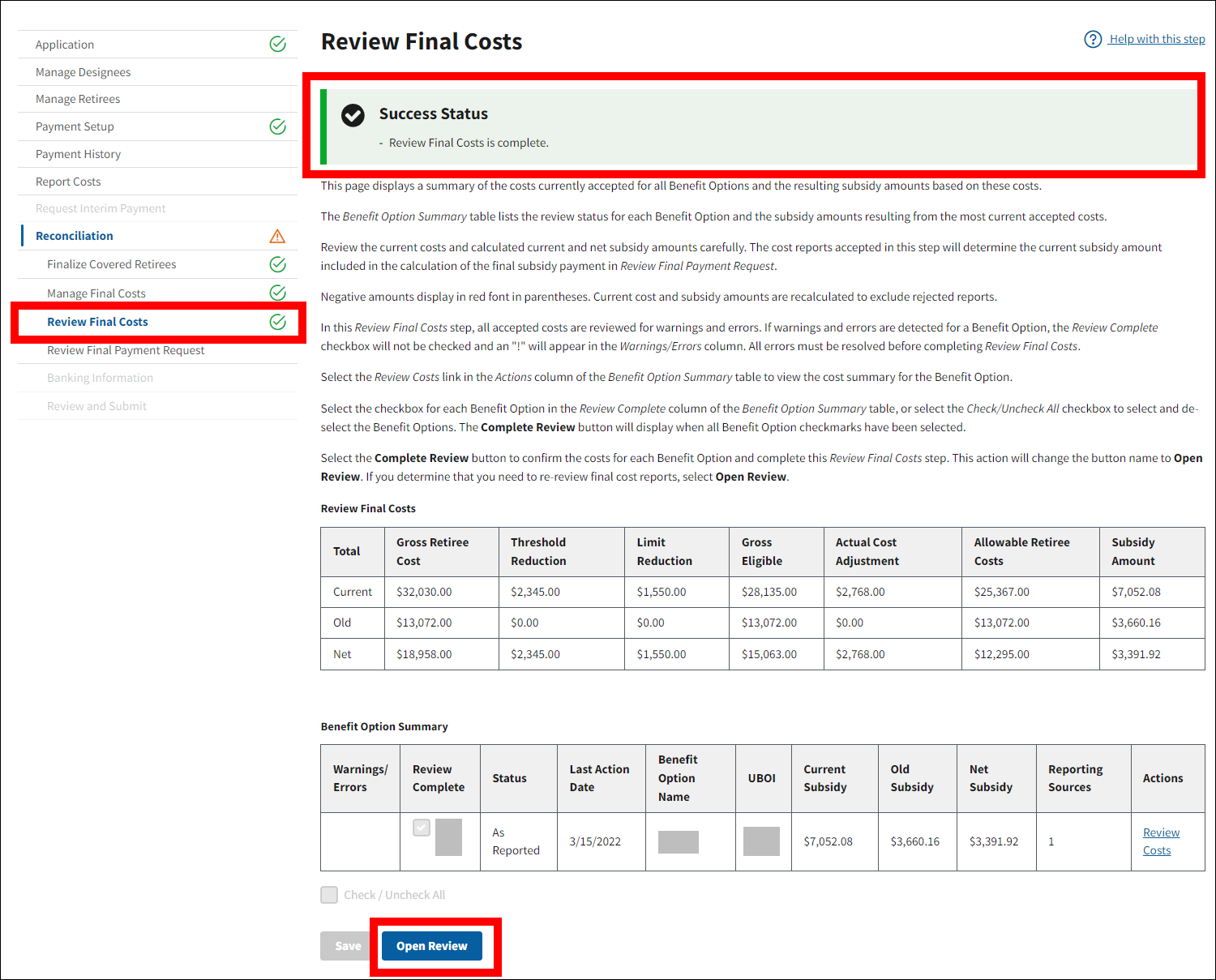
Reject a Final Cost Report
To access the RDS Secure Website and navigate to the Dashboard page, review instructions to access the RDS Secure Website.
On the Dashboard page:
- Select In Progress to view a list of all Applications in progress.
-
Select the Application ID for which you want to view Reconciliation.
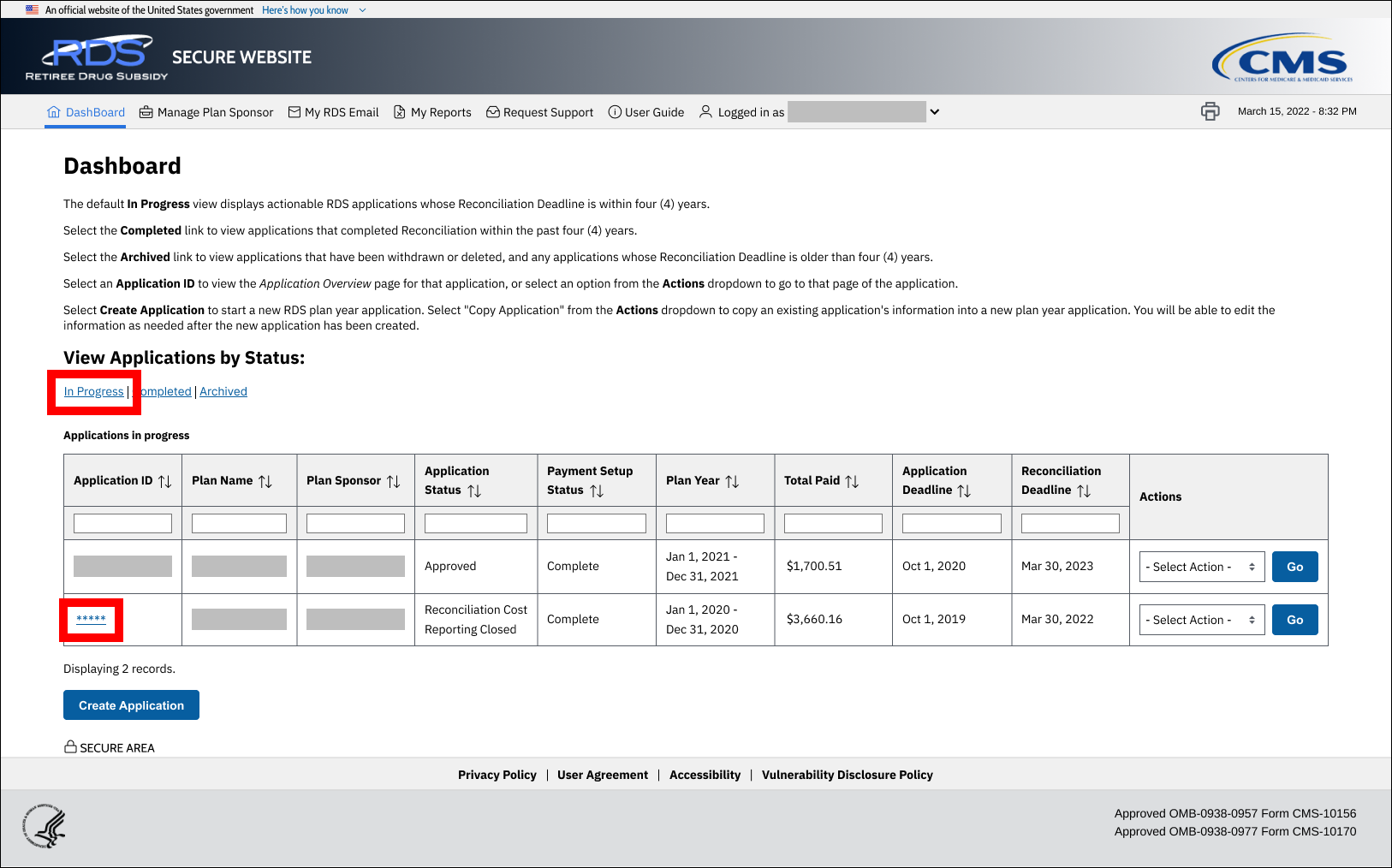
On the Application Overview page:
-
Select Reconciliation.
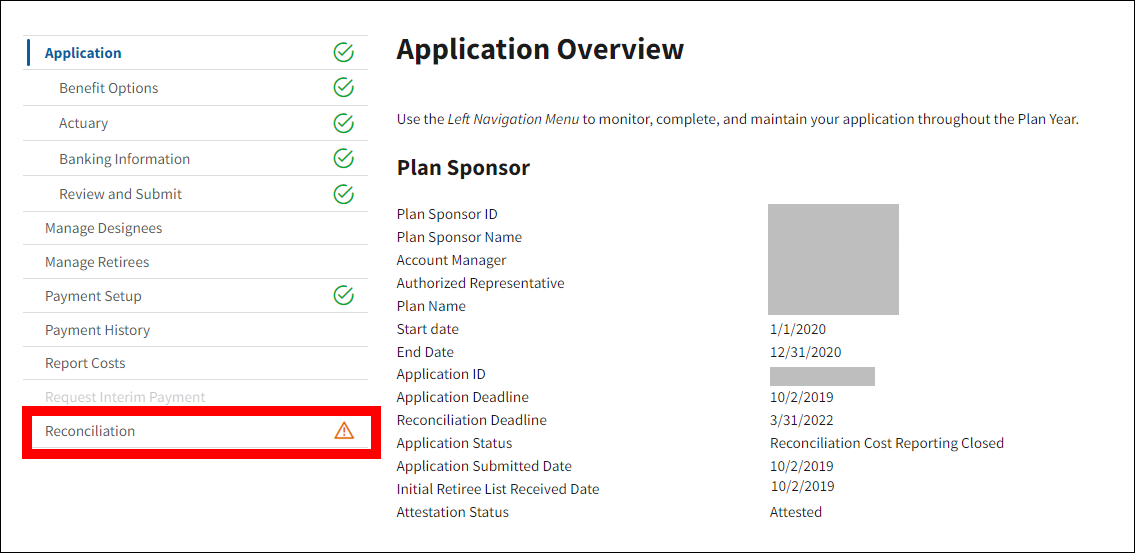
On the Reconciliation page:
-
Select Review Final Costs.
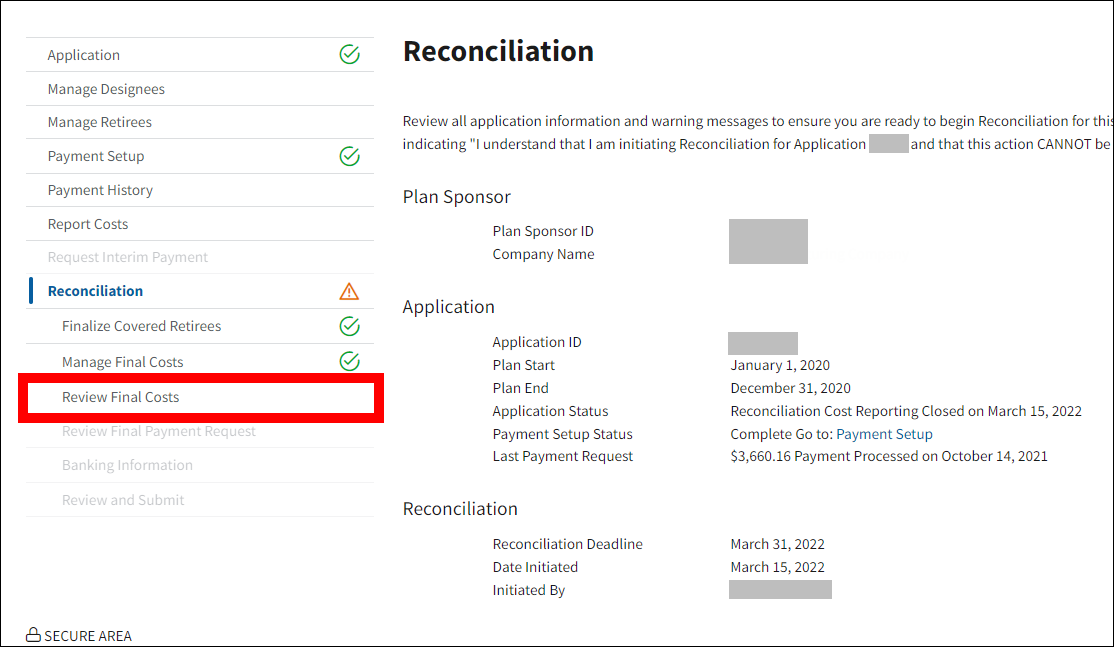
On the Review Final Costs page:
-
Two tables display:
- The Review Final Costs table displays the Total Current, Old, and Net costs for the entire application. Negative amounts display in red font in parentheses.
- The Benefit Option Summary table displays the Current, Old, and Net Subsidy amounts for each Benefit Option. Negative amounts display in red font in parentheses.
Select Review Costs from the Actions column of the Benefit Option Summary table to view more detailed cost data for each Benefit Option.
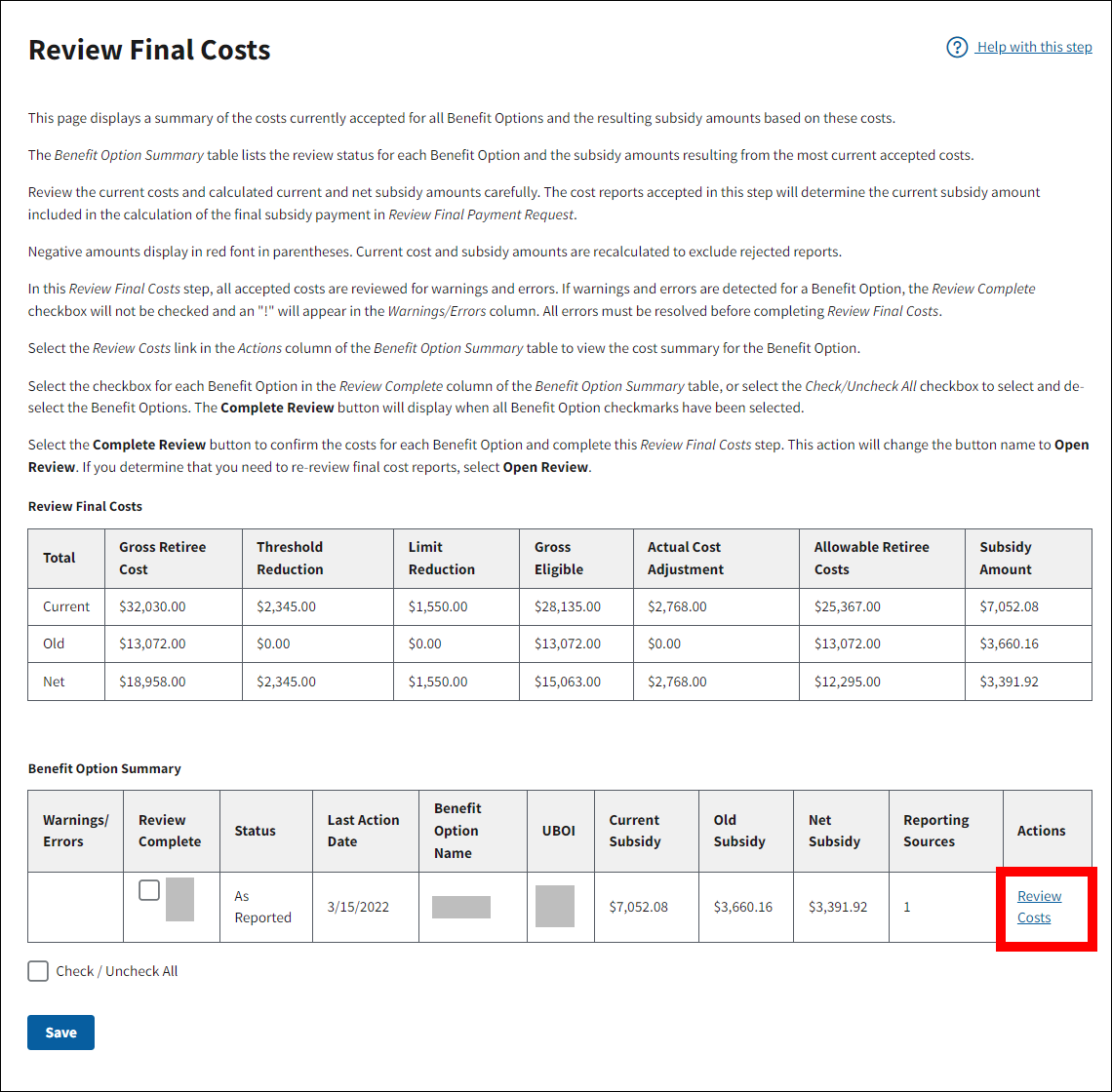
On the Benefit Option Cost Review page:
-
If final costs were reported for the Benefit Option by a single reporting source, the Reject button is enabled. Select Reject to reject the final cost report.
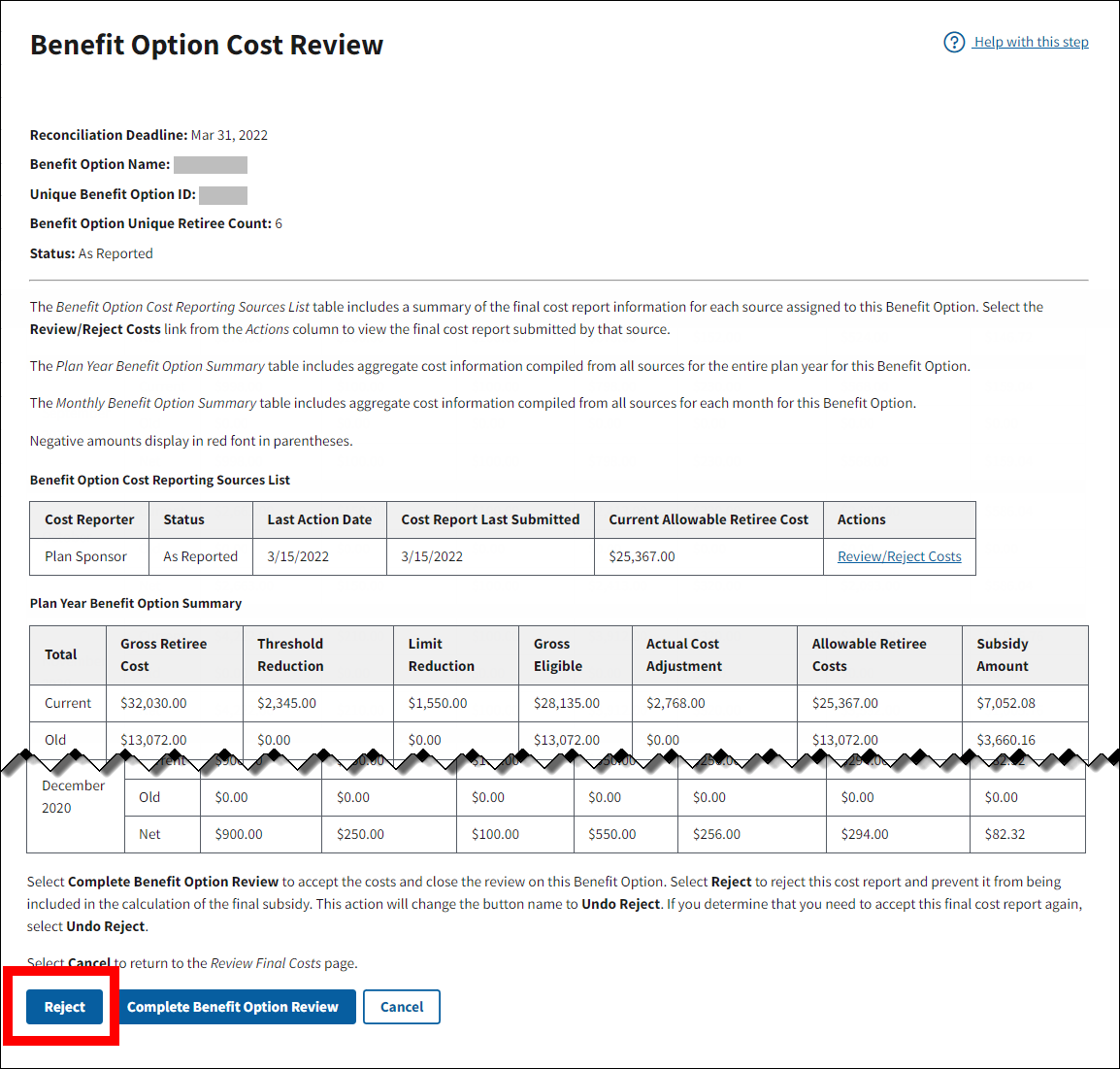
If final costs were reported for the Benefit Option by multiple reporting sources, the Reject button does not appear on the Benefit Option Cost Review page. To reject when multiple sources are reporting final costs for the Benefit Option, select Review/Reject in the Actions column of the Benefit Option Cost Reporting Sources List table to display the Benefit Option Final Cost Report page and reject costs for each reporting source.
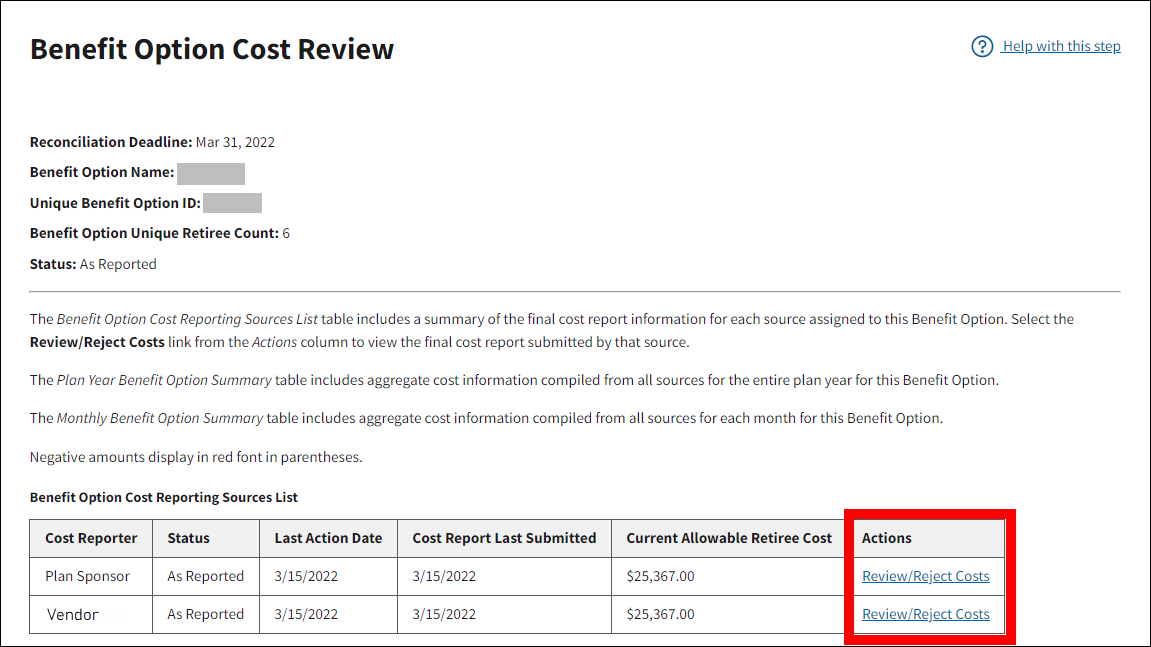
On the Reject Costs pop-up window:
-
Select Yes to reject the cost report or select No to cancel the action without rejecting the cost report.
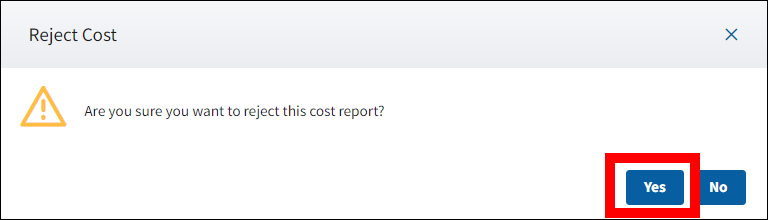
On the Benefit Option Cost Review page:
-
The status of the Benefit Option refreshes to indicate “All Reports Rejected” and the Undo Reject button is enabled. Select Review Final Costs or Cancel to return to the Review Final Costs page.
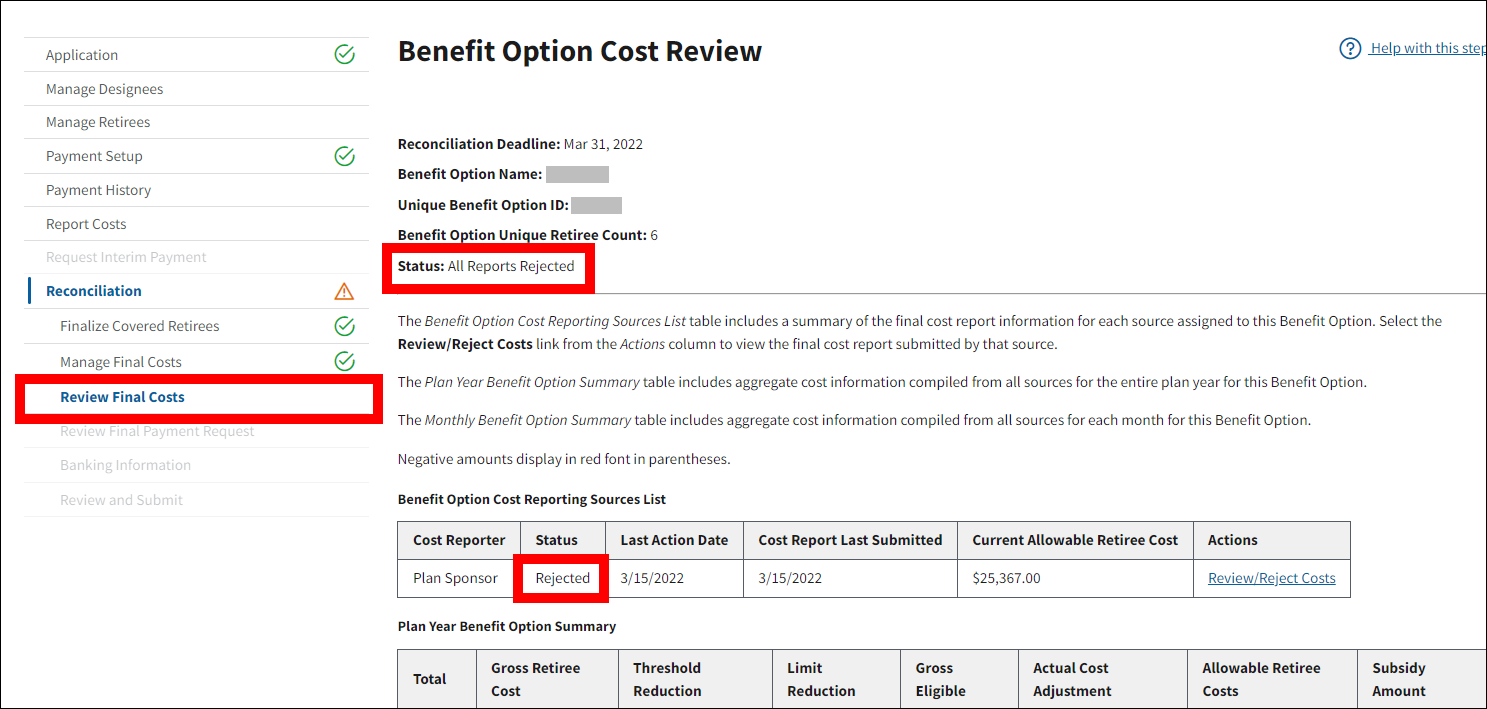
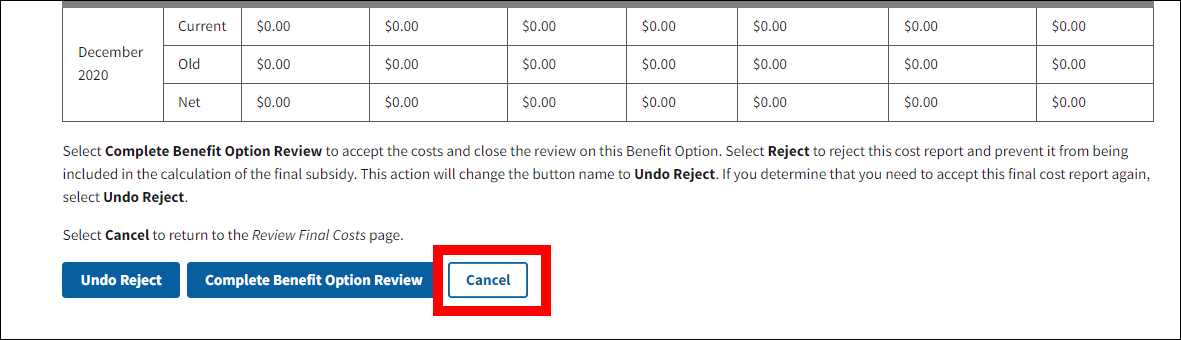
Undo Rejection of Final Cost Report
To access the RDS Secure Website and navigate to the Dashboard page, review instructions to access the RDS Secure Website.
On the Dashboard page:
- Select In Progress to view a list of all Applications in progress.
-
Select the Application ID for which you want to view Reconciliation.
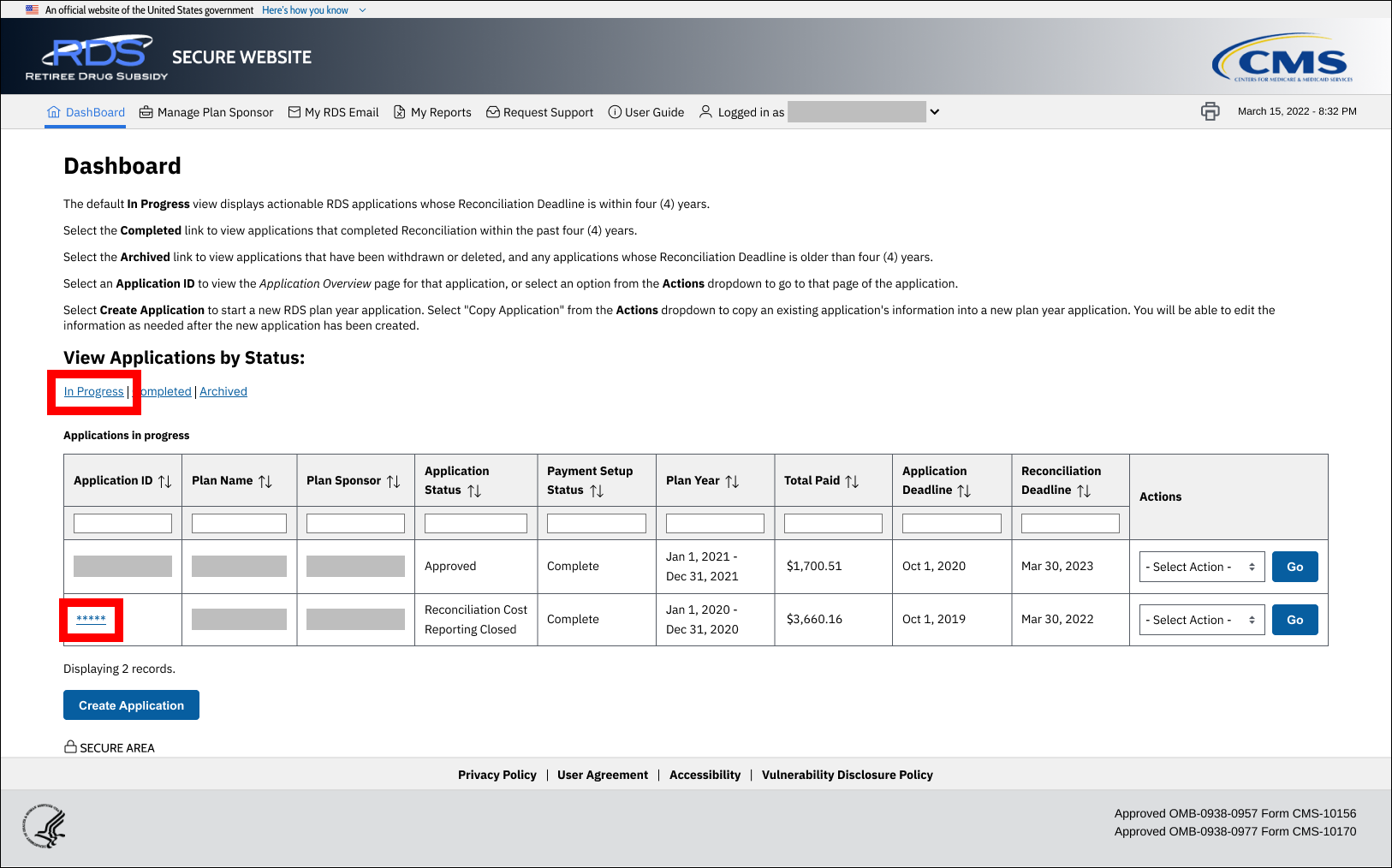
On the Application Overview page:
-
Select Reconciliation.
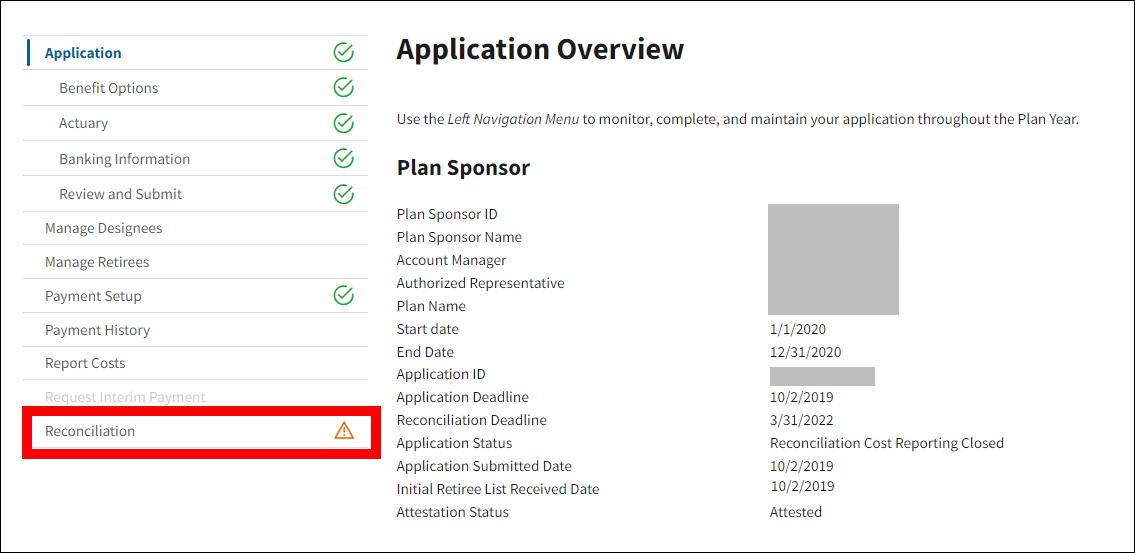
On the Reconciliation page:
-
Select Review Final Costs.
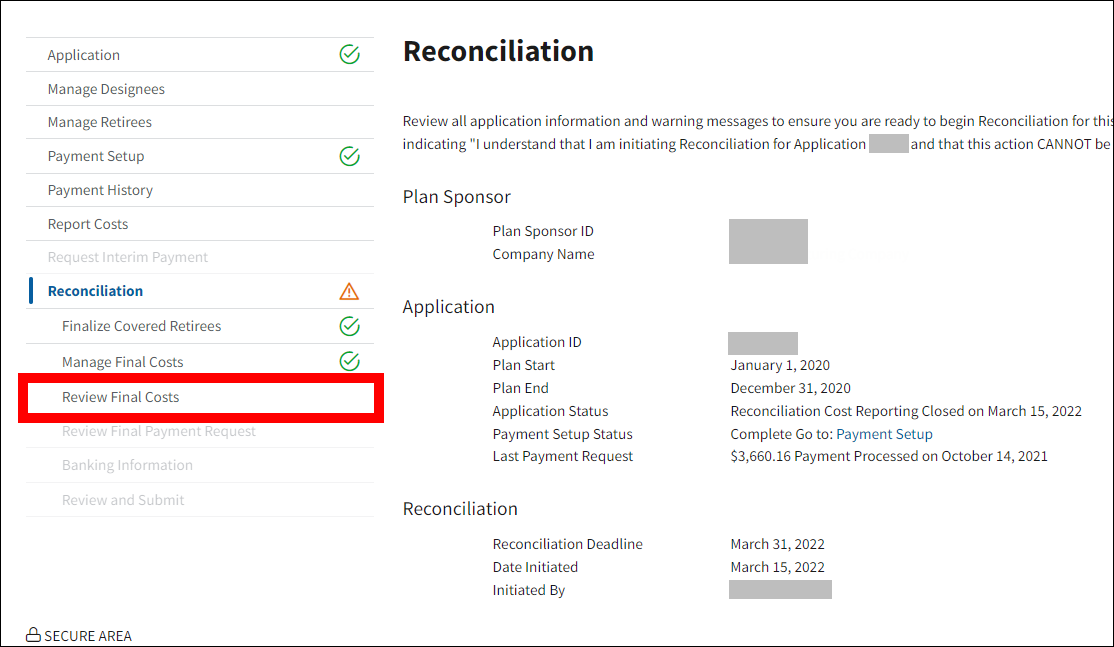
On the Review Final Costs page:
-
Two tables display:
- The Review Final Costs table displays the Total Current, Old, and Net costs for the entire application. Negative amounts display in red font in parentheses.
- The Benefit Option Summary table displays the Current, Old, and Net Subsidy amounts for each Benefit Option. Negative amounts display in red font in parentheses.
Select Review Costs from the Actions column of the Benefit Option Summary table to view more detailed cost data for each Benefit Option.
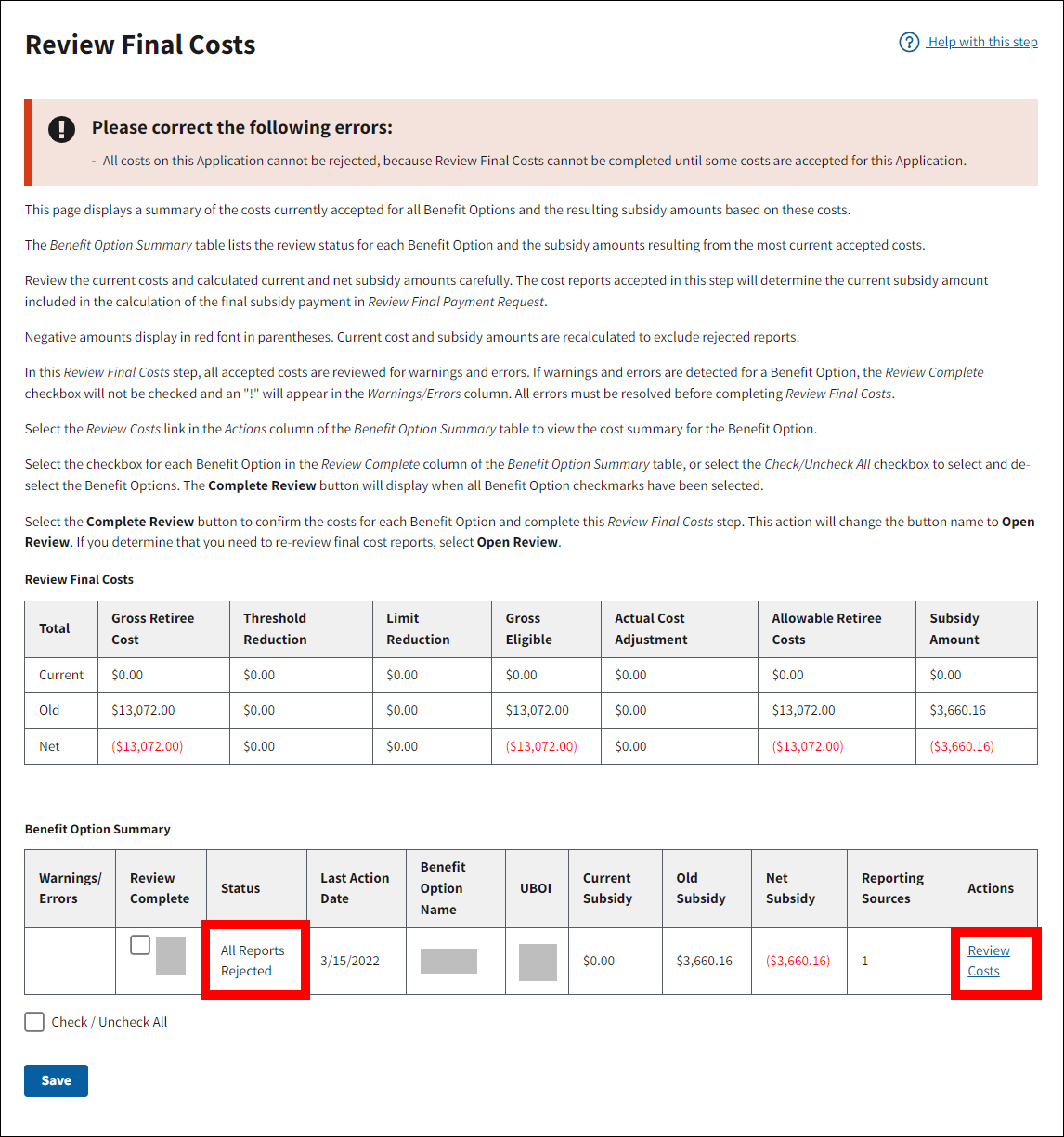
On the Benefit Option Cost Review page:
-
If final costs were reported for the Benefit Option by a single reporting source, the Undo Reject button is enabled. Select Undo Reject to include the costs for the Benefit Option in the final Reconciliation request.
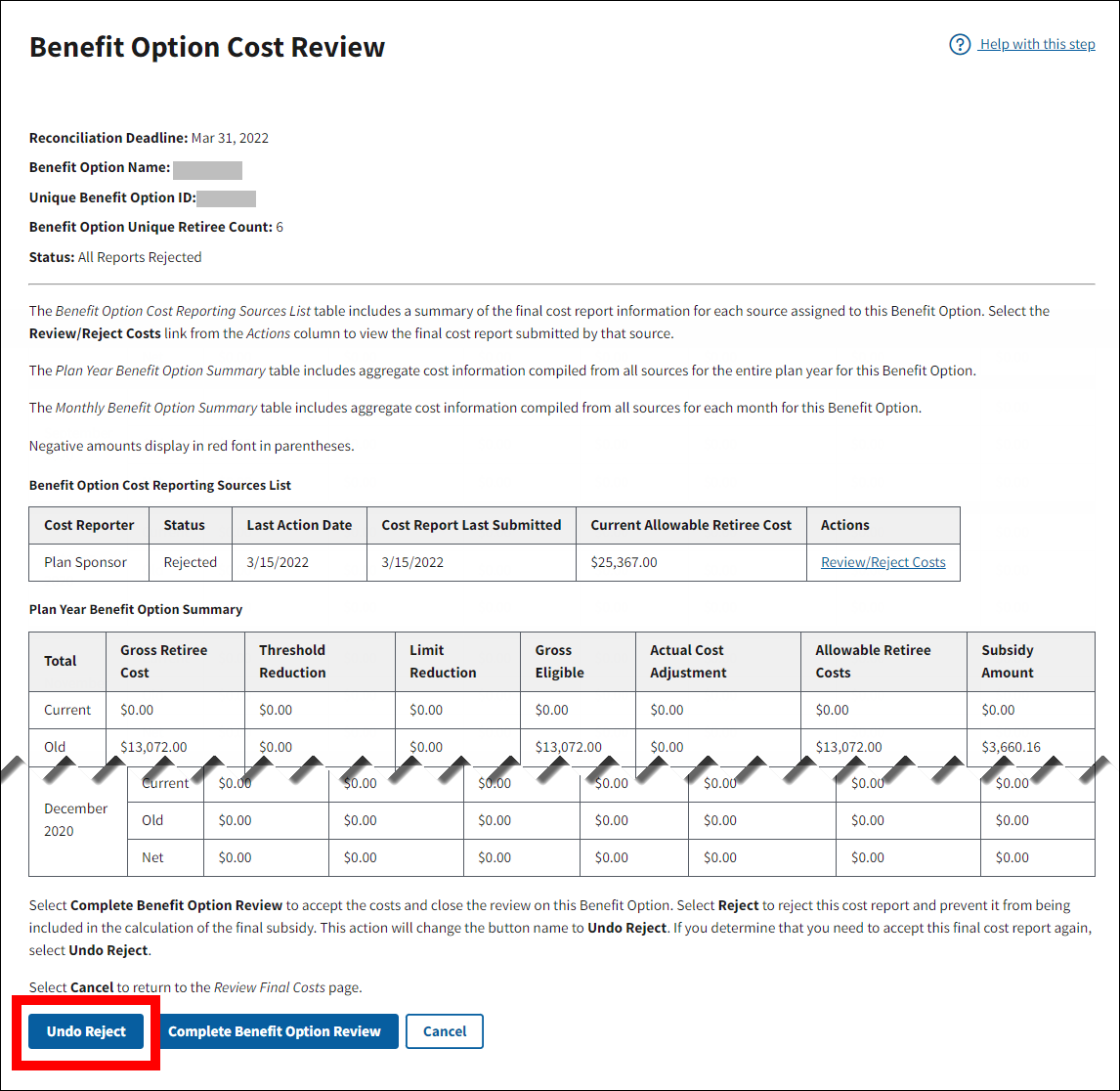
If final costs were reported for the Benefit Option by multiple reporting sources, the Undo Reject button does not appear on the Benefit Option Cost Review page. To undo when multiple sources are reporting final costs for the Benefit Option, select Review/Reject in the Actions column of the Benefit Option Cost Reporting Sources List table to display the Benefit Option Final Cost Report page and select Undo Reject to include costs for each reporting source.
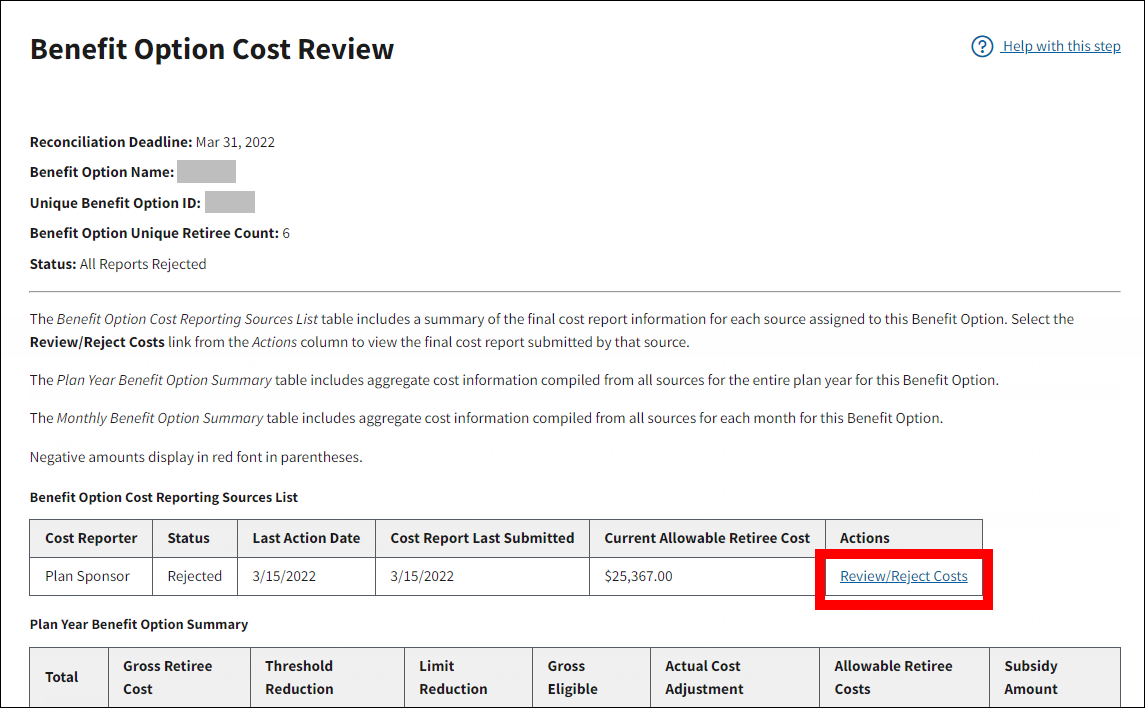
On the Undo Reject Cost pop-up window:
-
Select Yes to undo the rejected cost report or select No to cancel the action without undoing.
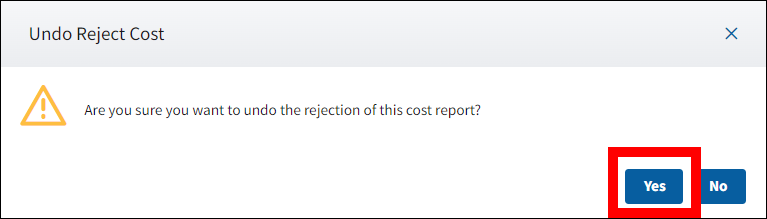
On the Review Final Costs page:
-
The previously rejected costs are now included in the Current Subsidy Amount in the Benefit Option Summary table for that Benefit Option.
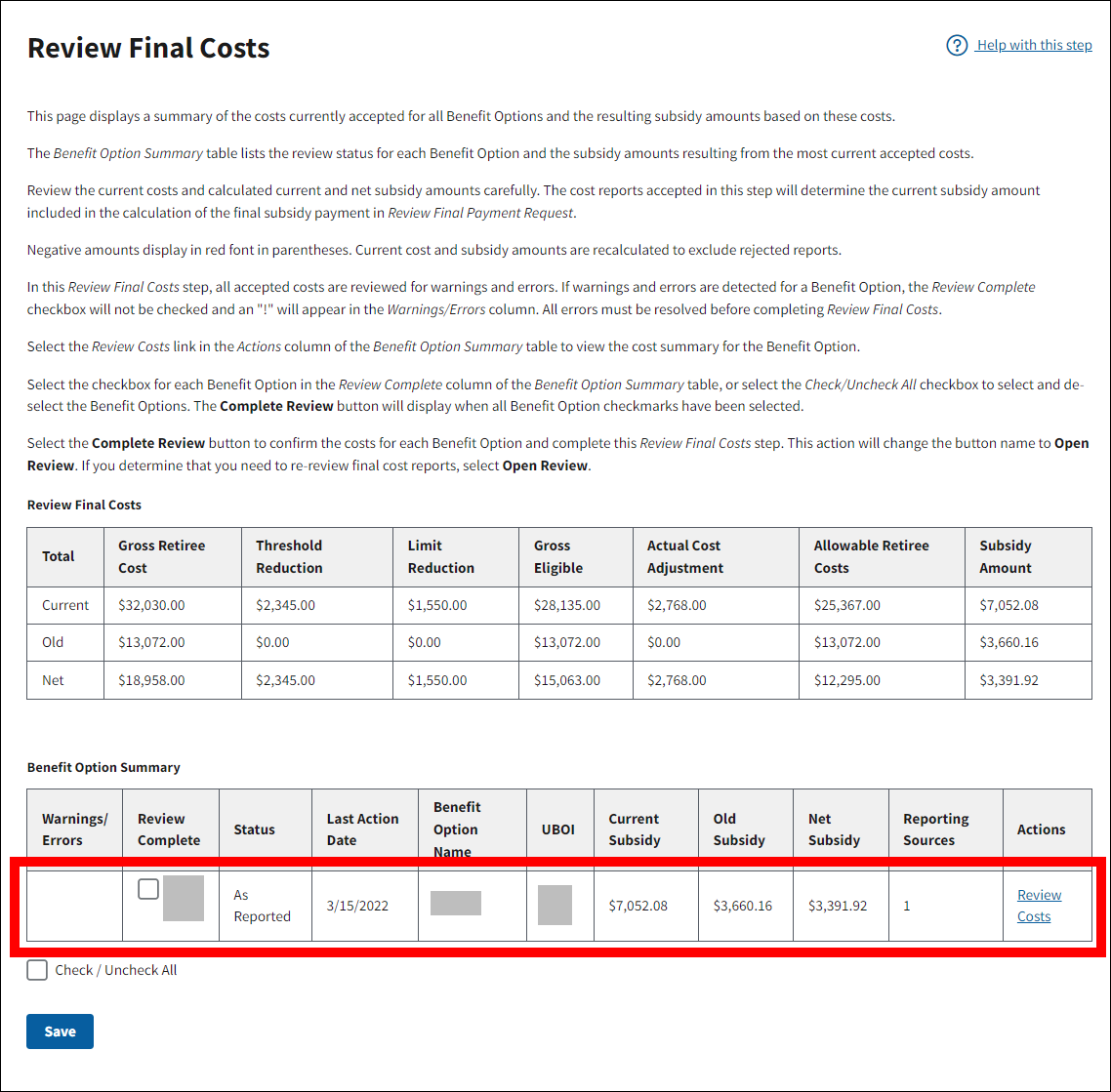
Return to Reconciliation: Manage Final Costs | Continue to Reconciliation: Review Final Payment


