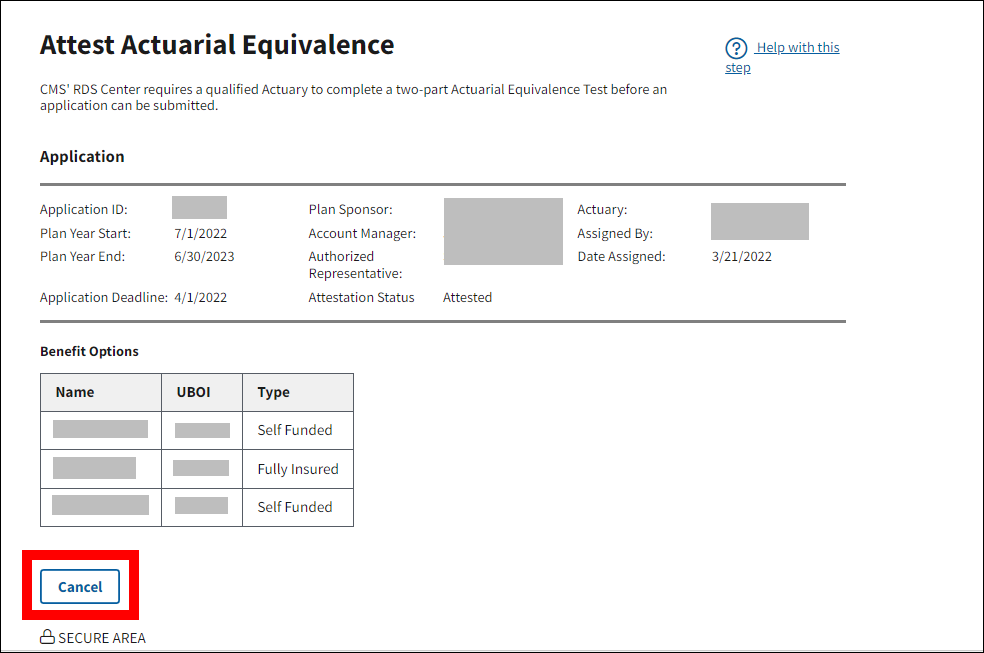Overview
This section provides an overview of the two-part Actuarial Equivalence Test.
CMS' RDS Center requires a qualified Actuary to complete a two-part Actuarial Equivalence Test before an application can be submitted. The two-part Actuarial Equivalence Test includes a Gross Value Test and a Net Value Test. The Gross Value Test confirms that the total value of benefits provided to Medicare Part D eligible individuals under the Plan Sponsor's plan is at least as generous as what they could receive under standard Medicare Part D coverage. The Net Value Test takes into account the extent of the employer financing of the drug coverage so that the net value of the employer plan to those individuals is at least equal to the net value of what they would receive under standard Medicare Part D coverage.
The Actuary determines if multiple Benefit Options will be combined to pass the Actuarial Equivalence Net Test. If Benefit Options are combined, the Actuary will attest to the gross value of each Benefit Option and to the net value of the combined Benefit Options. If Benefit Options are not combined, the Actuary will attest to both the gross and net values of each Benefit Option. For purposes of the actuarial equivalence net test, only Benefit Options listed within a single application may be combined.
Select a link for additional information on the following topics:
User Roles
One qualified Actuary is assigned to an application to complete the Electronic Signature for the attestation of the Actuarial Equivalence of all Benefit Options specified in the application by the Plan Sponsor.
Timing & Dependencies
One Actuary is assigned to an application to attest all Benefit Options. The Actuary can perform the Attestation after Benefit Options are assigned, and may re-attest any time before the application is submitted.
Attestation Method
The Actuary is required to select one Attestation Method for the Net Value Test:
- Each Benefit Option individually meets the Net Value Test as set forth at 42 C.F.R. §423.884(d).
- Two or more Benefit Options have been combined to meet the Net Value Test as set forth at 42 C.F.R. §423.884(d), and each option not so combined individually meets the Net Value Test as set forth in 42 C.F.R. §423.884(d).
Note: The Plan Sponsor (or a delegated third party), as applicable, must maintain and furnish to CMS or the U.S. Department of Health and Human Services Office of Inspector General upon request, certain records, including reports and working documents of the Actuary/Actuaries who wrote the attestation. See 42 C.F.R. §423.888(d)
Re-attesting an Application
A single Attestation covers all Benefit Options on the application. Adding or deleting a Benefit Option may invalidate the Attestation regardless of whether the Benefit Options are being combined for the Net Value Test.
The Actuary must re-attest an application prior to application submission if any of the following events occur:
- A Benefit Option is added;
- A Benefit Option is deleted and the Actuary has combined two or more Benefit Options listed in the application to meet the Net Value Test as set forth at 42 C.F.R. §423.884(d);
- The Actuary role is reassigned;
- The Actuary is unassigned;
- The Actuary changes the Attestation Method.
The Actuary will receive a notification email if the application needs to be re-attested.
If Attestation is complete, an application is submitted, and it is later determined that the plan or a Benefit Option does not pass the Actuarial Equivalence Test, the Plan Sponsor must contact CMS' RDS Center.
Step-by-Step Instructions
This section provides step-by-step instructions to Attest Actuarial Equivalence.
Step-by-Step Instructions: Attest Actuarial Equivalence
To access the RDS Secure Website, and navigate to the Dashboard page, review instructions to access the RDS Secure Website.
On the Dashboard page:
-
The Actuary’s Dashboard defaults to display the In Progress view listing all active applications for which you must Attest Actuarial Equivalence. The Dashboard also includes views for Completed applications and Archived applications. If you are using a different Dashboard view, select In Progress..
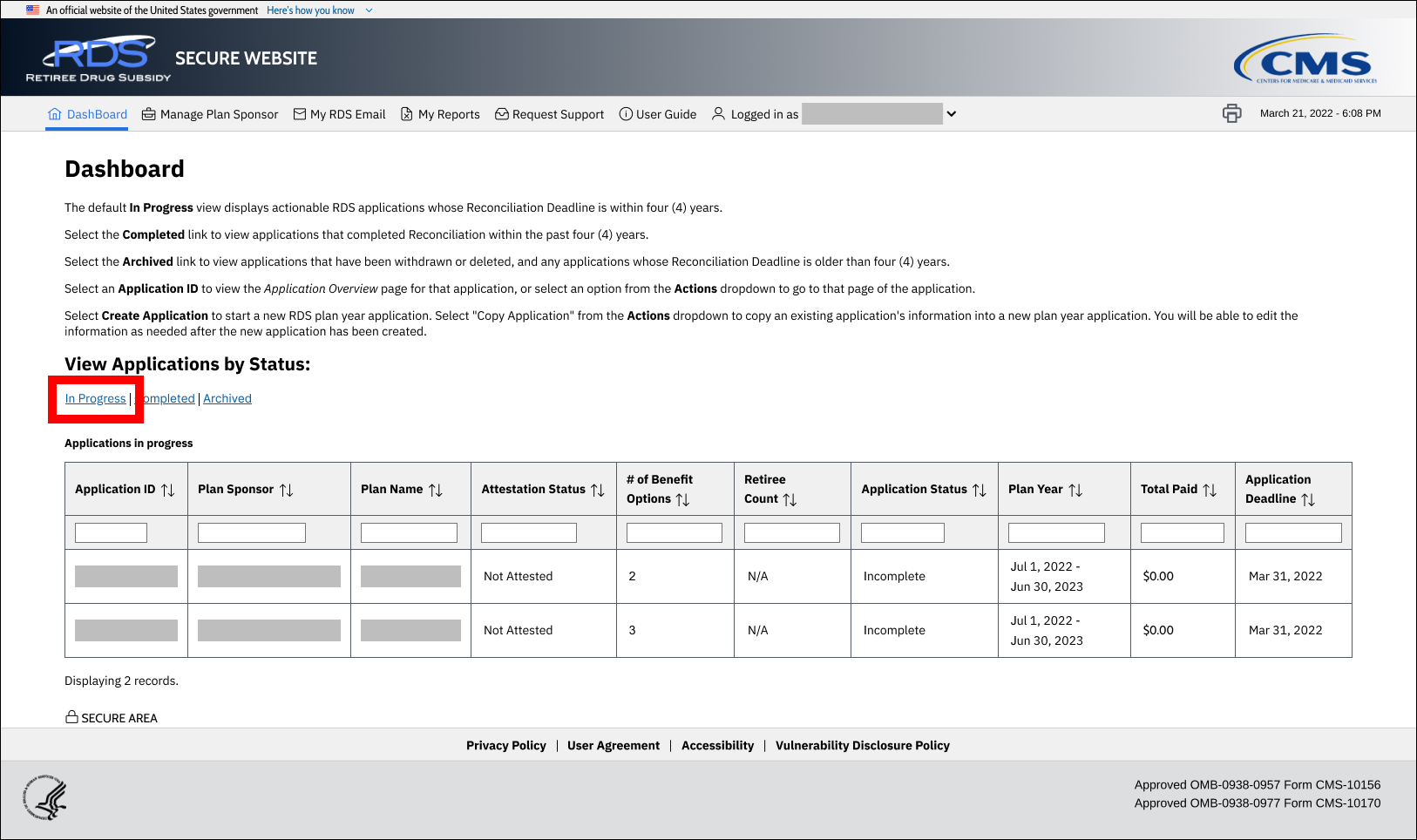
-
Select an Application ID from the Applications In Progress table to attest Benefit Options.
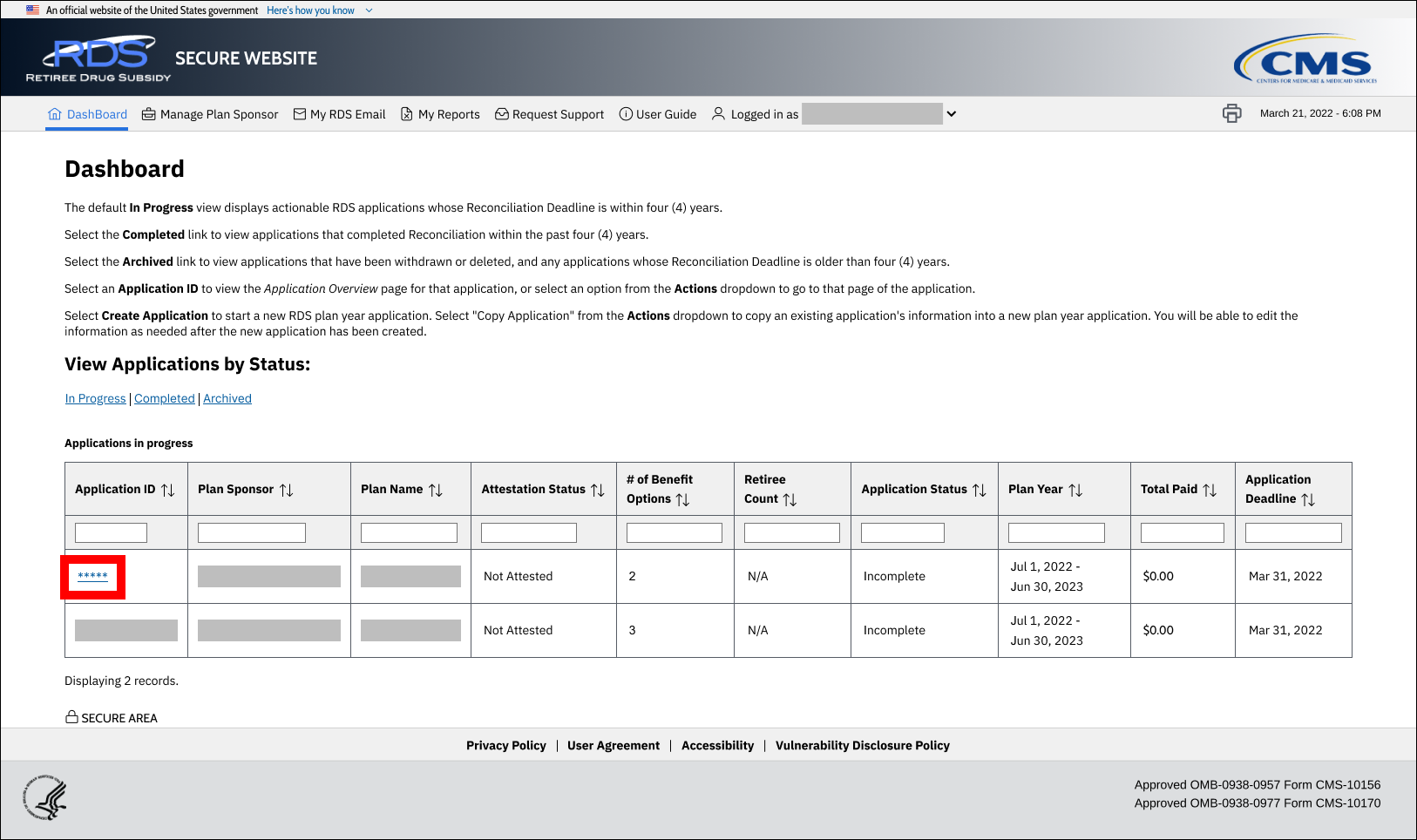
On the Attest Actuarial Equivalence page:
An asterisk (*) indicates a required field.
-
*Select one Attestation Method, unless it was preselected for you:
- Each Benefit Option individually meets the Net Value Test as set forth at 42 C.F.R. §423.884(d).
- Two or more Benefit Options have been combined to meet the Net Value Test as set forth at 42 C.F.R. §423.884(d), and each option not so combined individually meets the Net Value Test as set forth in 42 C.F.R. §423.884(d).
Note: If only one Benefit Option is listed in the application, the Attestation Method: "Each Benefit Option individually meets the Net Value Test as set forth at 42 C.F.R. §423.884(d)" is preselected and cannot be changed.
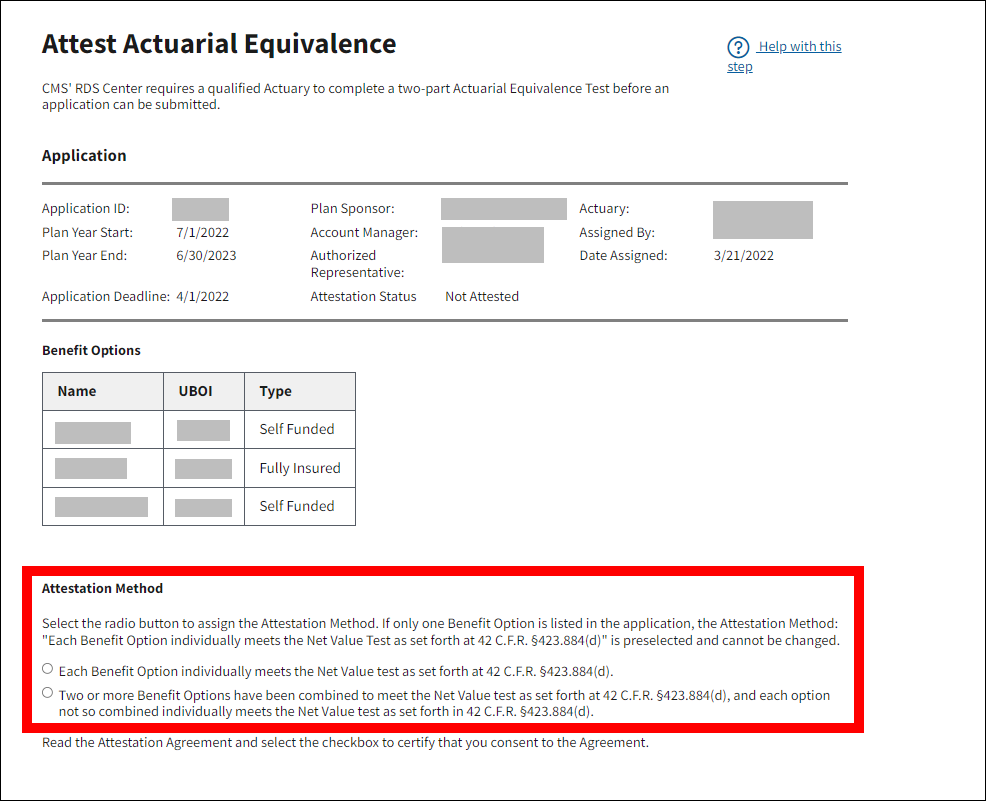
An asterisk (*) indicates a required field.
-
Read the Attestation Agreement. Use the scroll bar to review the text in its entirety.
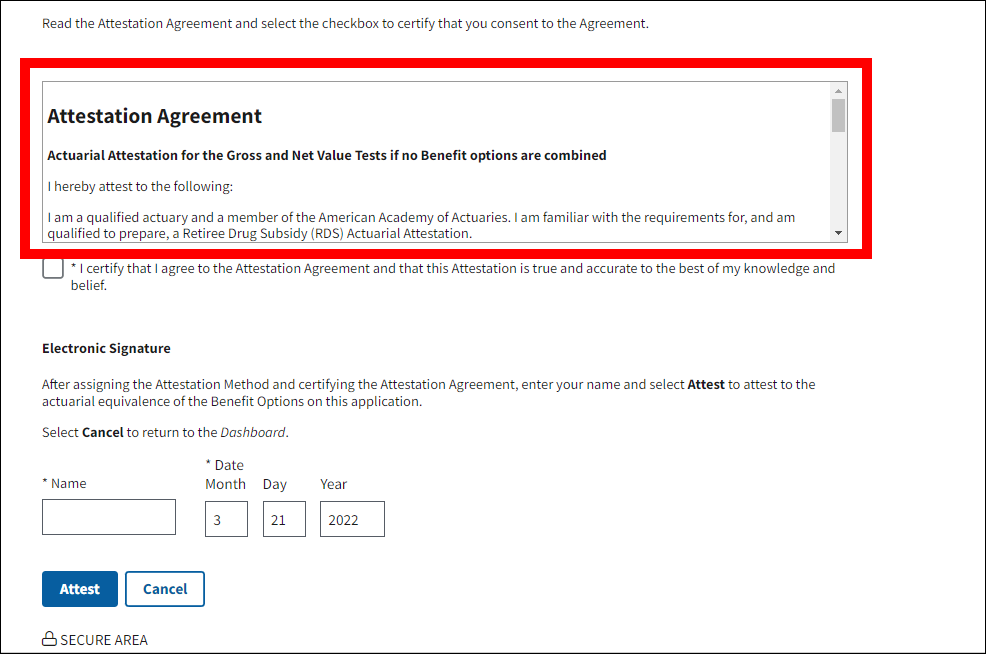
-
*Select the checkbox to certify the Attestation.
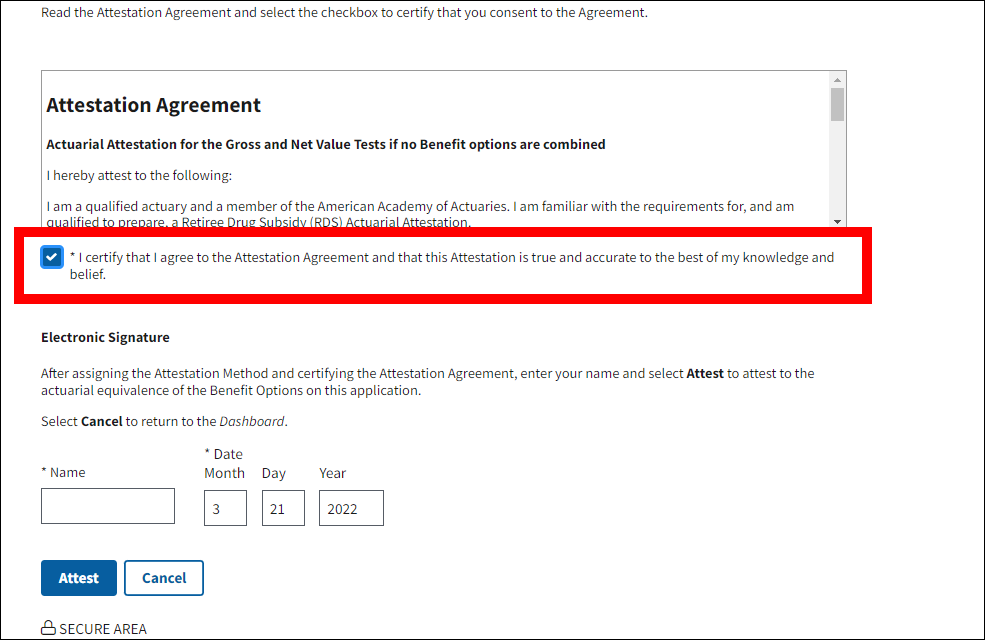
- *Enter your Name. Date Month, Day, and Year will auto-fill with the current date.
-
Select Attest to complete the Attestation or select Cancel to return to the Dashboard page.
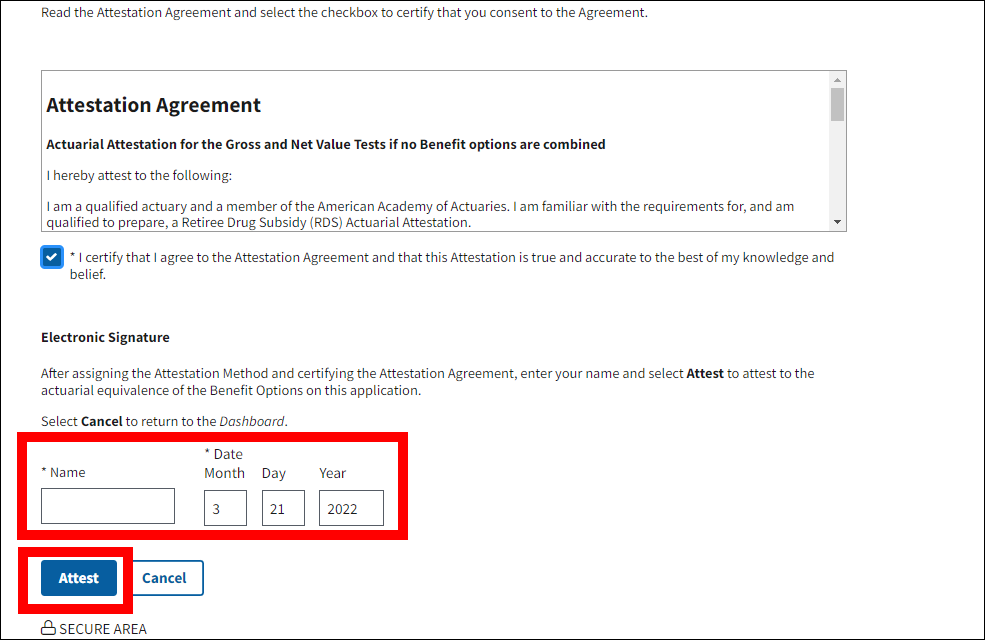
-
A Success message will display stating that the application was successfully attested.
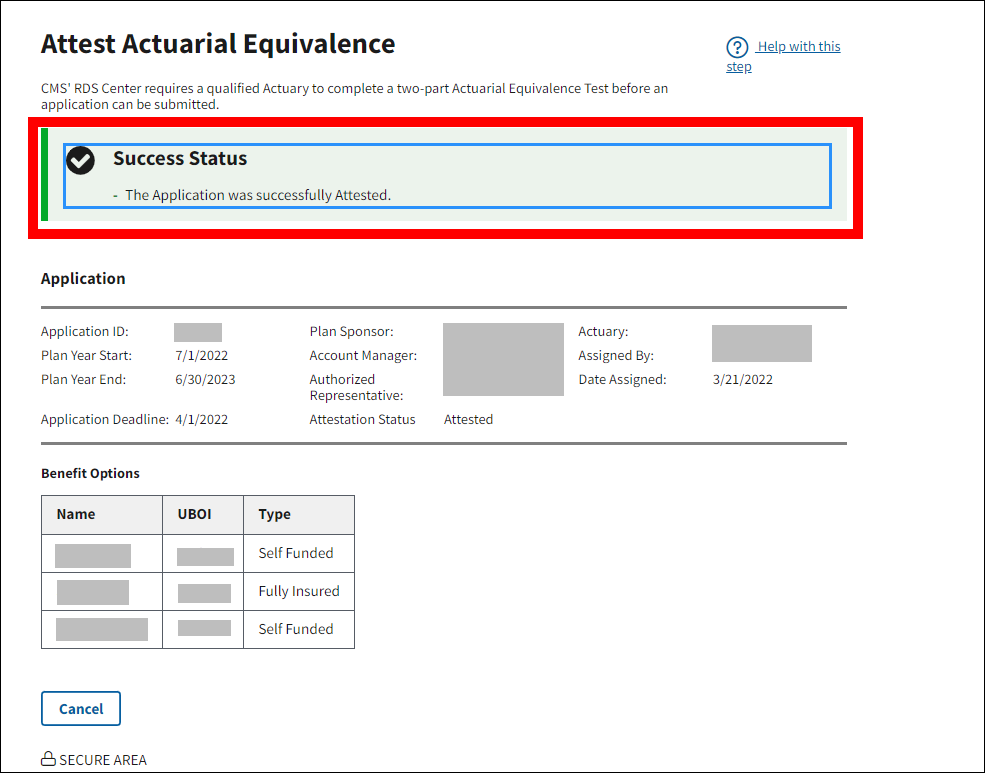
Step-by-Step Instructions: View Completed Attestations
This section provides step-by-step instructions to view completed attestations. To access the RDS Secure Website, and navigate to the Dashboard page, review instructions to access the RDS Secure Website.
On the Dashboard page:
-
Select Completed.
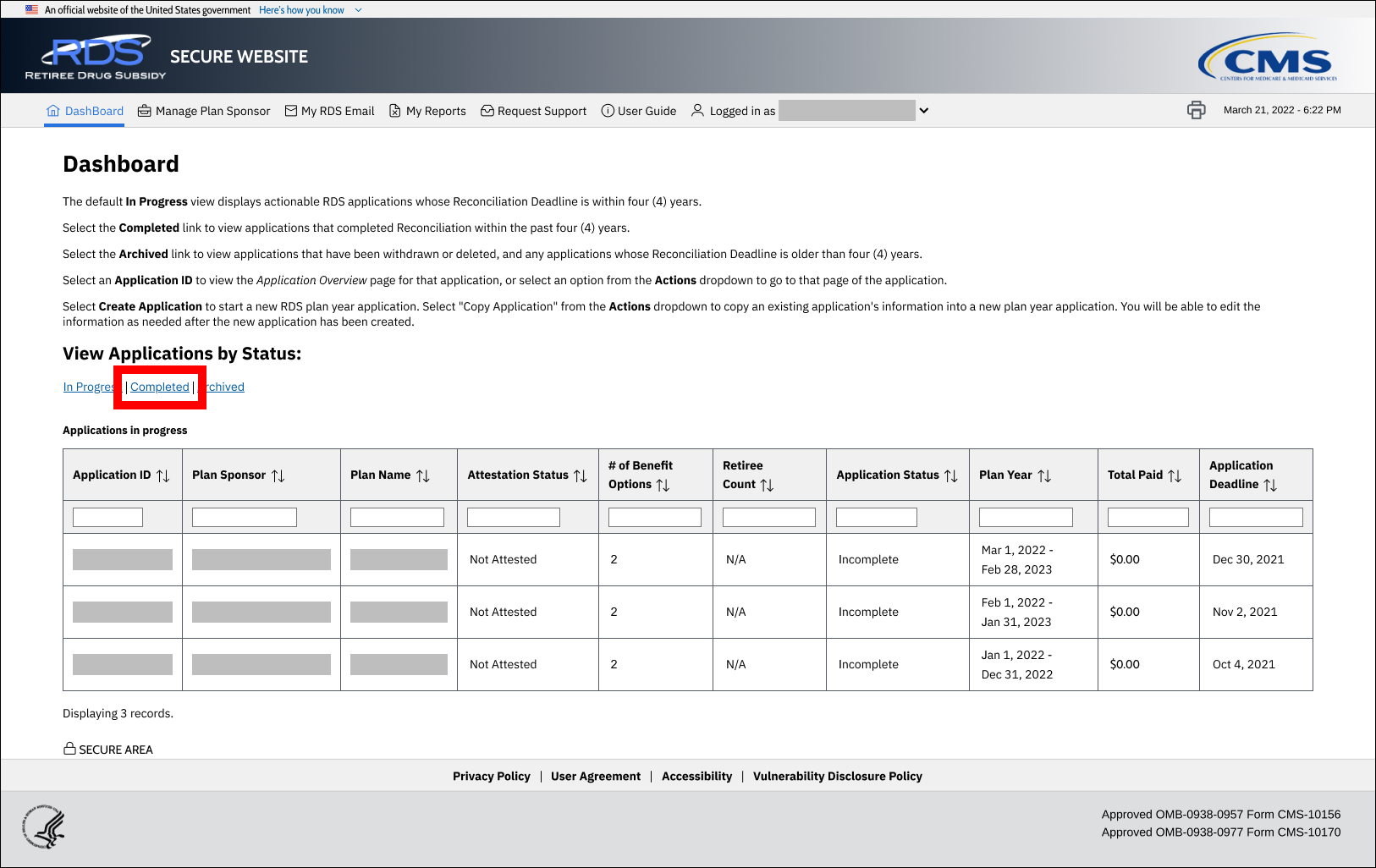
-
Select an Application ID from the Completed Applications table.
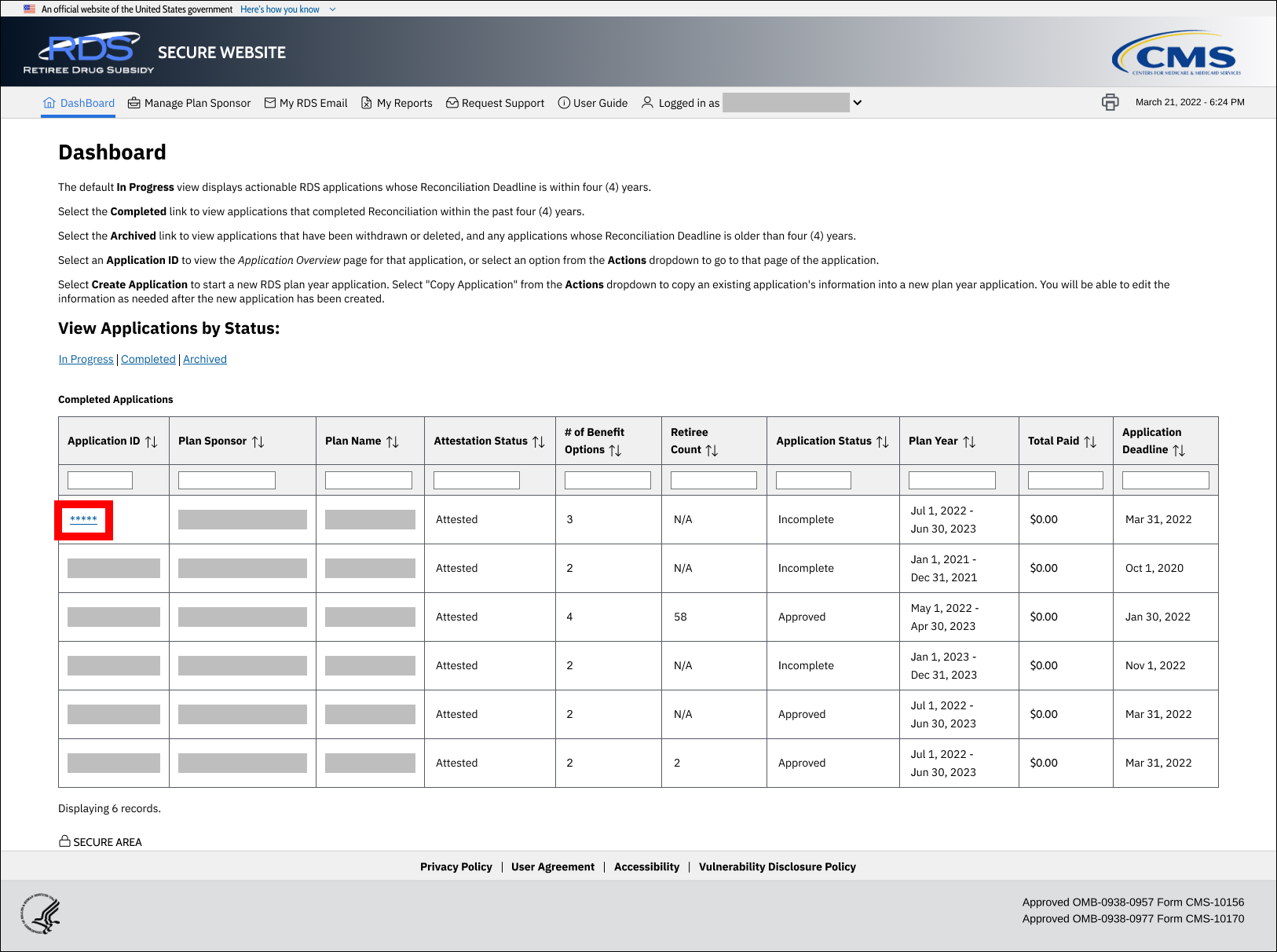
On the Attest Actuarial Equivalence page:
- View the details of the Attestation displayed in the Application table and the Benefit Options table.
-
Select Cancel to return to the Dashboard page.