Overview
This section provides an overview of the following topics related to Application Submission Process: Banking Information:
- Introduction to Application Submission Process: Banking Information
- User Roles
- Timing & Dependencies
- Banking Pre-Note and Banking Information (EFT) Failure
- Payment Requests
- Overpayments
- Making Changes to Application Submission Process: Banking Information
Introduction to Application Submission: Banking Information
Electronic Funds Transfer (EFT) is the method of electronically sending funds to a Plan Sponsor's bank account. Plan Sponsors must maintain Banking Information on each application for CMS' RDS Center to send subsidy payments to the Plan Sponsor's bank via EFT. CMS' RDS Center validates Banking Information with the financial institution, including Organization Name, Account Type, Account Number, and Bank Routing Number to ensure that this information is correct. The Plan Sponsor may change Banking Information at their discretion, or after CMS' RDS Center sends an email notification of payment or pre-note failure due to invalid or missing banking information. If CMS' RDS Center is unable to validate this banking information, the application status changes to "Application Error" and the Plan Sponsor is notified by Warning messages in the RDS Secure Website and email. Refer to Make Changes to an Application After Submission for additional information.
User Roles
The Account Manager, Authorized Representative, or Designee(s) with the Complete Electronic Funds Transfer (EFT) Information privilege may complete and modify Banking Information.
The Bank Contact is not a defined Secure Website user role but must be identified during Application Submission Process: Banking Information. The Bank Contact may be employed by the Plan Sponsor or employed by the Plan Sponsor's bank. Their primary responsibility is to answer any questions asked by CMS' RDS Center regarding Electronic Funds Transfer of payments. This individual is not granted an RDS Secure Website Login ID. The Account Manager, Authorized Representative, or Designee(s) with the Complete Electronic Funds Transfer (EFT) Information privilege may update the Bank Contact’s information throughout the plan year.
Timing & Dependencies
Application Submission Process: Banking Information entry can be started after the application has been created.
This step can be revisited at any point in the Application Submission Process and throughout the application lifecycle, however certain limitations exist for modification of Banking Information. See Making Changes to Application Submission Process: Banking Information for additional information.
Banking Pre-Note and Banking Information (EFT) Failure
A banking pre-note, or preauthorization, is a zero-dollar transaction created and sent by CMS' RDS Center to verify that Banking Information has been set up correctly. This process may take up to two weeks. The pre-note is sent to the financial institution listed on the application after an application is submitted, during the Reconciliation Final Payment process, and if the Plan Sponsor modifies the Banking Information throughout the plan year. If there has been no banking activity within the last 90 days, a pre-note may be sent to verify banking information prior to an Automated Clearing House (ACH) payment.
If CMS' RDS Center receives a rejection notification from the bank and is unable to validate the Banking Information, the application is marked "Application Error," the Banking Information step is marked incomplete in the Left Navigation menu on the application, the Plan Sponsor is notified by email, and application and/or subsidy payment processing is held.
Once corrected Banking Information is provided and a successful pre-note is obtained, CMS' RDS Center begins the processing again, and/or re-attempts the subsidy payment.
If the Plan Sponsor is unclear why the supplied Banking Information is rejected, it should confer with the financial institution provided in the application.
Payment Requests
For information on how Banking Information relates to interim payment requests, refer to Submit an Interim Payment Request: Determining and Rendering Payment.
For information on how Banking Information relates to Payment History events associated EFT activities with an application, refer to Access Payment History.
For information on how Banking Information relates to the Reconciliation Final Payment Request, refer to Reconciliation.
Overpayments
In the event the Plan Sponsor has an overpayment and owes monies back to CMS’ RDS Center, Electronic Funds Transfer (EFT) cannot be used. A Plan Sponsor may submit an overpayment remittance in the form of a check or money order. No other methods of payment will be accepted by CMS' RDS Center. If, however, an overpayment is offset by a positive payment request on another application, and subsequently an overpayment remittance is received, CMS' RDS Center will refund the monies. The refund payment will be satisfied by Electronic Funds Transfer (EFT) to the account specified on the application. Refer to Satisfy an Overpayment for additional information.
Making Changes to Application Submission Process: Banking Information
Banking Information may be revisited at any point during the Application Submission Process or throughout the application lifecycle.
Banking Information can be changed on submitted applications in any of the following statuses: "Approved," "Application Error," “Reconciliation Cost Reporting Closed” and "EFT Re-sign Application." In the event that CMS’ RDS Center is unable to render payment due to invalid Banking Information for an application in “Reconciliation Request Completed” status, CMS’ RDS Center will re-open Banking Information on the application and notify the Plan Sponsor to update this information. The Plan Sponsor can change Banking Information at their discretion, or after CMS' RDS Center sends an email notification of payment or pre-note failure due to invalid or missing banking information.
If the Organization Name, Account Type, Account Number, or Bank Routing Number is changed, the Authorized Representative must re-sign the Plan Sponsor Agreement. If information other than the Organization Name, Account Type, Account Number, or Bank Routing Number is changed, the Plan Sponsor Agreement does not need to be re-signed and the terms and conditions of the original Plan Sponsor Agreement remain unchanged.
If the Reconciliation Deadline for an application is 14 days away or less, Banking Information must be changed in the Reconciliation: Banking Information step.
Refer to Make Changes to an Application After Submission for additional information.
Return to Application Submission: Actuary | Continue to Review & Submit Application
Step-by-Step Instructions
This section provides step-by-step instructions to request enter Banking Information for an application.
To access the RDS Secure Website and navigate to the Dashboard page, review instructions to access the RDS Secure Website.
On the Dashboard page:
- Select In Progress to view a list of all Applications in progress.
-
Select the Application ID for which you want to enter Banking Information.
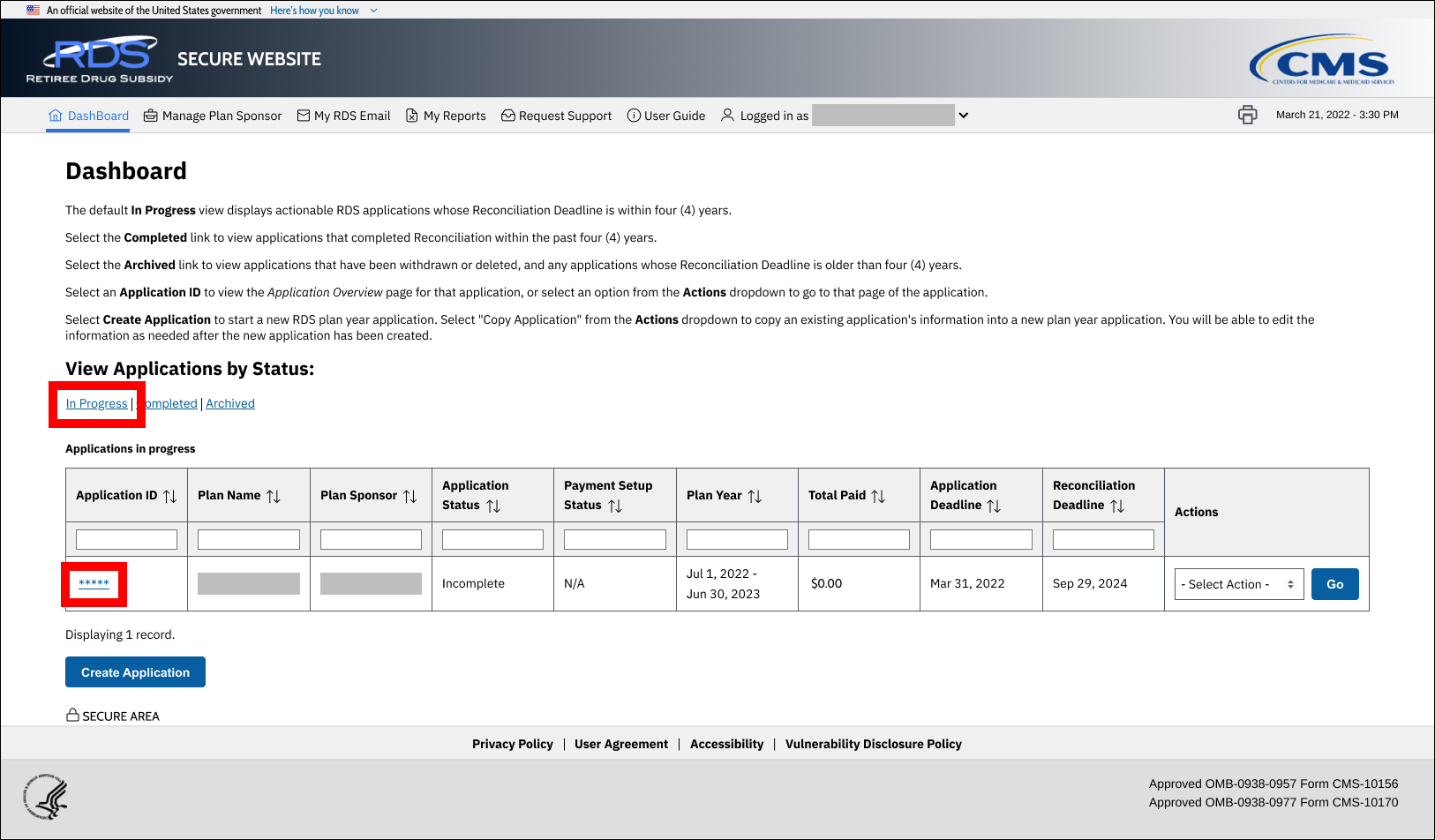
On the Application Overview page:
-
Select Banking Information.
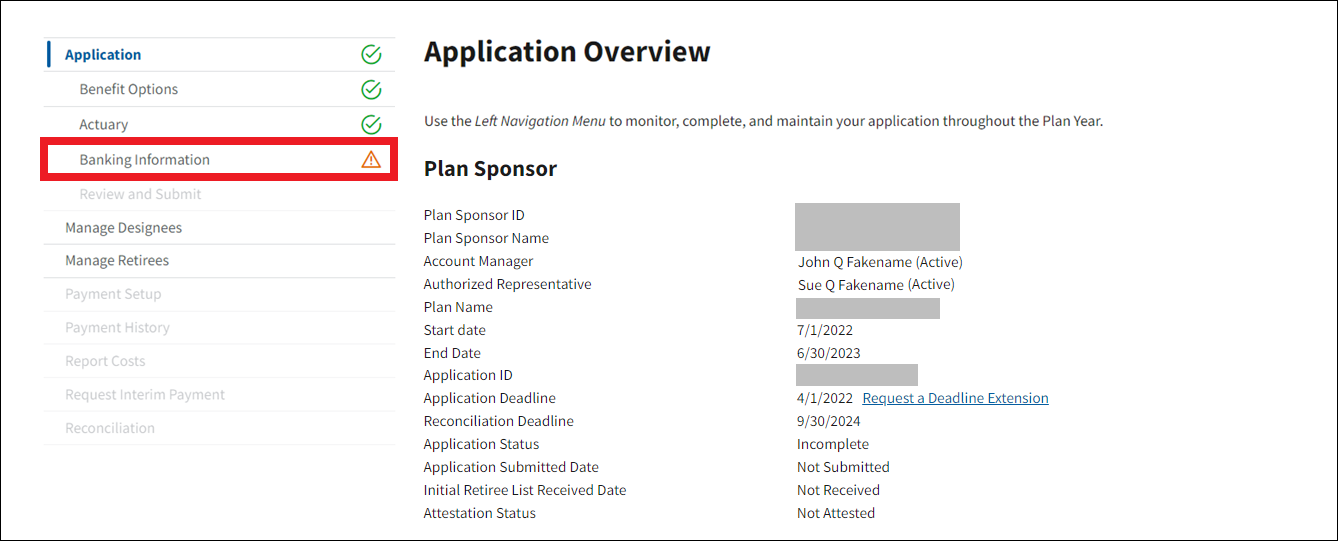
If the Plan Sponsor has previously used Banking Information, on the Banking Information page:
- Select the radio button for the Banking Information you wish to assign to the application.
-
Select Save.
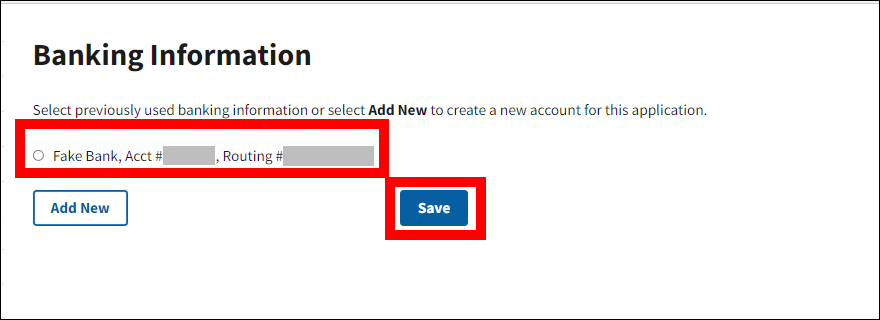
-
A Success message will display at the top of the Banking Information page and a green check mark will appear next to the Banking Information section in the left navigation menu.
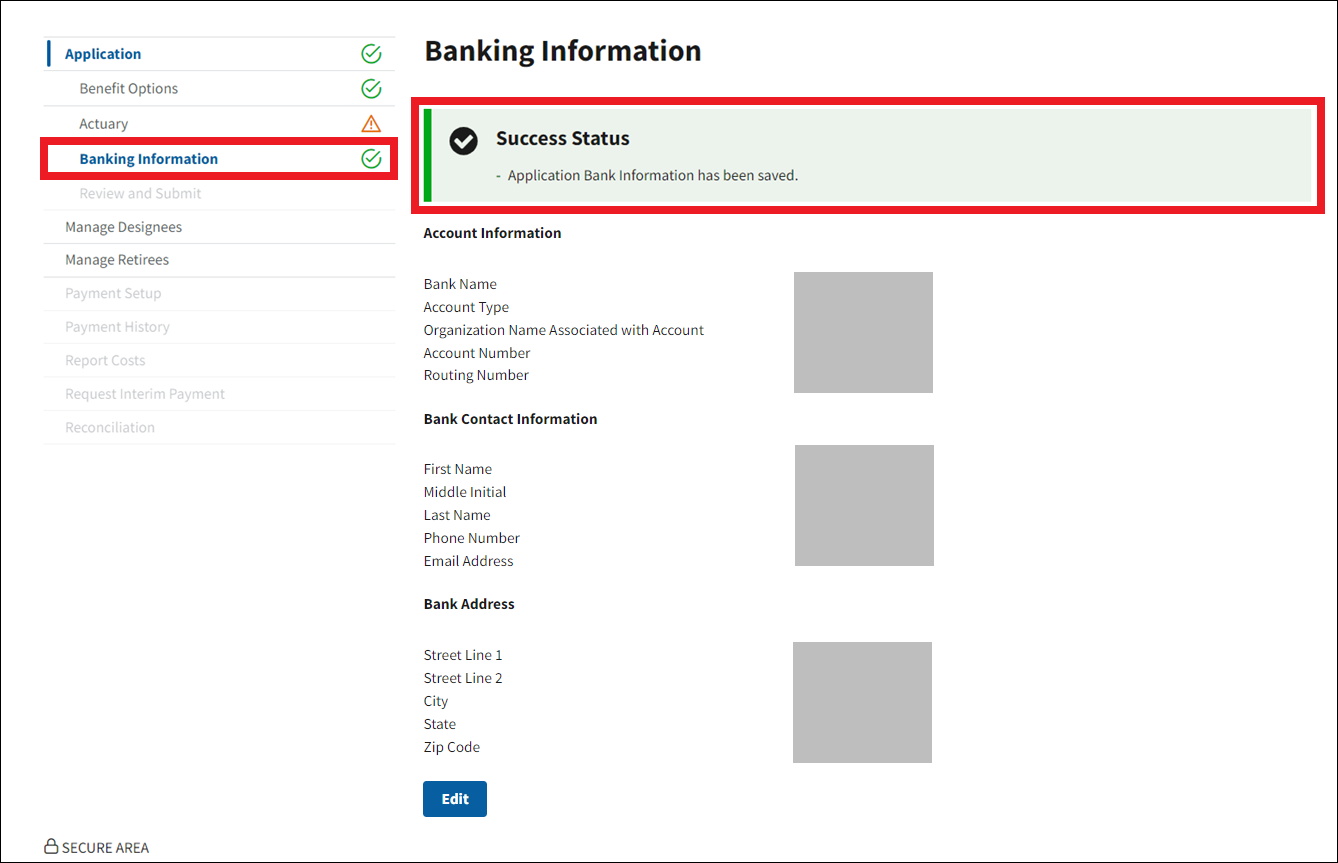
- Select Edit to change the value in any Banking Information field after saving.
If the Plan Sponsor has no previously used Banking Information, or the Plan Sponsor wants to add new Banking Information, on the Banking Information page:
-
Select Add New.
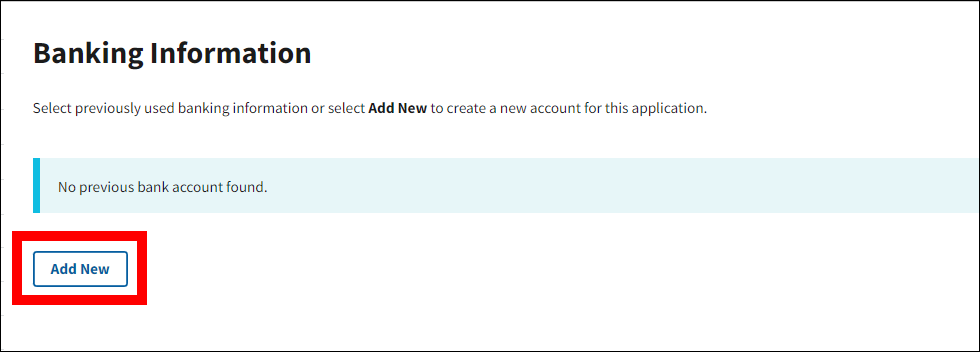
On the Add Banking Information page:
An asterisk (*) indicates a required field.
Enter the Account Information:
- *Enter the Bank Name.
- *Select the Account Type.
- *Enter the Organization Name Associated with Account.
- *Enter the Account Number.
- *Re-enter the Account Number.
- *Enter the Bank Routing Number.
- *Re-enter the Bank Routing Number.
Enter the Bank Contact Information:
- *Enter the First Name.
- Enter the Middle Initial.
- *Enter the Last Name.
- *Enter the Phone Number.
- Enter Extension.
- Enter the Fax Number.
- Enter the Email Address.
- Re-enter the Email Address.
Enter the Bank Address:
- *Enter the Street Line 1.
- Enter the Street Line 2.
- *Enter the City.
- *Select the State.
- *Enter the Zip Code.
-
Select Save.
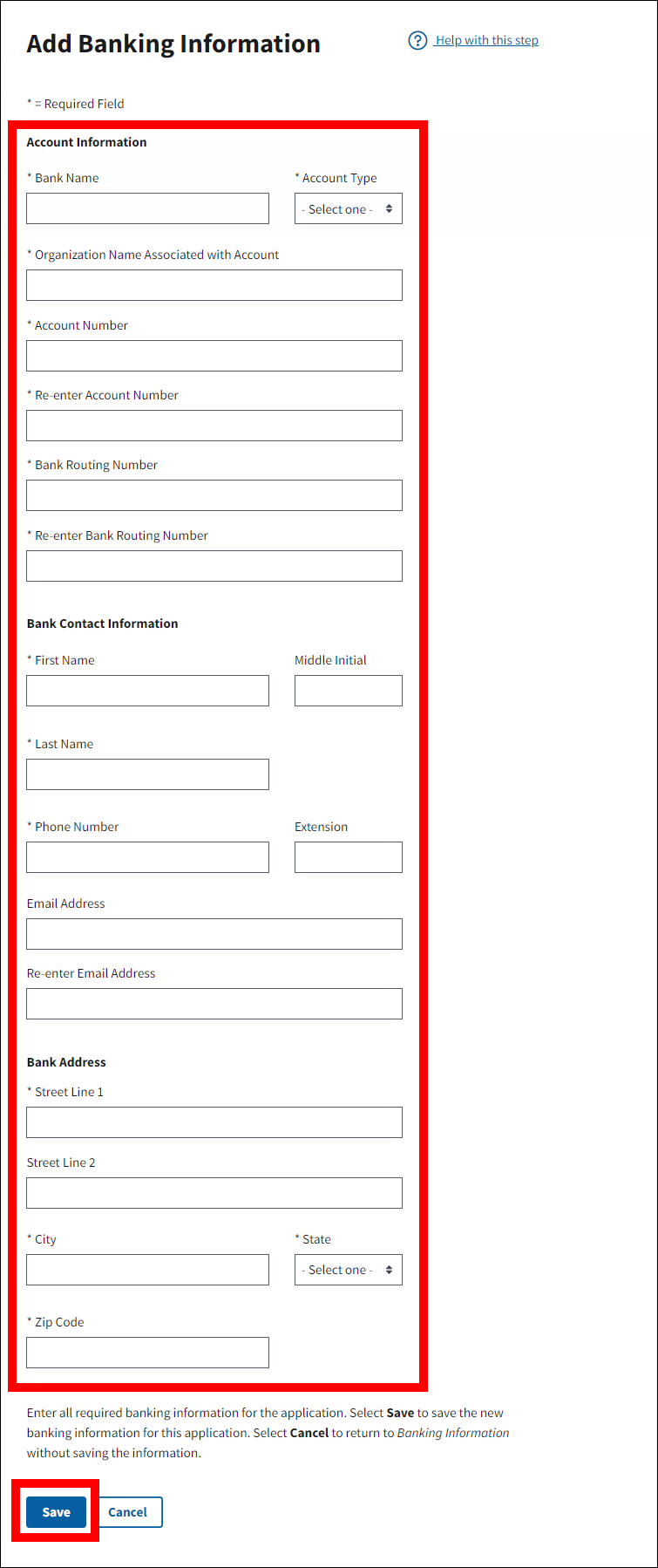
-
A Success message will display at the top of the Banking Information page and a green check mark will appear next to the Banking Information section in the left navigation menu.
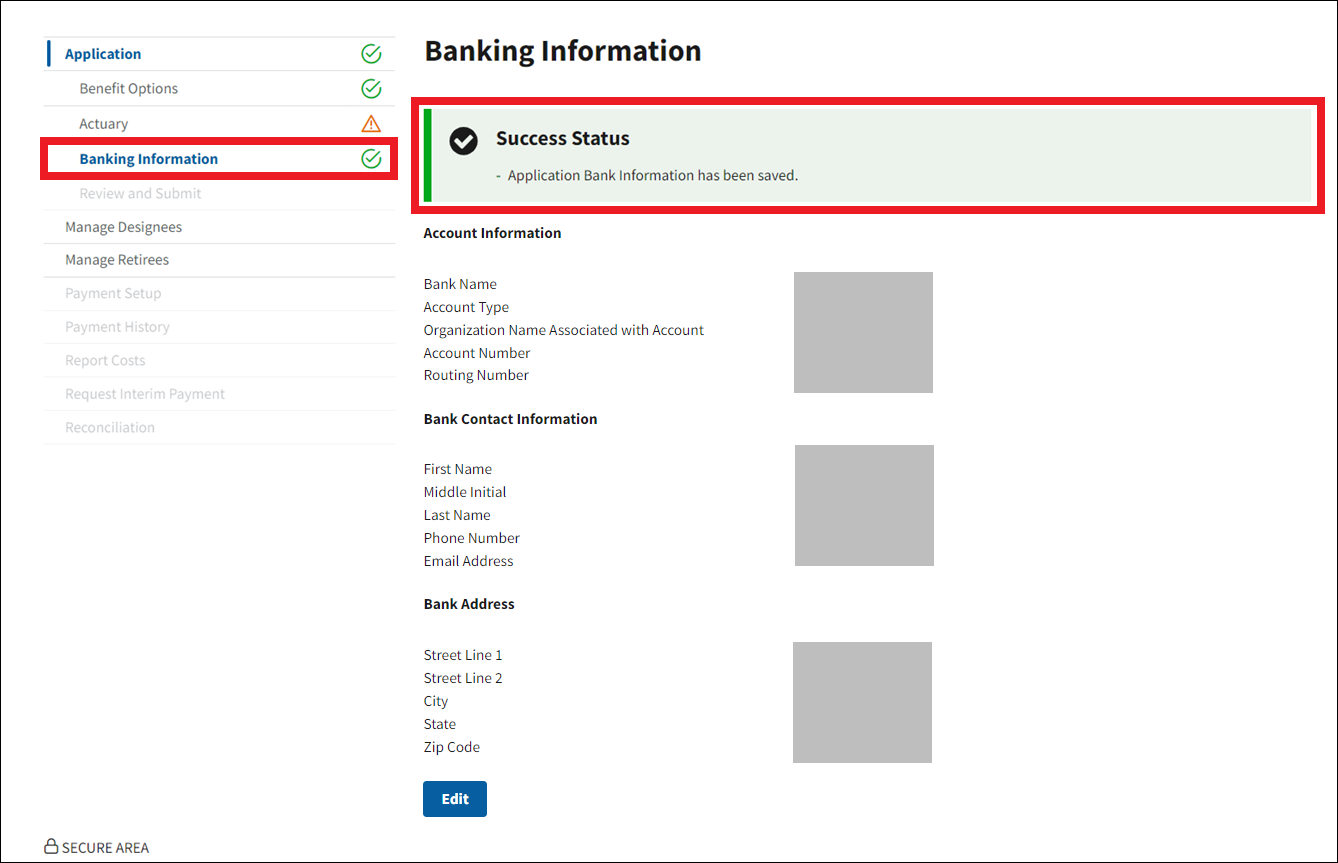
- Select Edit to change the value in any Banking Information field after saving.
Return to Application Submission: Actuary | Continue to Review & Submit Application
Page last updated:


