Overview
This section provides an overview of the following topics:
- Introduction to Reconciliation: Banking Information
- Timing & Dependencies
- User Roles
- Communication for Reconciliation: banking Information
- Reviewing and Editing Banking Information
- What Happens After This Step Is Complete?
Introduction to Reconciliation: Banking Information
The purpose of Reconciliation: Banking Information is to obtain final confirmation of the Banking Information associated with the application. Before the final Reconciliation payment is requested, Plan Sponsors must review the current Banking Information listed in the application and compare it to their records. If the Reconciliation Deadline for an application is 14 days away or less, Banking Information must be changed in the Reconciliation: Banking Information step. After Reconciliation is initiated, Banking Information can only be updated in Reconciliation: Banking Information, not through the Application Submission Process. If Banking Information is changed, the Authorized Representative will be required to approve or reject the Banking Information in Reconciliation: Review & Submit. This ensures that the Authorized Representative understands where the Electronic Funds Transfer (EFT) payment will be sent and provides confirmation of that information.
Timing & Dependencies
Reconciliation: Banking Information cannot be started until all prior Reconciliation steps have been completed. Reconciliation: Banking Information must be marked "Complete" on the Left Navigation menu to proceed to Reconciliation: Review & Submit.
Note: It can take up to six days for CMS' RDS Center to validate Banking Information confirmed in Reconciliation: Banking Information. The Authorized Representative may proceed with Reconciliation: Review & Submit during this validation process.
User Roles
Reconciliation: Banking Information can only be completed by the Account Manager, the Authorized Representative, or Designee with both the Complete Banking Information and the Request Payment privileges.
Communication for Reconciliation: Banking Information
When Reconciliation: Banking Information is complete, CMS' RDS Center sends the Authorized Representative an email alerting them to complete Reconciliation: Review & Submit.
If the Authorized Representative rejects the Banking Information in Reconciliation: Review & Submit, an email is sent to the Account Manager and Designee with the Complete Banking Information privilege to inform them of the rejection and direct them to return to Reconciliation: Banking Information to make the necessary changes. Reconciliation: Banking Information is marked "Incomplete" until the user recompletes the step.
Reviewing and Editing Banking Information
Reconciliation: Banking Information displays the EFT Information that was entered for the application prior to initiating Reconciliation. If any of the fields need to be updated, select EFT Information Edit to change the EFT Information for this application. After the information displayed is correct, this step can be completed.
Account Information
- Bank Name
- Account Type
- Company Name Associated with the Account
- Account Number
- The Account Number is located at the bottom of a check (do not use an Account Number from a deposit slip). Include any leading zeroes.
Note: The order of the Account Number and the Bank Routing Number may not be exactly the same as the sample image shown here.
Location of the Account Number as printed on a check
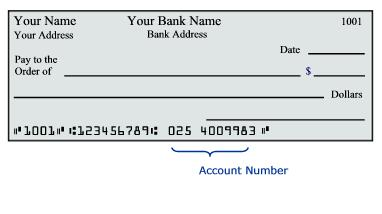
- Bank Routing Number
- The Bank Routing Number is located at the bottom of a check (do not use an Account Number from a deposit slip). The Bank Routing Number is always 9 digits.
Note: The order of the Account Number and the Bank Routing Number may not be exactly the same as the sample image shown here.
Location of the ABA or Bank Routing Number as printed on a check
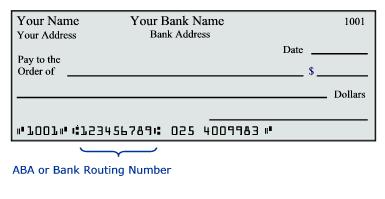
Bank Contact Information
- First Name and Last Name
- Phone Number
- Fax Number
- Email Address
Bank Address
- Street
- City
- State
- Zip
Banking Pre-note
A banking pre-note, or preauthorization, is a zero dollar transaction created and sent by CMS' RDS Center to verify that Banking Information has been set up correctly.
If there has been no banking activity within the last 90 days, a pre-note may be sent to verify banking information prior to the Automated Clearing House (ACH) payment.
Banking Failure
If CMS' RDS Center's verification of the Banking Information fails, an email with instructions on how to proceed is sent to the Account Manager, Authorized Representative, and Designee with the Complete Banking Information privilege.
If there is an EFT failure, Reconciliation: Banking Information will be set to "Incomplete" with the status of "Error-Needs Attention." An email is sent to the Authorized Representative when banking Information fails. A Banking Information failure does not affect the status of Reconciliation: Review & Submit if it is complete.
The Application Status remains "Reconciliation Cost Reporting Closed."
Note: After Reconciliation is initiated, Banking Information can only be updated in Reconciliation: Banking Information, not through the Application Submission Process.
What Happens After This Step Is Complete?
After Reconciliation: Banking Information is complete, the step is marked with a green check mark in the Left Navigation menu to indicate the step is complete. The status of the application remains "Reconciliation Cost Reporting Closed."
Step-by-Step Instructions
To access the RDS Secure Website and navigate to the Dashboard page, review instructions to access the RDS Secure Website.
On the Dashboard page:
- Select In Progress to view a list of all Applications in progress.
-
Select the Application ID for which you want to view Reconciliation.
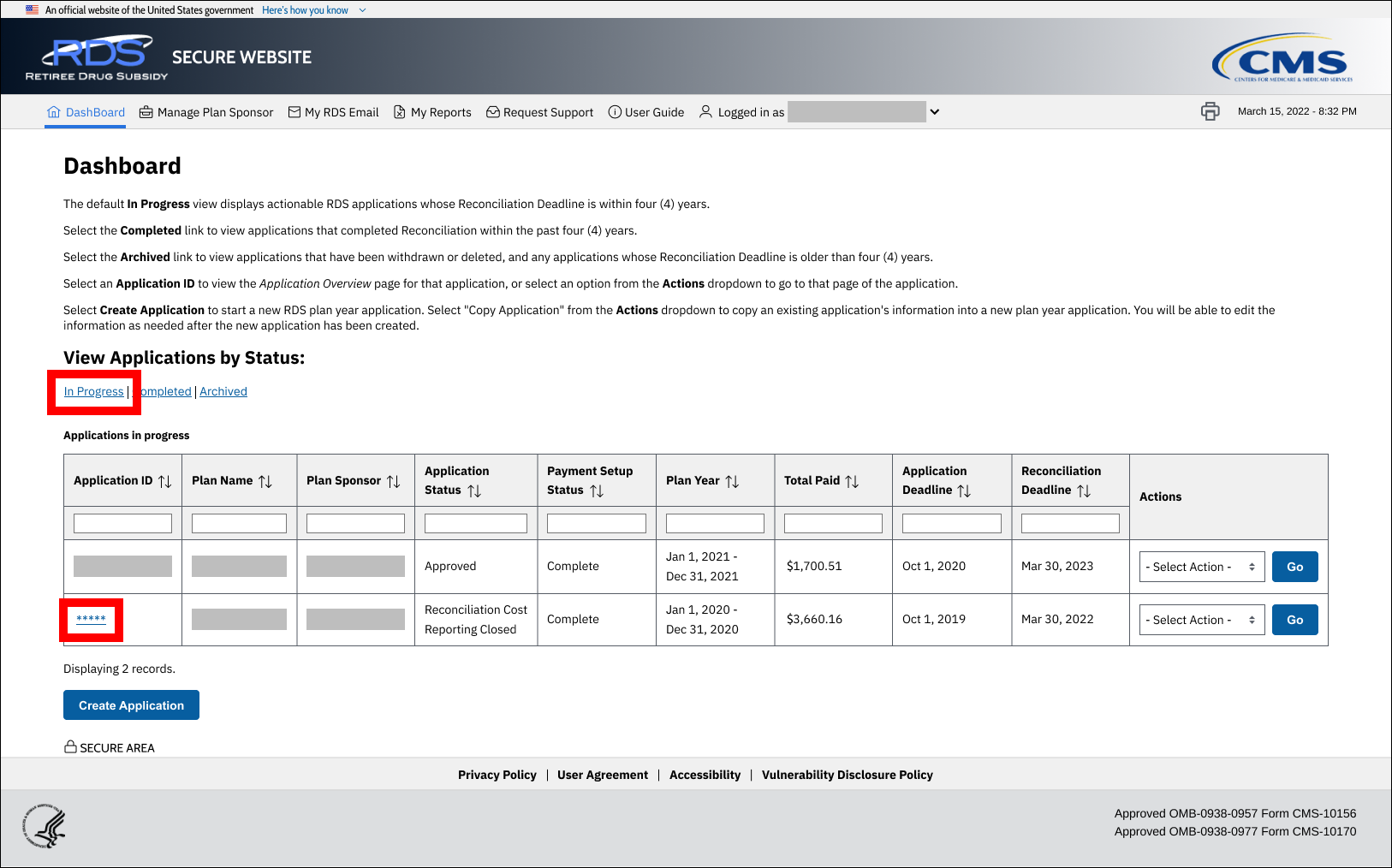
On the Application Overview page:
-
Select Reconciliation.
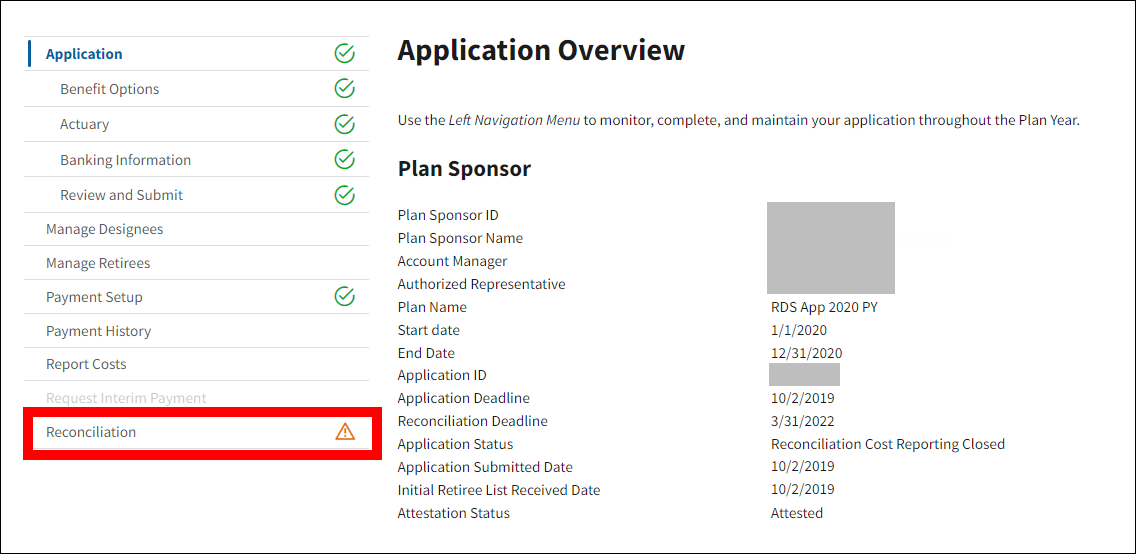
On the Reconciliation page:
-
Select Banking Information.
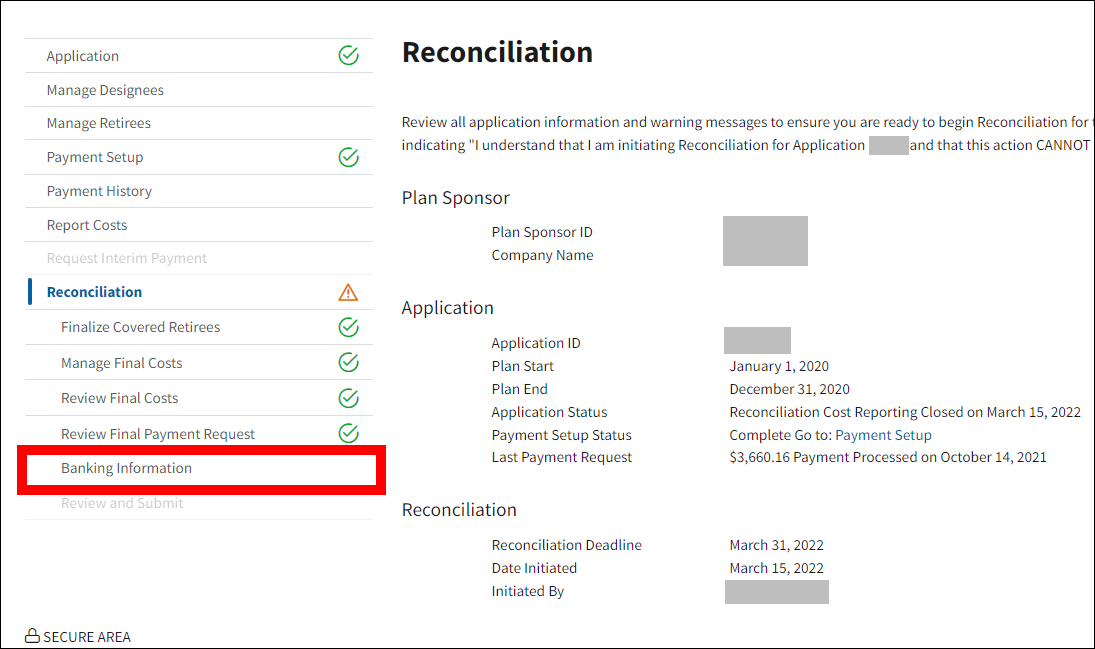
On the Banking Information page:
-
Review the current banking information for the application. Select Manage Banking Information to update the Account Information, Bank Contact Information, or Bank Address.
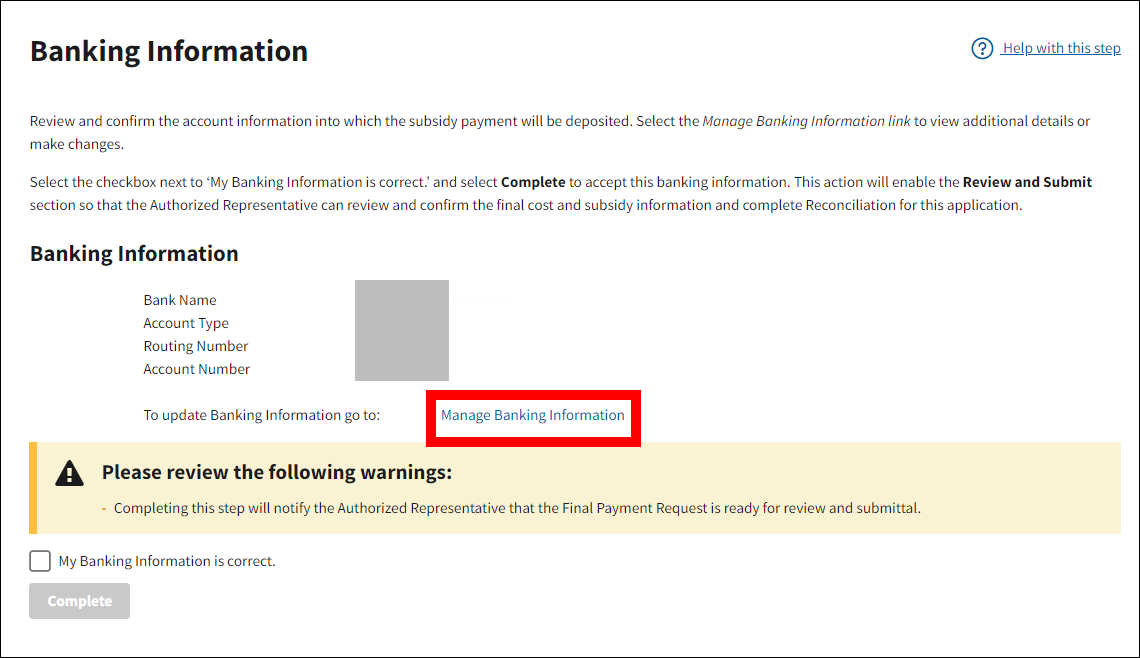
On the Banking Information page:
-
Select Edit.
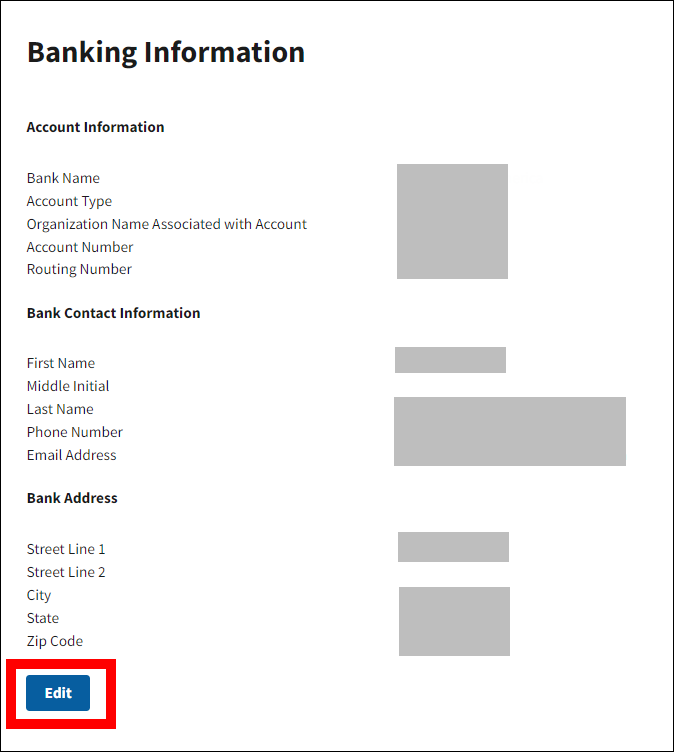
On the Edit Banking Information page:
An asterisk (*) indicates a required field.
Update the Account Information as needed:
- *Enter the Bank Name.
- *Select the Account Type.
- *Enter the Organization Name Associated with Account.
- *Enter the Account Number.
- *Re-enter the Account Number.
- *Enter the Bank Routing Number.
- *Re-enter the Bank Routing Number.
Enter the Bank Contact Information as needed:
- *Enter the First Name.
- Enter the Middle Initial.
- *Enter the Last Name.
- *Enter the Phone Number.
- Enter Extension.
- Enter the Email Address.
- Re-enter the Email Address.
Enter the Bank Address as needed:
- *Enter the Street Line 1.
- Enter the Street Line 2.
- *Enter the City.
- *Select the State.
- *Enter the Zip Code.
-
Select Save or select Cancel to return to the Banking Information page without completing this step.
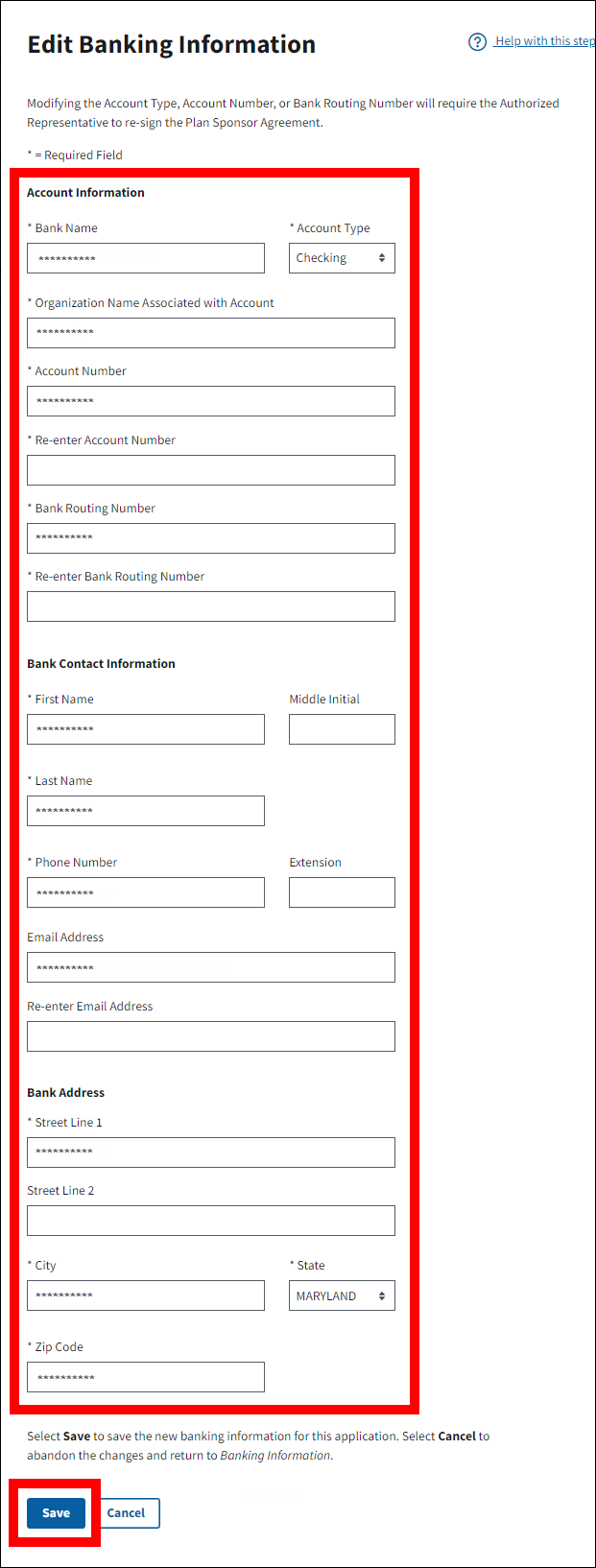
On the Banking Information page:
-
Select the My Banking Information is correct checkbox.
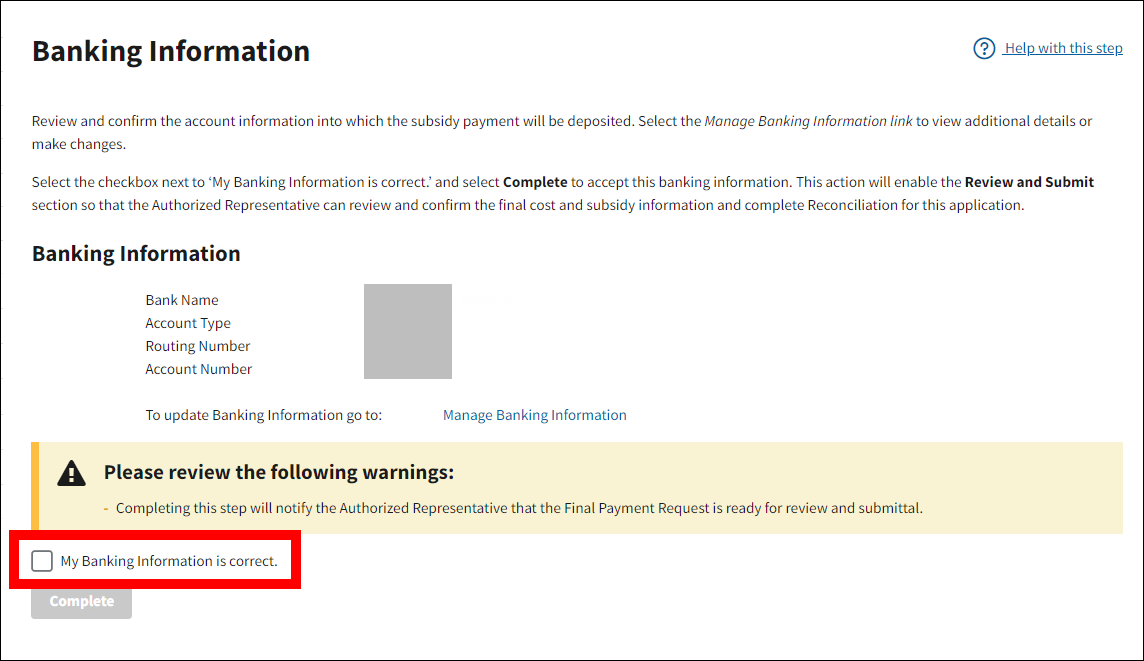
-
Select Complete.

On the Review and Submit page:
-
Banking Information is marked with a green check mark in the Left Navigation menu. The page displays in read-only mode for all users except the Authorized Representative and displays a Warning message stating that "Completing this step will submit the Reconciliation Final Payment Request and will complete Reconciliation."

Return to Reconciliation: Review Final Payment Request | Continue to Reconciliation: Review & Submit
Page last updated:


