Overview
This section provides an overview of the following topics:
- Introduction to Reconciliation: Review Final Payment Request
- Timing and Dependencies
- User Roles
- Cost Comparison for the Final Payment Request
- Making Changes to the Final Payment Request
- Mandatory Payment Reduction
- What Happens After This Step is Complete?
Introduction to Reconciliation: Review Final Payment Request
The purpose of Reconciliation: Review Final Payment Request is for the Account Manager or Designee with the Request Payment privilege to agree to the final payment request amount before the Authorized Representative approves it.
Timing and Dependencies
Reconciliation: Review Final Payment Request can be started after all prior Reconciliation steps have been completed. Reconciliation: Review Final Payment Request must be marked "Complete" with a green check in the Left Navigation menu to proceed to the remaining Reconciliation steps.
User Roles
Reconciliation: Review Final Payment Request can only be completed by Designees with the Request Payment privilege or the Account Manager. The Authorized Representative has "View Only" access to this step.
Multiple users are involved in cost reporting and preparing the Reconciliation payment request, so it is important for the Plan Sponsor to carefully coordinate the completion of this step.
Cost Comparison for the Final Payment Request
For a detailed cost comparison of the values used to calculate the Amount of Reconciliation Final Payment Request displayed in Reconciliation: Review Final Payment Request, select Review Final Costs.
Making Changes to the Final Payment Request
If the Plan Sponsor identifies the need for changes to final cost data prior to completion of Reconciliation: Review and Submit, the Account Manager or Designee with the Request Payment can revisit Reconciliation: Manage Final Costs and select Allow Reporting. All subsequent Reconciliation steps will be marked "Incomplete" and must be recompleted.
Note: Reconciliation: Review Final Costs, Reconciliation: Review Final Payment Request, and Reconciliation: Banking Information are marked "Incomplete" if the Authorized Representative rejects the Reconciliation Payment Request in Reconciliation: Review and Submit.
Mandatory Payment Reduction
The Centers for Medicare and Medicaid Services (CMS’) Retiree Drug Subsidy (RDS) Program is subject to the mandatory reductions in Federal spending in accordance with the Balanced Budget and Emergency Deficit Control Act of 1985 (BBEDCA), as amended.
CMS' RDS Center will apply a mandatory payment reduction to all plan months of April 2013 and beyond when calculating payment requests for affected applications.
Beginning with costs incurred in January 2024, CMS’ RDS Center will apply the mandatory payment reduction to each interim payment request and the Reconciliation final payment request.
For additional information on the RDS Mandatory Payment Reduction (i.e., sequestration) policy, refer to Mandatory Payment Reduction.
What Happens After This Step Is Complete?
After Reconciliation: Review Final Payment Request is complete, the step is marked with a green check mark in the Left Navigation menu to indicate the step is complete. The status of the application remains "Reconciliation Cost Reporting Closed."
Step-by-Step Instructions
This section provides step-by-step instructions to complete Reconciliation: Review Final Payment Request.
To access the RDS Secure Website and navigate to the Dashboard page, review instructions to access the RDS Secure Website.
On the Dashboard page:
- Select In Progress to view a list of all Applications in progress.
-
Select the Application ID for which you want to view Reconciliation.
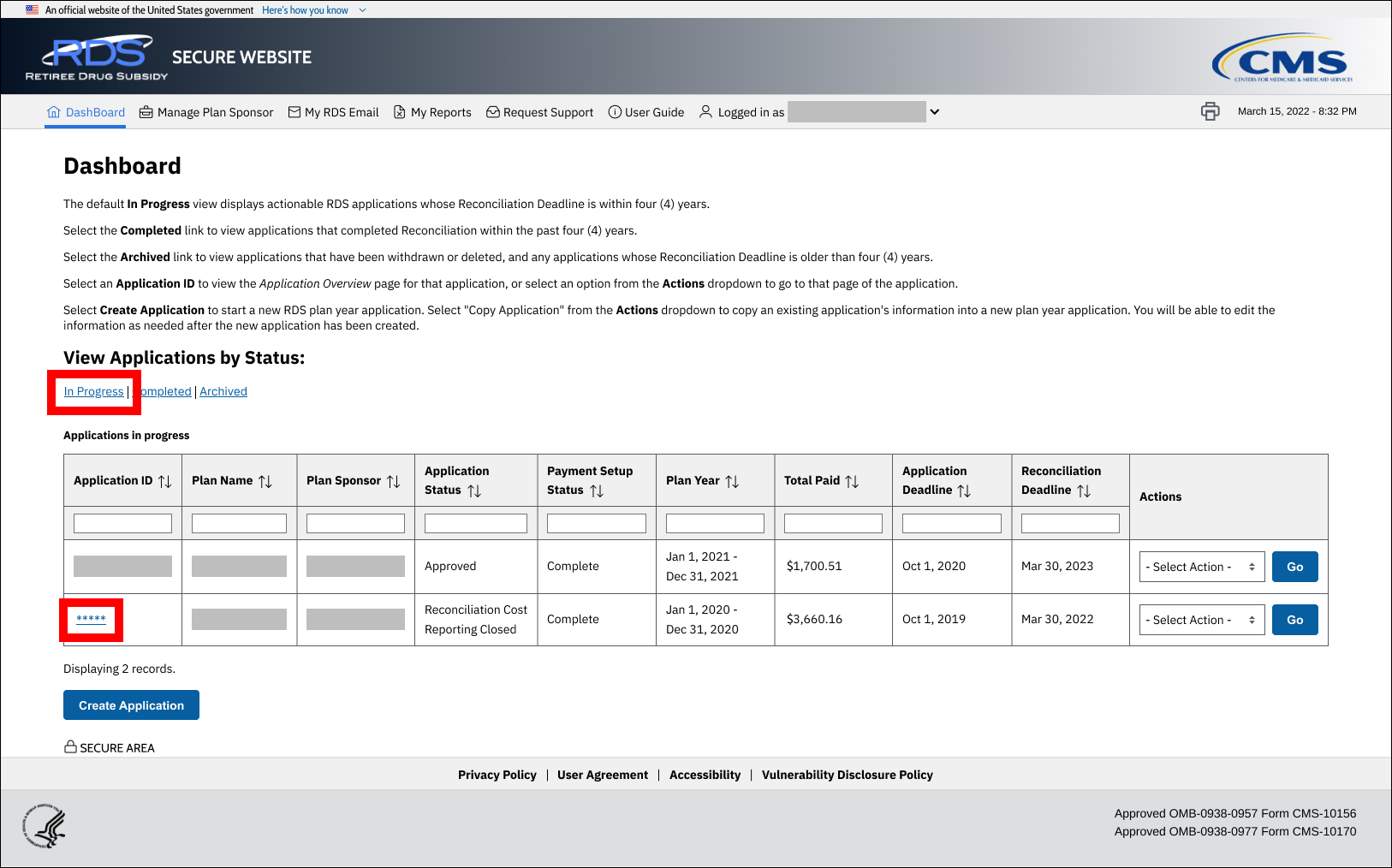
On the Application Overview page:
-
Select Reconciliation.
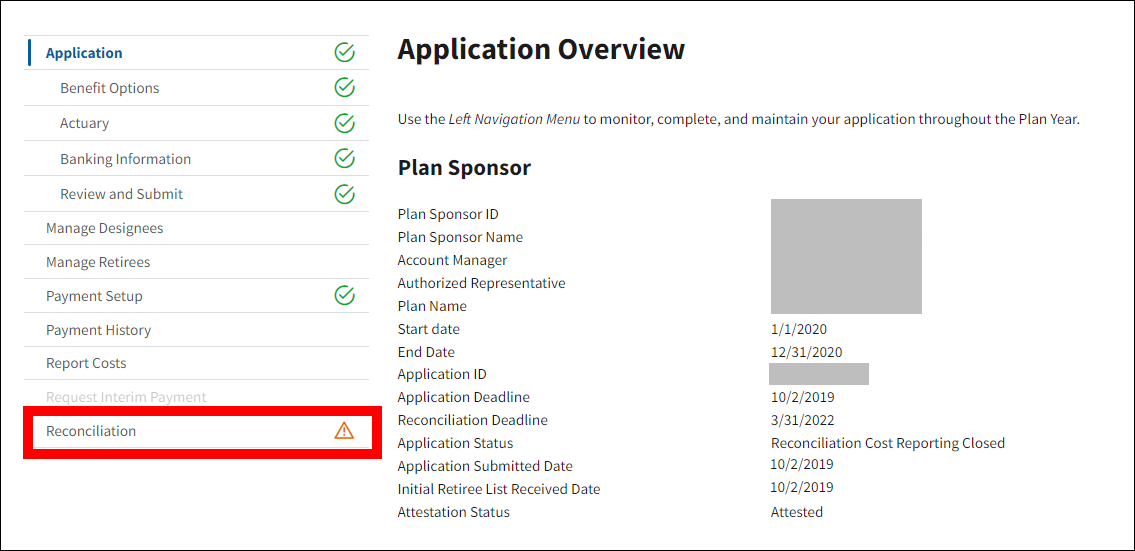
On the Reconciliation page:
-
Select Review Final Payment Request.
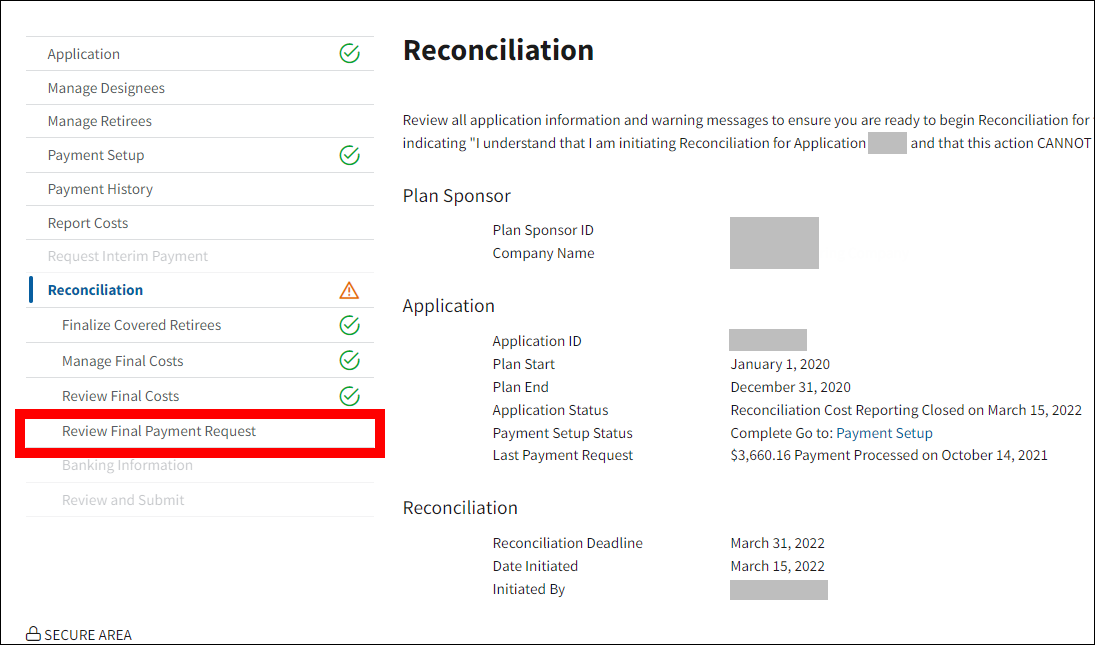
On the Review Final Payment Request page:
-
Review the Amount of Reconciliation Payment Request and Reconciliation Deadline. If you wish to view details of the Final Cost Reports, select Review Final Costs. If you determine that changes to Final Cost Reports are required, revisit Reconciliation: Manage Final Costs and select Allow Reporting.
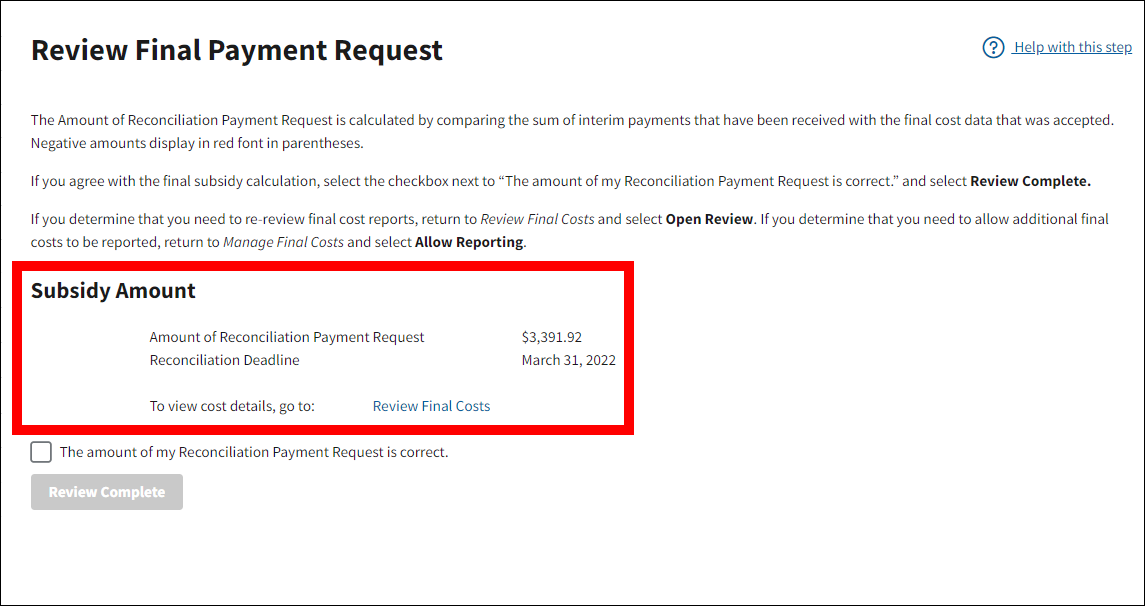
-
Select the checkbox to indicate that The amount of the Reconciliation Payment Request is correct.
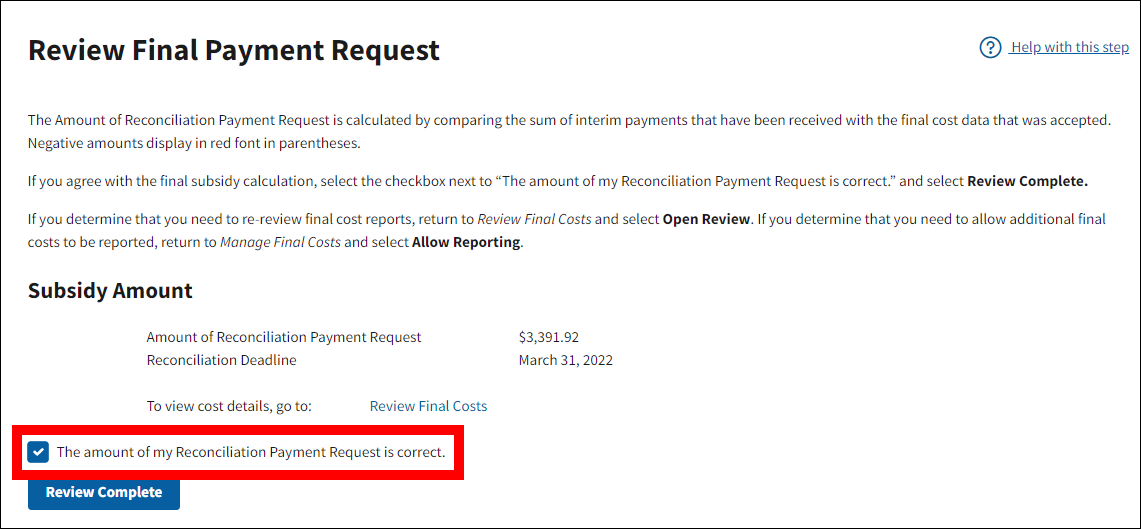
-
Select Review Complete.
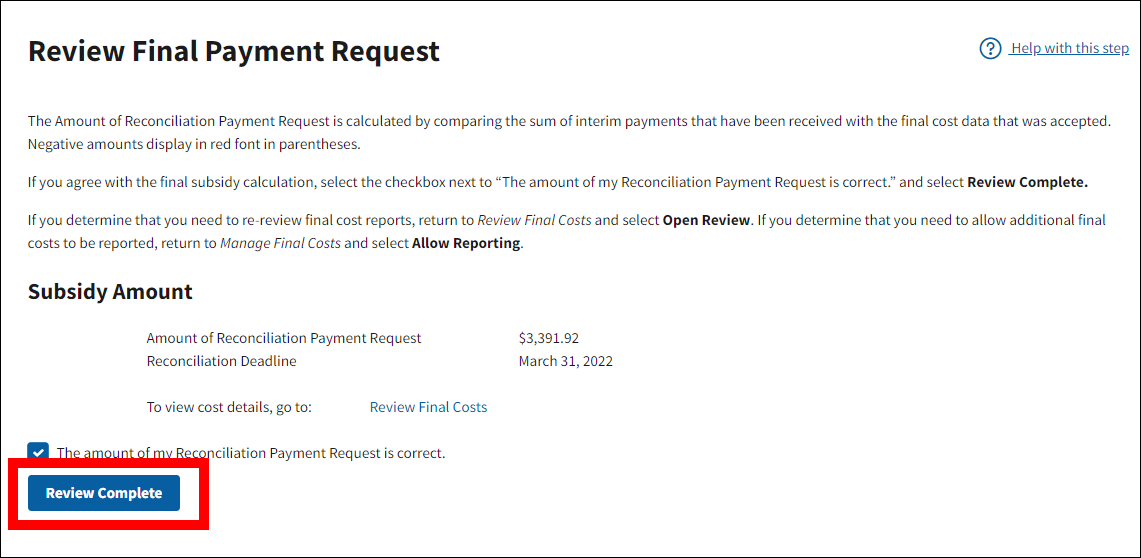
-
The Review Final Payment Request page refreshes to display a Success message. The checkbox and Review Complete button are disabled. Reconciliation: Review Final Payment Request is marked with a green check mark in the Left Navigation menu.
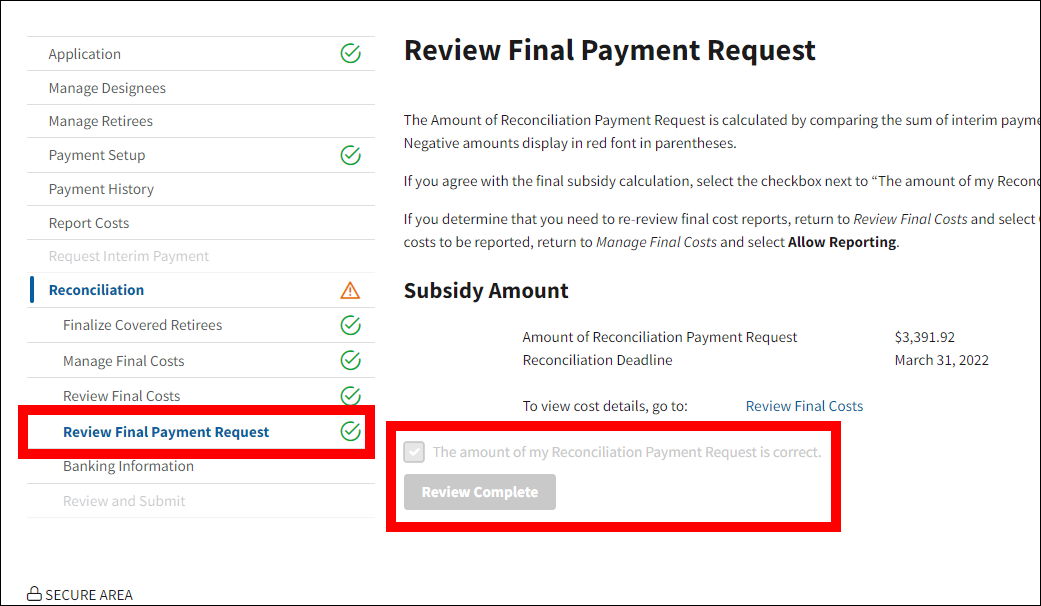
Return to Reconciliation: Review Final Costs | Continue to Reconciliation: Banking Information
Page last updated:


