Overview
This section provides an overview of the following topics related to processing Retiree Response Files:
- Important Information About Processing Retiree Response Files
- User Roles
- Timing & Dependencies
- Emails About Retiree Response Files
- Response File Layouts and Copybook
- Evaluating Retiree Response Files
- Response File Reason Codes
Important Information About Processing Retiree Response Files
RDS users can download Retiree Response Files from the RDS Secure Website for all Retiree Submission Methods:
- RDS Secure Website to RDS Center
- Vendor Connect:Direct to RDS Center Connect:Direct
- Voluntary Data Sharing Agreement (VDSA) or Mandatory Insurer Reporting (MIR) through CMS' Coordination of Benefits (COB) Contractor
- Plan Sponsor Connect:Direct to RDS Center Connect:Direct
When you receive a Retiree Response File, consider the following:
- CMS' RDS Center requests that you review and process the information in the Retiree Response Files as soon as possible.
- Plan Sponsors must process Retiree Response Files and post Subsidy Periods in their internal systems so that the appropriate cost calculations may be performed. Federal law requires that the Plan Sponsor submit cost data only for the Qualifying Covered Retirees (QCR), corresponding Subsidy Periods, and the Benefit Option in which the QCR is enrolled.
- If you receive a Retiree Response File and a retiree record has a Reason Code, it is an indicator that the beneficiary was not approved for the entire Subsidy Period you requested. Check the Determination Indicator and the Subsidy Period Begin and End Dates in addition to the Reason Code.
- Use all the information available to you on the RDS Program Website and in the RDS User Guide about the Reason Codes and their specific interpretations when applying the response data to your internal databases.
- If subsidy is being requested for the spouse or dependent of a Qualifying Covered Retiree (QCR) make sure the information provided in this record is the spouse’s or dependent’s, and not that of the retiree.
- When Reconciliation: Finalize Covered Retirees is marked "Complete" or the Reconciliation Deadline has passed for that application, CMS' RDS Center no longer processes any retiree list submitted through Connect:Direct, VDSA, MIR, or the RDS Secure Website. A Retiree Response File is sent with Reason Code 28: File Rejected - Closed Application, indicating that the file was not processed by CMS' RDS Center.
User Roles
The Account Manager, Authorized Representative, and Designee with the View/Send/Receive Retiree Data privilege may download Retiree Response Files on the RDS Secure Website.
Timing & Dependencies
It takes CMS' RDS Center approximately 24 - 48 hours to process the Valid Initial Retiree List and a Monthly Retiree List. If more than 3 business days pass without receiving the Retiree Response File, contact CMS' RDS Center.
Note: CMS' RDS Center will send a response file with the appropriate reason for rejection if the Application Status is marked “Denied,” “Deleted,” “Withdrawn,” “Reconsideration Requested,” “Reopening Requested,” “Appeal Under Review,” if Reconciliation: Finalized Covered Retirees is marked "Complete," the Reconciliation Deadline has passed for the application, or the file is submitted using the wrong Retiree Submission Method.
Emails About Retiree Response Files
The Account Manager and Designee with the View/Send/Receive Retiree Data privilege receives an email indicating that the monthly Retiree Response Files are available for download on the RDS Secure Website.
Response File Layouts and Copybook
The following Response File layouts and copybook are available for reference:
- CSV File Layout of Retiree Response Files on the RDS Secure Website
- Retiree Response Files Record Layout
- Retiree Response Files Connect:Direct Record Layout
- Connect:Direct Retiree Response File Copybook
Evaluating Retiree Response Files
The retiree response records contain all original fields (marked with a caret (^)) sent by the Plan Sponsor in the Retiree File, plus the Determination Indicator, Subsidy Period Effective Date and Subsidy Period Termination Date, and Reason Code. The Plan Sponsor may receive multiple responses (records) for a single beneficiary if there is a gap in the beneficiary's coverage or if the beneficiary is enrolled in multiple Benefit Options.
While evaluating Retiree Response Files, consider the following requirements:
- If Subsidy is being requested for the spouse or dependent of a Qualifying Covered Retiree make sure the information provided in this record is the spouse’s or dependent’s, and not that of the retiree.
- The Retiree Response File has the same name as the retiree file to which it corresponds with the prefix of "Resp_". For example, if the file you uploaded was named 2010RetireeList.csv, the Retiree Response File will be named Resp_2010RetireeList.csv.
Response File Reason Codes
To review the possible reason codes for Retiree Response Files, refer to RDS Reason Codes.
Disclaimer: Due to the sensitive nature of this information, CMS' RDS Center is not granted the authority to discuss specific entitlements with Plan Sponsors.
Step-by-Step Instructions
This section provides step-by-step instructions to download Retiree Response Files from the RDS Secure Website.
To access the RDS Secure Website, and navigate to the Dashboard page, review instructions to access the RDS Secure Website.
On the Dashboard page:
-
Select the appropriate Application ID.
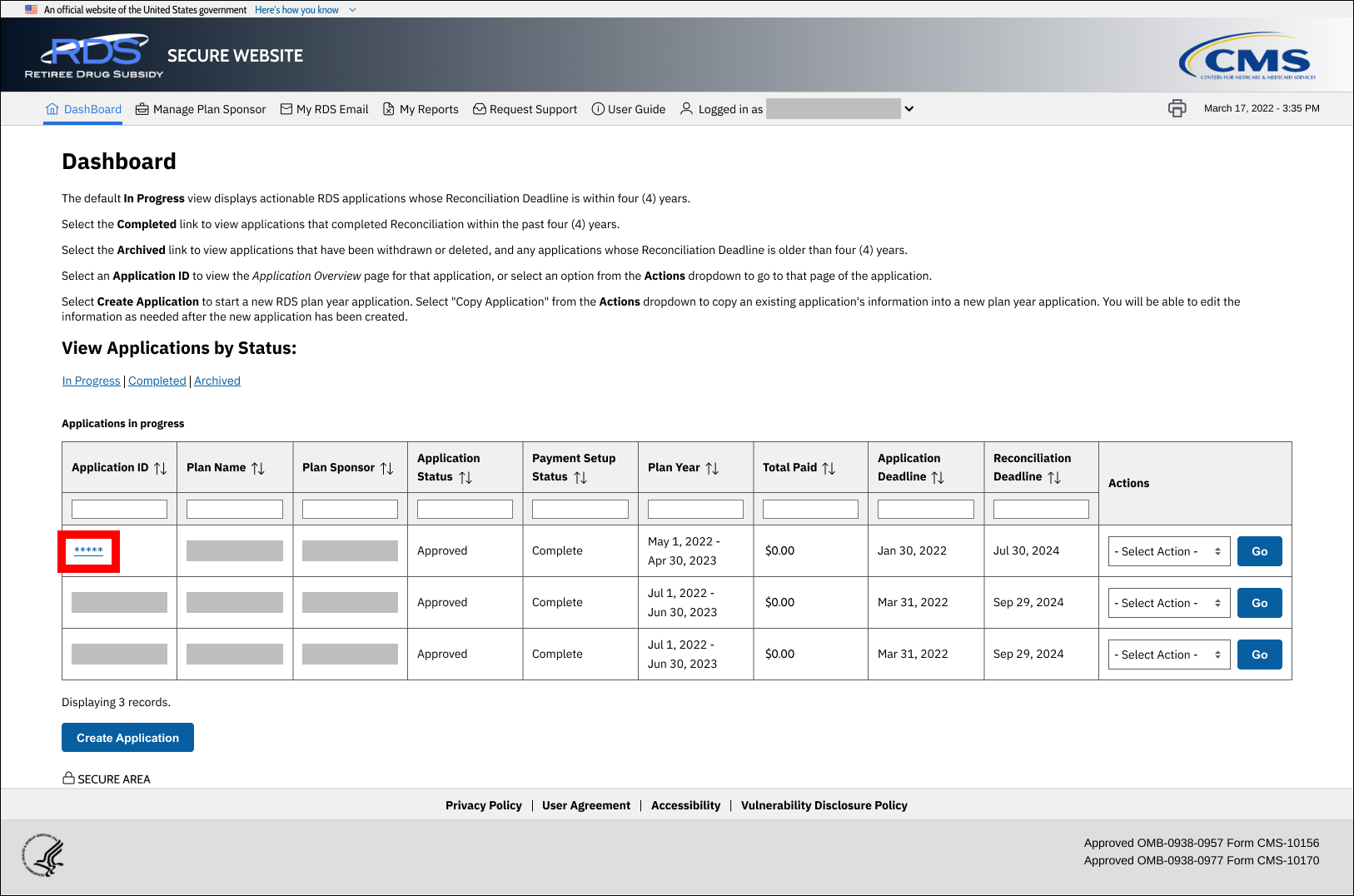
On the Application Overview page:
-
Select Manage Retirees.
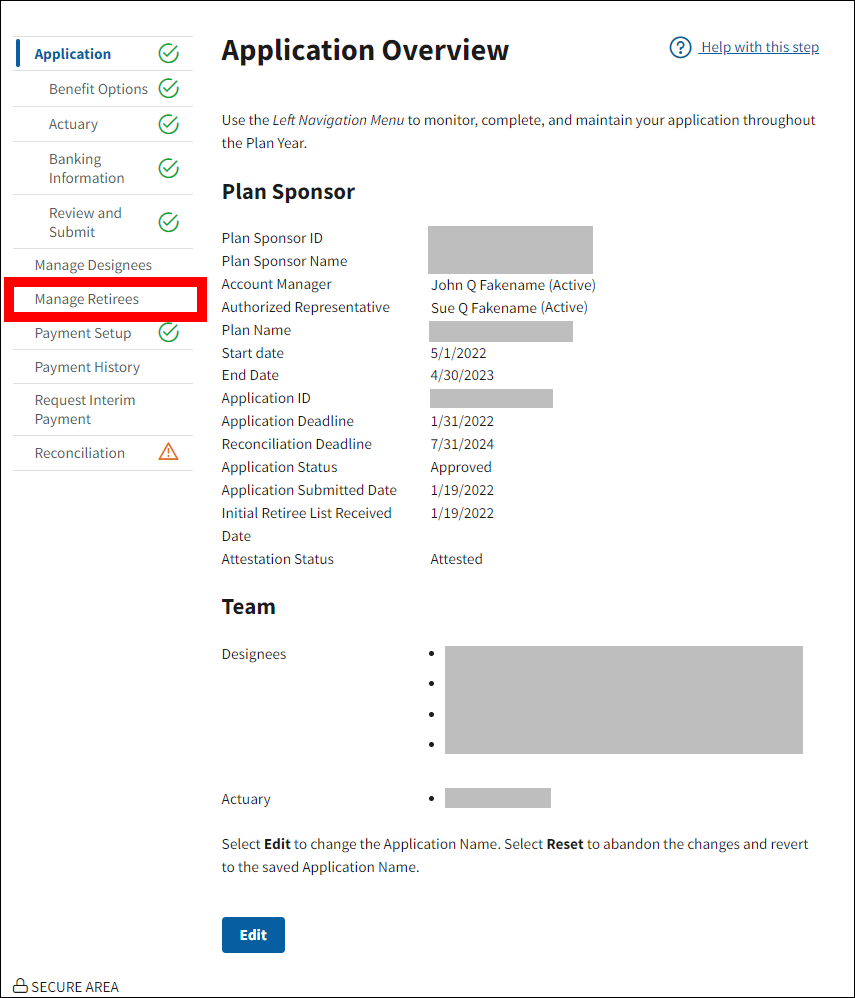
On the Manage Retirees page:
-
Select Retiree and Response Files.
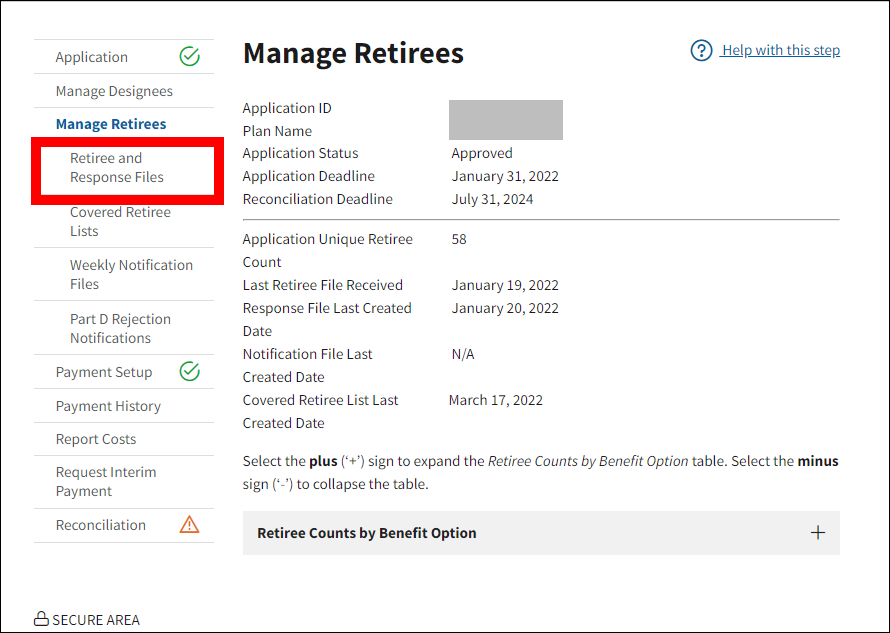
On the Retiree and Response Files page:
- The Response Files table displays a list of all files available for download, sorted in descending order by Response Date. An application can receive multiple Response Files on the same day, and each file must be processed by the Plan Sponsor.
-
Locate the file you wish to download and select the Response File name link.
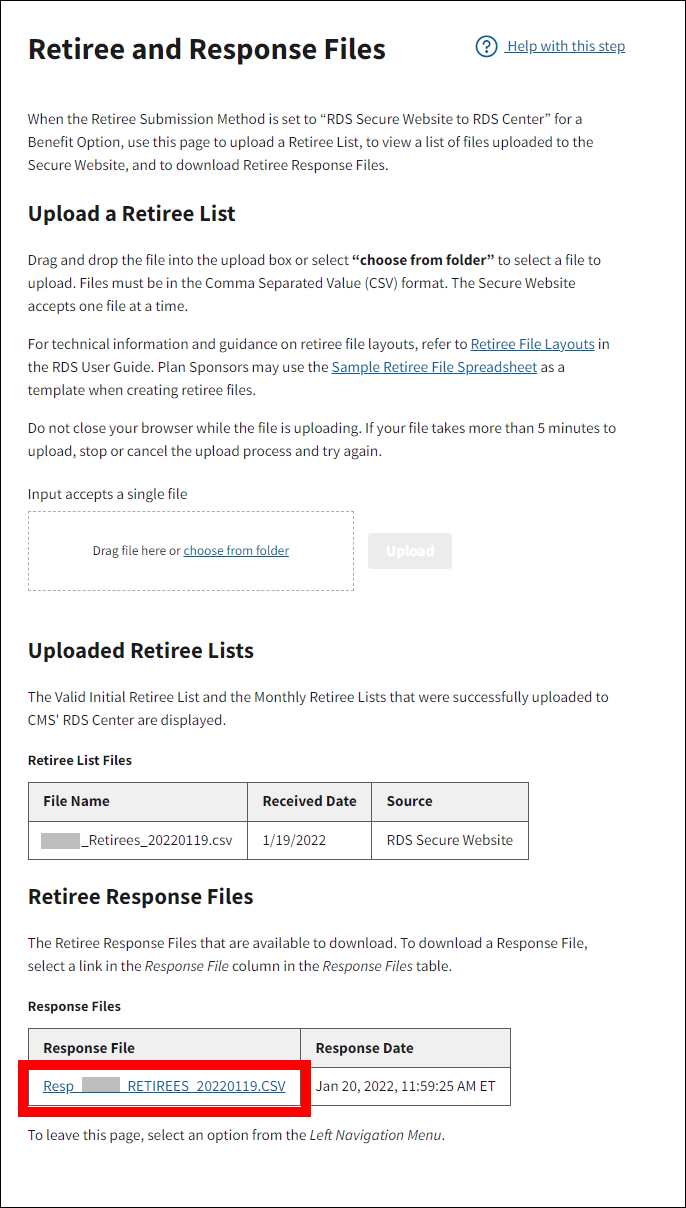
The Electronic Protected Health Information (E-PHI) Agreement opens in a new window.
-
Review the agreement, and then select I accept to proceed with the download, or select Cancel to return to the Retiree and Response Files page.
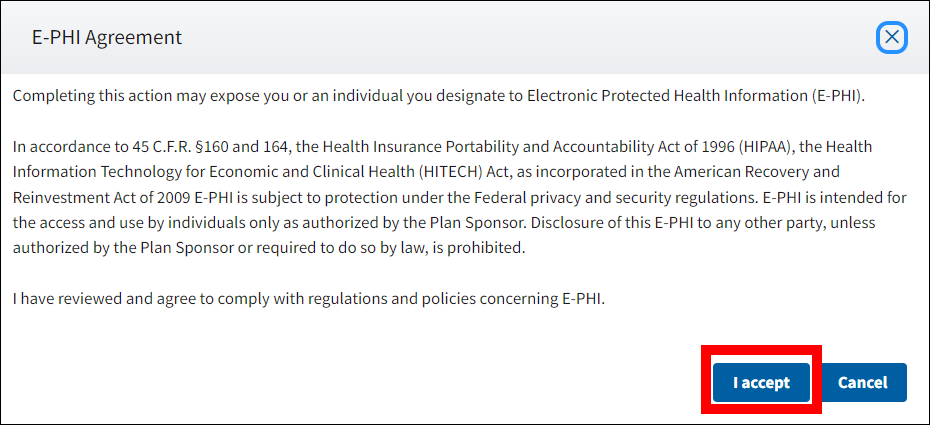
On the Retiree and Response Files page:
- The Electronic Protected Health Information (E-PHI) Agreement closes.
-
Depending on your browser settings, a file download window may display as a pop-up over the browser window or within the frame of the browser window. The file download may close automatically when the download is complete, or you may need to close it manually.
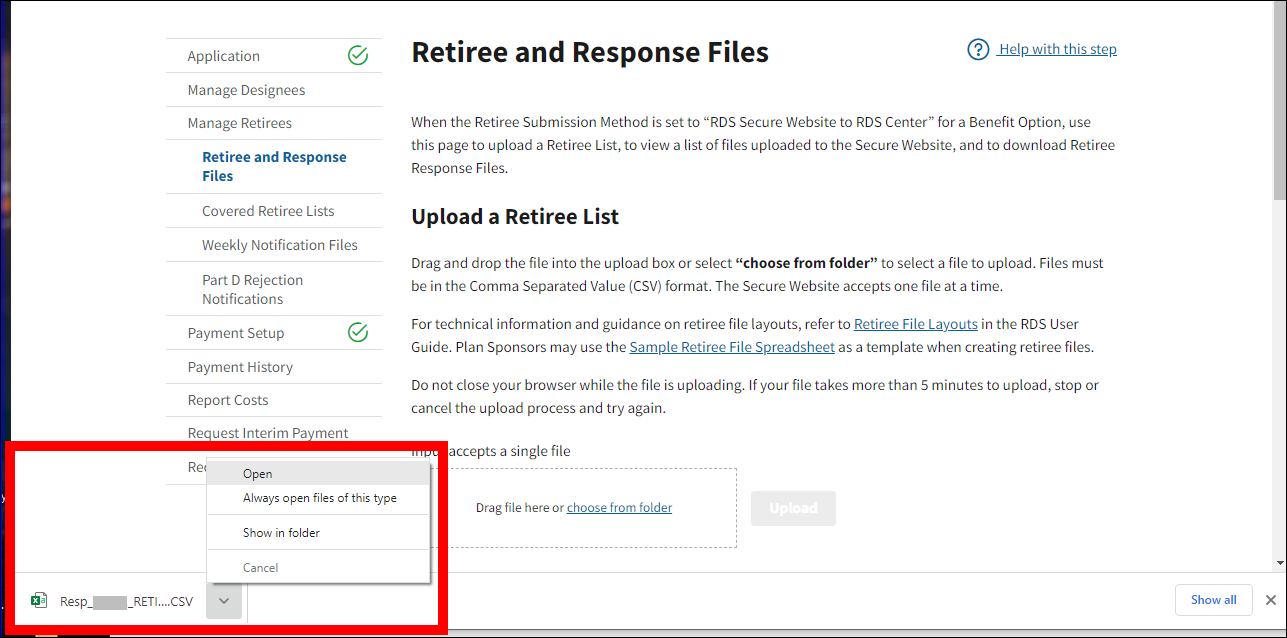
- You may now download another file or navigate to another page.
Page last updated:


