Overview
This section provides an overview of the following topics related to viewing Current Covered Retiree Counts:
The Account Manager, Authorized Representative, and Designee with the View/Send Receive Retiree Data privilege can view Current Covered Retiree Counts on the RDS Secure Website.
Covered Retiree Counts are available on the RDS Secure Website after the RDS application is approved by CMS' RDS Center. The retiree counts are calculated from the approved retiree Subsidy Periods. The retiree counts are refreshed on a daily basis and reflect the most recent retiree data derived from the Retiree Response File and Weekly Notification Files. When Reconciliation: Finalize Covered Retirees is marked "Complete," the retiree counts are frozen and are no longer recalculated.
Retiree counts are displayed by application, Benefit Option, and plan month within the Benefit Option. The unique retiree count is the total number of individual Qualifying Covered Retirees (QCRs) for the entire application. The Benefit Option unique retiree count is the number of individual QCRs for the Benefit Option. The application retiree count does not match the sum of the retiree counts for the Benefit Option if a retiree is covered under more than one Benefit Option. The monthly retiree count by Benefit Option displays the number of unique QCRs for a given plan month within a Benefit Option.
Step-by-Step Instructions
This section provides step-by-step instructions to view Current Covered Retiree Counts on the RDS Secure Website.
To access the RDS Secure Website, and navigate to the Dashboard page, review instructions to access the RDS Secure Website.
On the Dashboard page:
-
Select the appropriate Application ID.
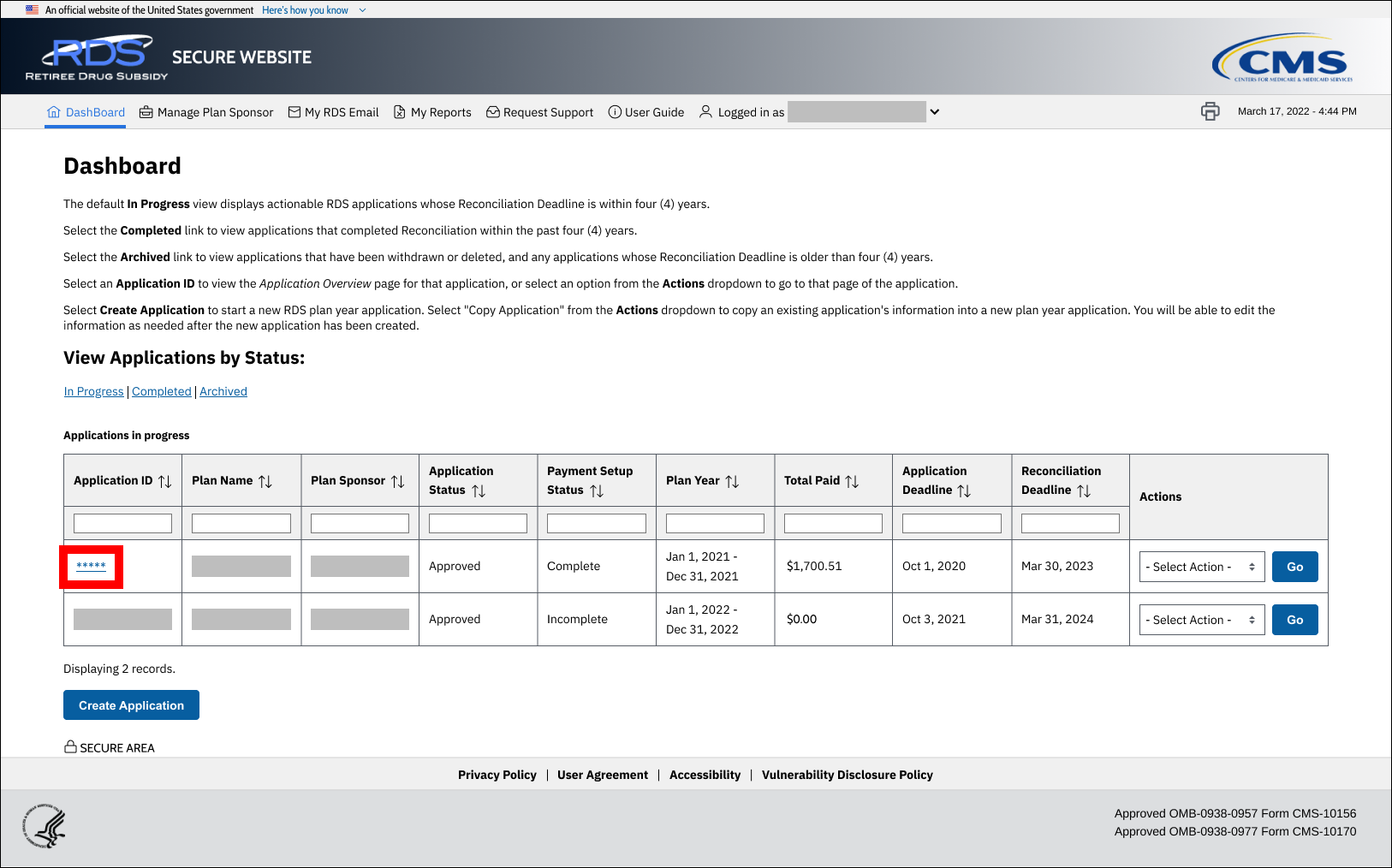
On the Application Overview page:
-
Select Manage Retirees.
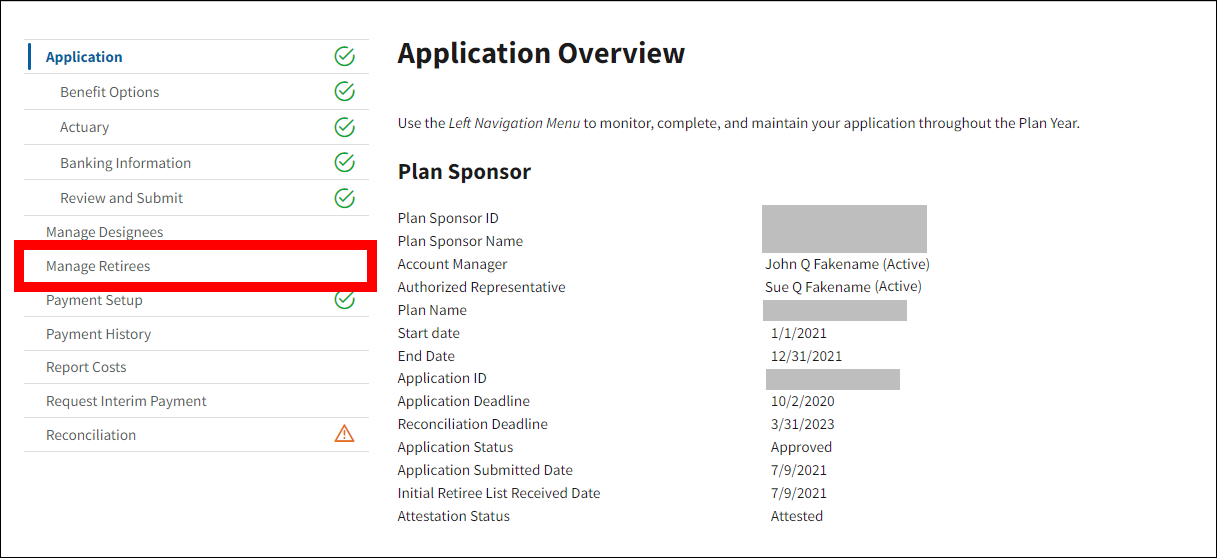
On the Manage Retirees page:
-
In addition to general Application information, the page displays a summary of Retiree information for the application:
- Application Unique Retiree Count
- Last Retiree File Received Date
- Response File Last Created Date
- Notification File Last Created Date
- Covered Retiree List Last Created Date
- Retiree Counts by Benefit Option
-
Select the plus symbol + to expand the Retiree Counts by Benefit Option section.
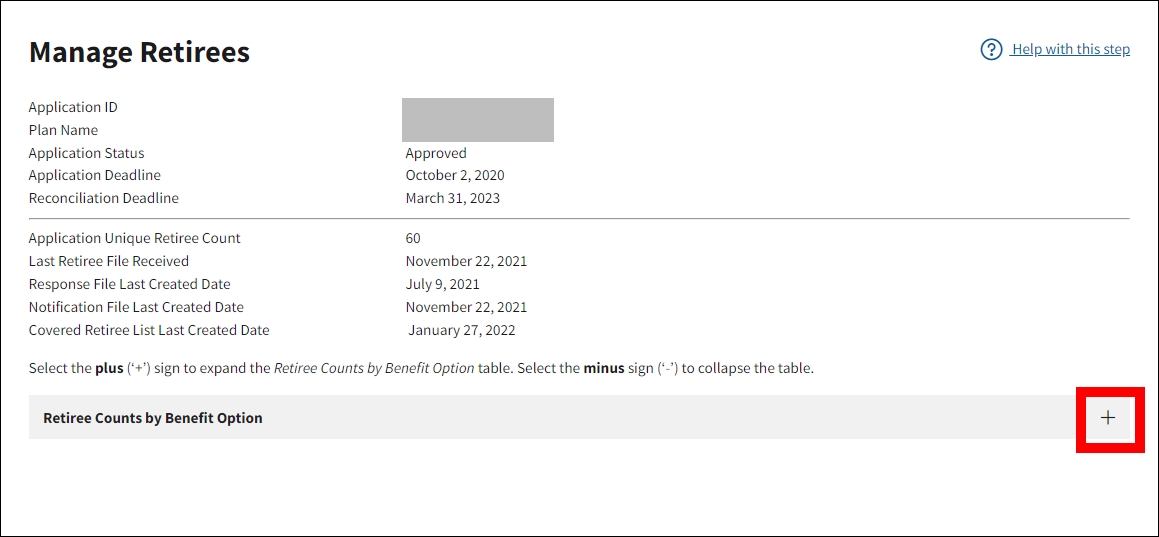
-
The Retiree Counts by Benefit Option section displays one row for each benefit option defined for the application. Each row includes the Benefit Option Name, UBOI, Unique Retiree Count, and an Actions column.
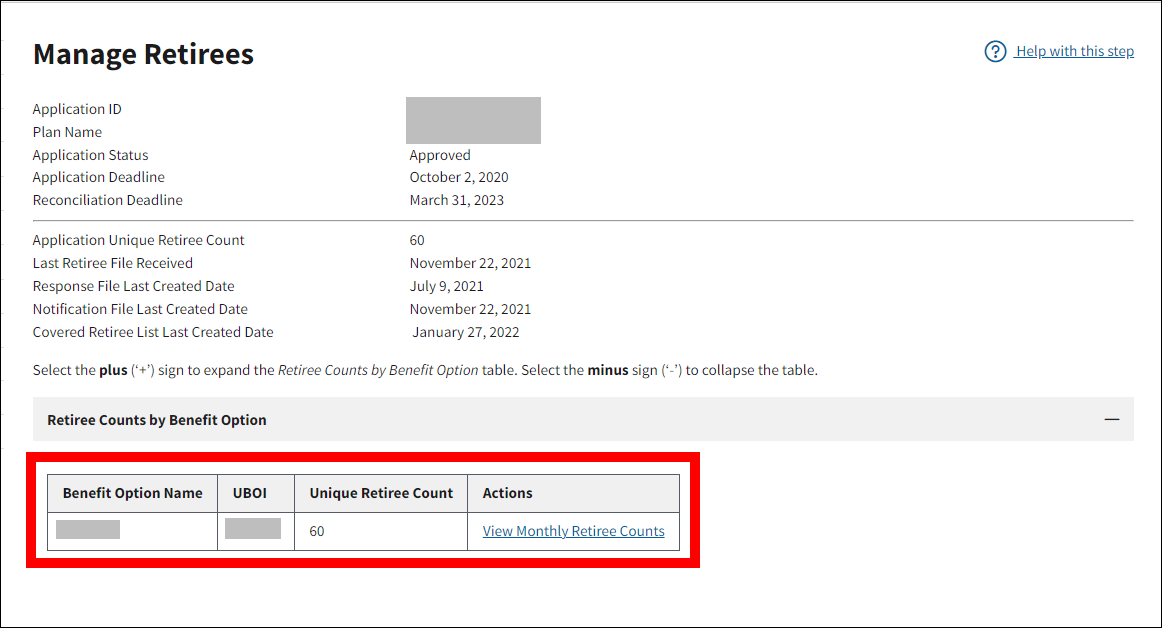
-
To view the Unique Retiree Count by month for a specific benefit option, select View Monthly Retiree Counts in the Actions column.
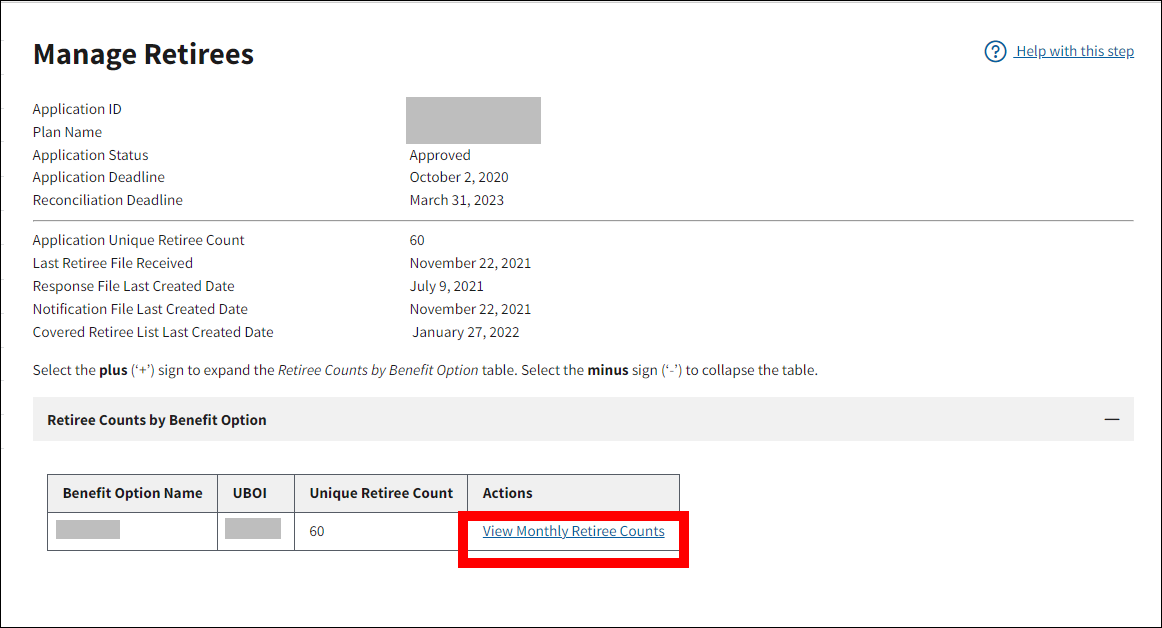
The Benefit Option Monthly Retiree Count opens in a new window:
-
The Benefit Option Monthly Retiree Count window displays the Benefit Option Name, Unique Benefit Option ID, and Benefit Option Unique Retiree Count. The [Benefit Option Name] Monthly Retiree Count table displays one row for each plan year month and the Unique Retiree Count for each month. (The table name is dynamic based on the Benefit Option Name(s) defined for the application.) After reviewing the information, select Cancel to return to the Manage Retirees page.
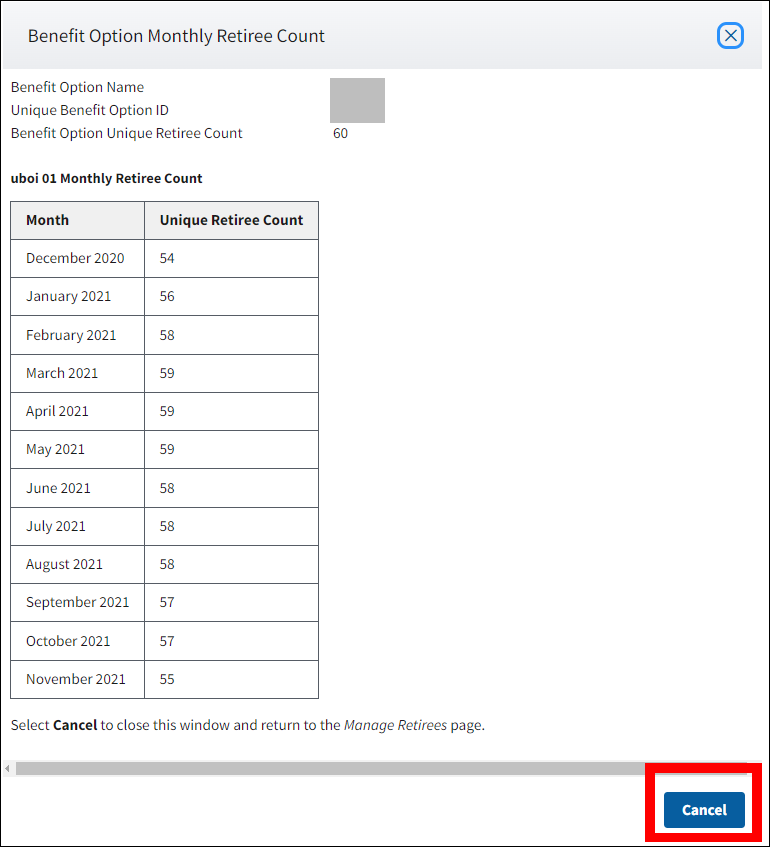
Page last updated:


