This section provides an overview of what registered Plan Sponsor information can and cannot be changed, who can make changes to Plan Sponsor information, and how a Plan Sponsor is notified of information changes.
This section provides an overview of the following topics:
- Plan Sponsor Information That Can Be Changed
- Plan Sponsor Information That Cannot Be Changed
- Who Can Change Registered Plan Sponsor Information
- Notification of Plan Sponsor Information Changes
Plan Sponsor Information That Can Be Changed
- Authorized Representative
- Account Manager
- Phone Number
- Website
- Organization Type
- Address
- Include Plan Sponsor data in Composite Vendor Reports – Yes or No
Plan Sponsor information cannot be changed until the Account Manager and the Plan Sponsor have passed initial validation in the RDS Secure Website.
IMPORTANT: Account Manager (AM) and Authorized Representative (AR) reassignments do not take effect immediately. Please complete all reassignments well ahead of Application and Reconciliation deadlines to ensure smooth transition.
A newly appointed AM or AR can be granted access to the RDS Secure Website (SWS) on the same day that the role reassignment is performed. However, that person will not have access to the Plan Sponsor account itself, or any associated applications, until after the termination date of the previous AM/AR has passed. This means the new user cannot view or modify any information for that Plan Sponsor until at least the next day. When reassigning these roles, please remember:
- New AMs & ARs cannot access the Plan Sponsor account on the same day the role is reassigned.
- Registration for a user account does not guarantee same day access.
- Termination Dates cannot be in the past.
- Reassigning a Designee or Actuary to an AM or AR role takes multiple days to complete.
- The AR role has critical functions that only they can perform.
- CMS’ RDS Center does not have a Call Center.
These major concepts are explained in detail in the Reassigning the Authorized Representative (AR) and Account Manager (AM) Roles Technical Article. Please review this material and plan ahead for your Application and Reconciliation Deadlines. Failure to do so may result in a missed deadline and possible loss of subsidy. Refer to Reassign the Account Manager and Authorized Representative Roles for additional important information.
Plan Sponsor Information That Cannot Be Changed
- Employer Identification Number
- Organization Name
Note: Refer to Report a Change of Plan Sponsor EIN or Company Name for information if the Plan Sponsor's Employer Identification Number or Organization Name must be changed.
Who Can Change Registered Plan Sponsor Information
The Account Manager is the only RDS Secure Website user that has the authority to change Plan Sponsor information. The Authorized Representative, Designee, and Actuary can view Plan Sponsor information.
The current Account Manager or Authorized Representative has the authority to reassign the Account Manager and/or Authorized Representative user roles.
Notification of Plan Sponsor Information Changes
When the Account Manager changes any of the Plan Sponsor information, the Account Manager and the Authorized Representative will receive an email notification of all changes made.
When either the Account Manager or Authorized Representative user roles are reassigned, or when a pending user role reassignment is cancelled, the current Account Manager and the Authorized Representative, as well as the newly reassigned user, will receive email notifications of the changes.
Step-by-Step Instructions
This section provides step-by-step instructions to change registered Plan Sponsor information.
To access the RDS Secure Website, and navigate to the Dashboard page, review instructions to access the RDS Secure Website.
From the Dashboard page:
-
Select Manage Plan Sponsor in the Top Navigation menu.
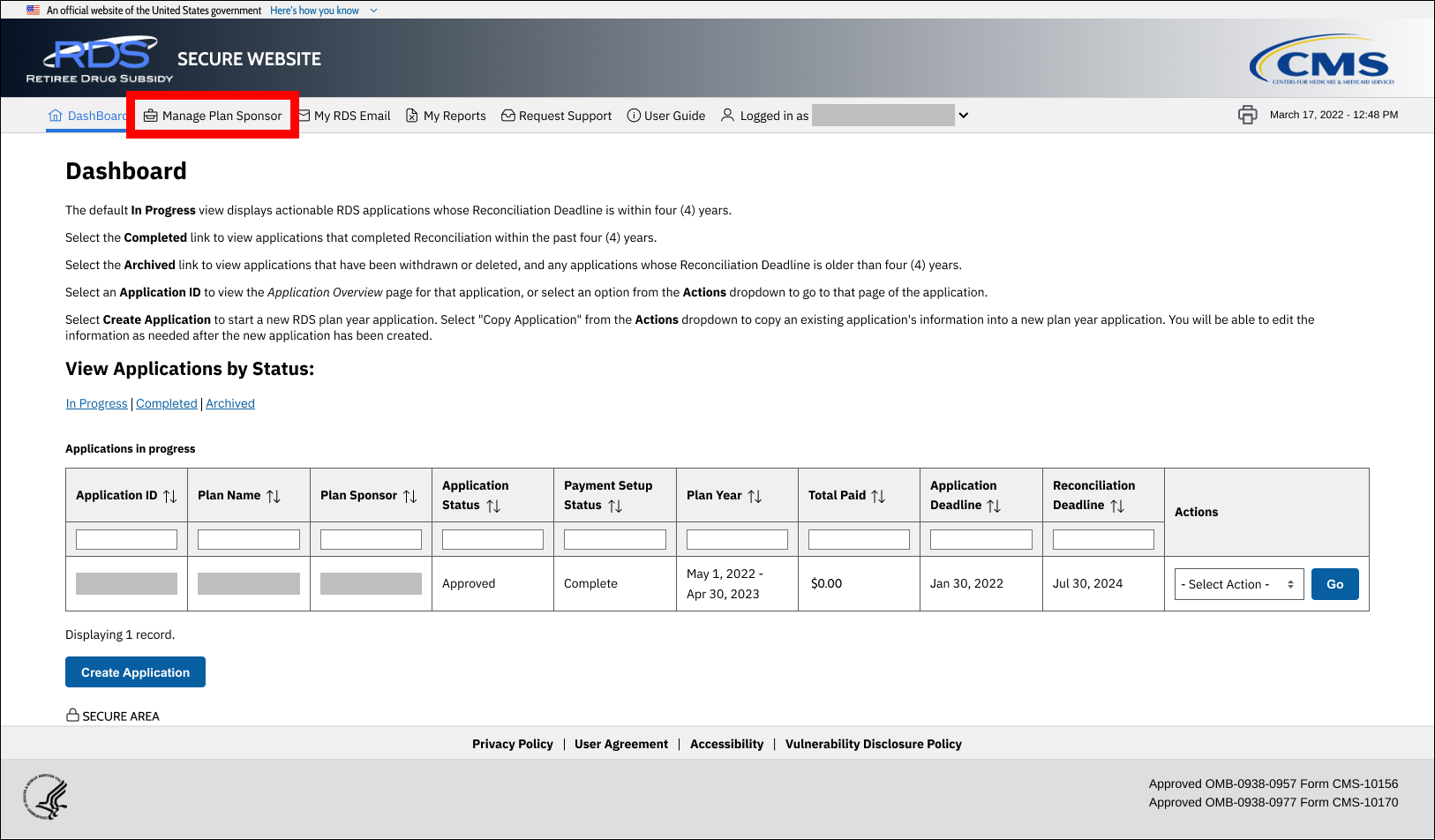
On the Manage Plan Sponsor Account page:
-
Locate the Plan Sponsor for which you want to change registered Plan Sponsor information in the Plan Sponsor List table, select Manage Plan Sponsor Information from the corresponding Actions column, and select Go.
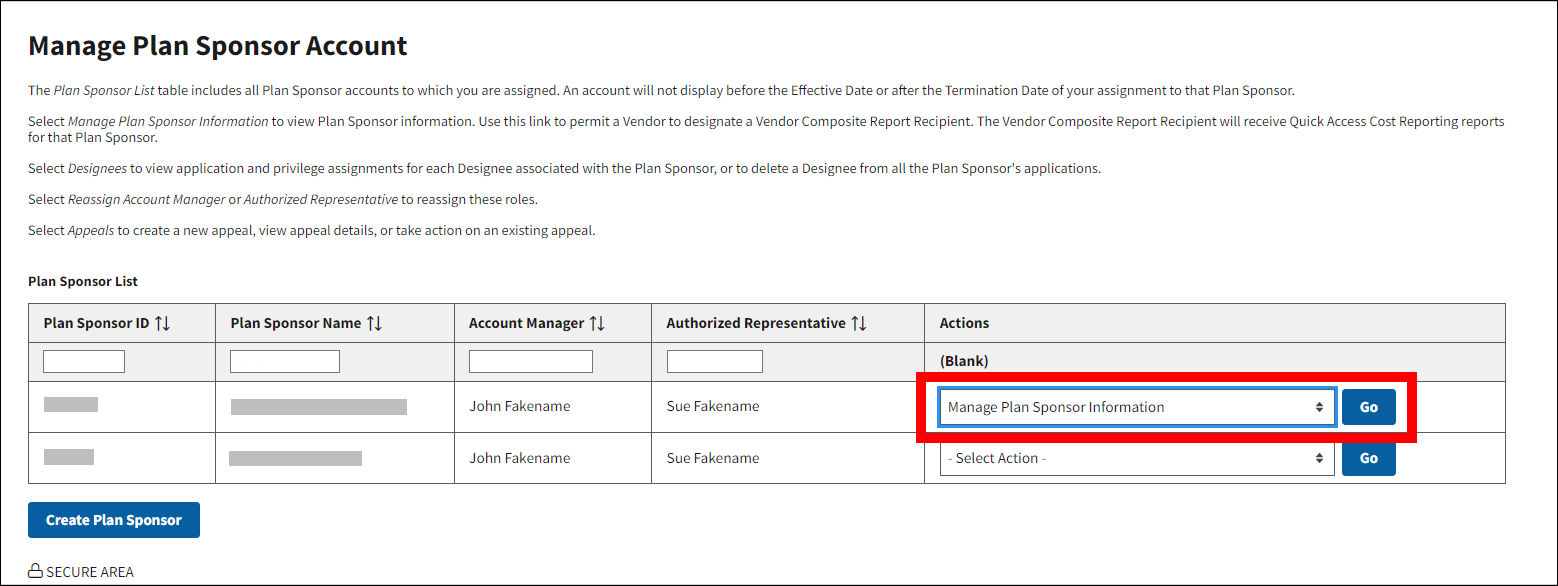
On the Manage Plan Sponsor Information page:
An asterisk (*) indicates a required field.
Information that cannot be changed is displayed as view only.
-
Enter the new information in the Plan Sponsor Information and Plan Sponsor Address sections, as needed.
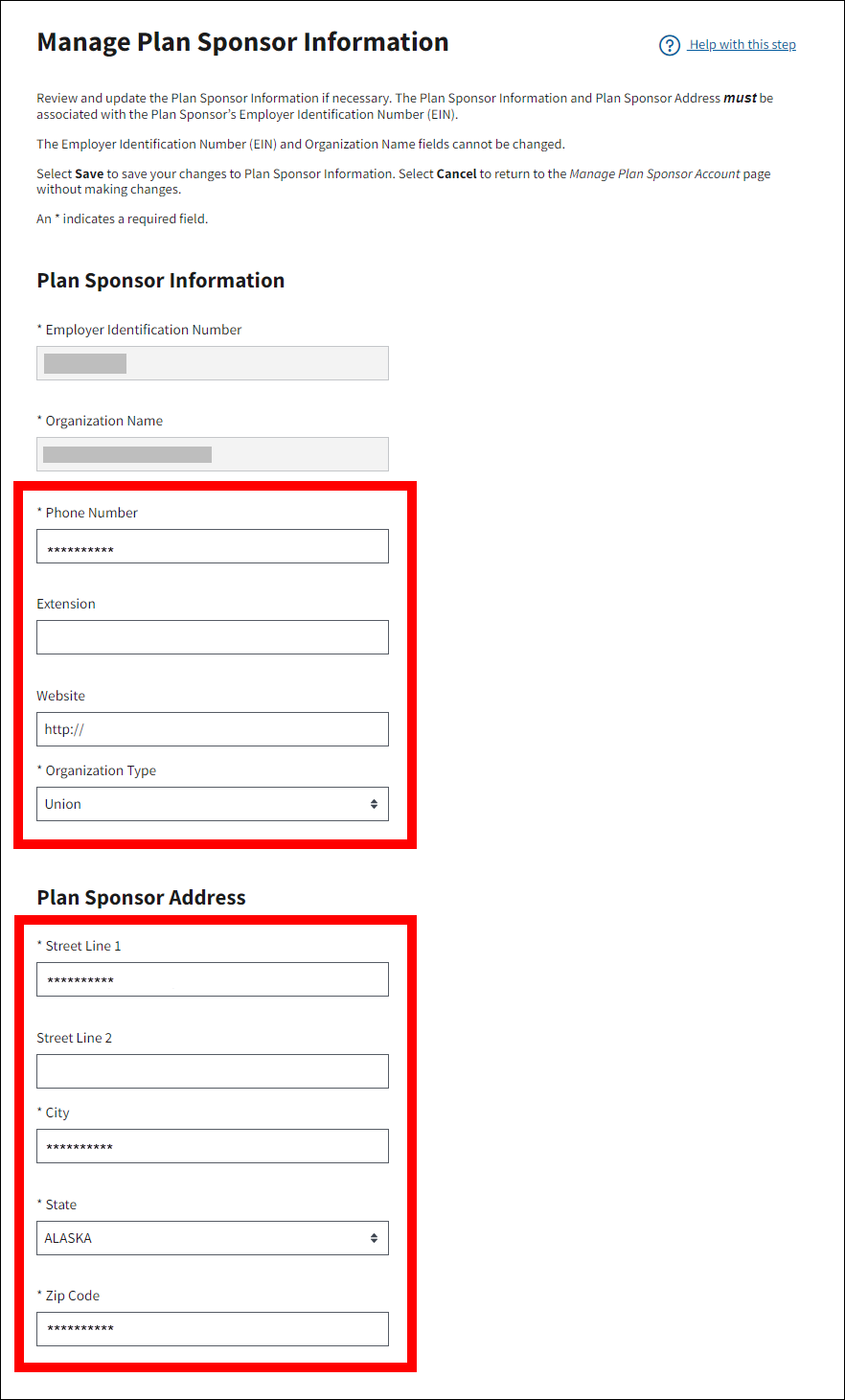
-
In the Composite Vendor Reports section, select Yes to include the data for this Plan Sponsor in reports or select No to exclude the data for this Plan Sponsor from reports.
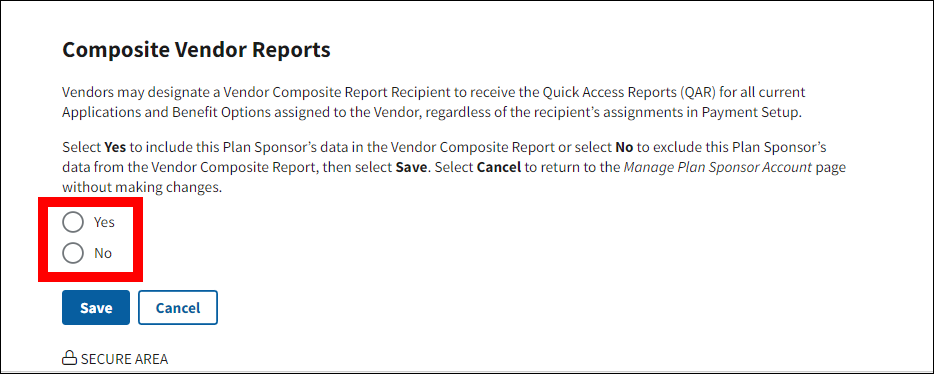
-
Select Save to save your changes or select Cancel to return to the Manage Plan Sponsor Account page without making changes.
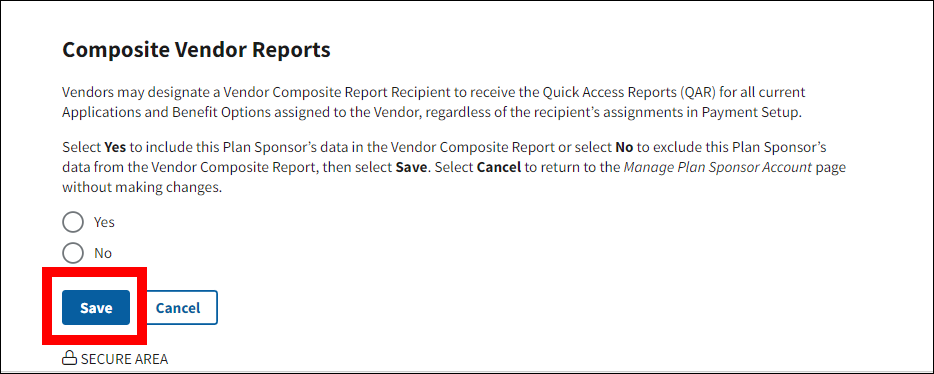
-
The Manage Plan Sponsor Account page refreshes to display a Success Message stating that the information has been successfully updated.
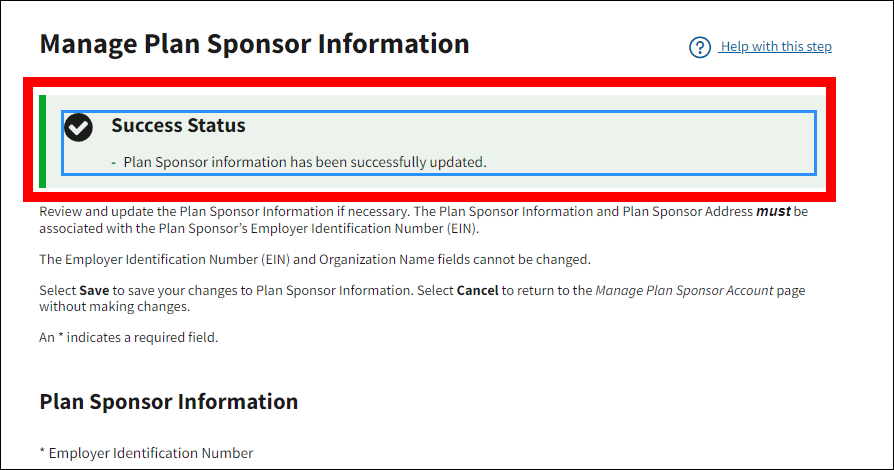
Page last updated:


